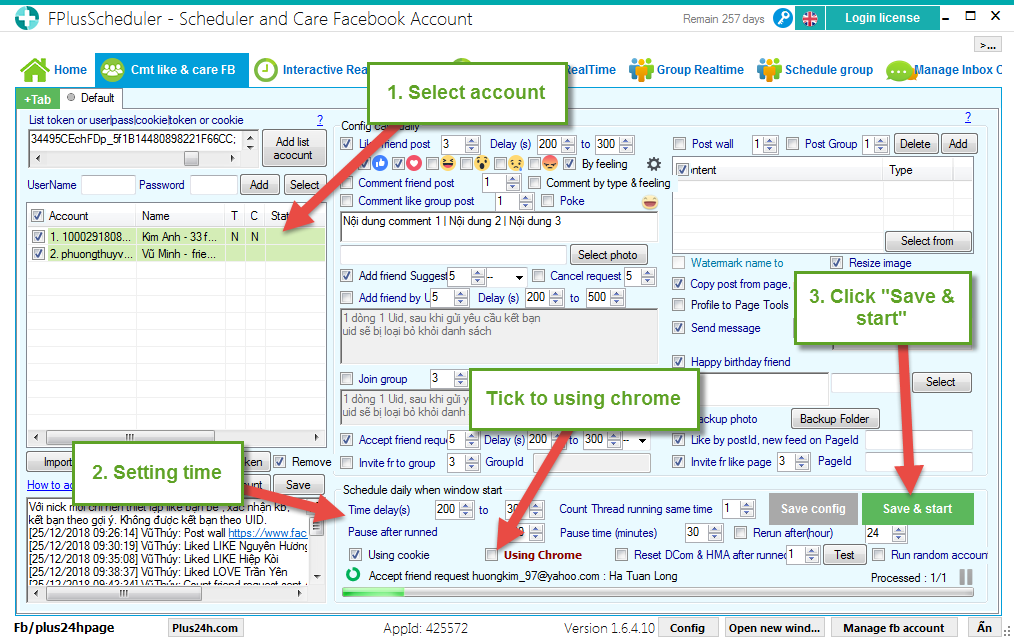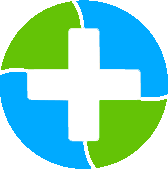FPlusScheduler Documentation
Comment like & care Facebook
COMMENT LIKE & CARE FACEBOOK – FPLUSSCHEDULER
FPlusScheduler help you comment, like & care your facebook. You can setup like, comment, add friend…, and rerun.
With new account (1-2 weeks):
FPlusScheduler > Comment like & Care facebook
Step 1: Add account.
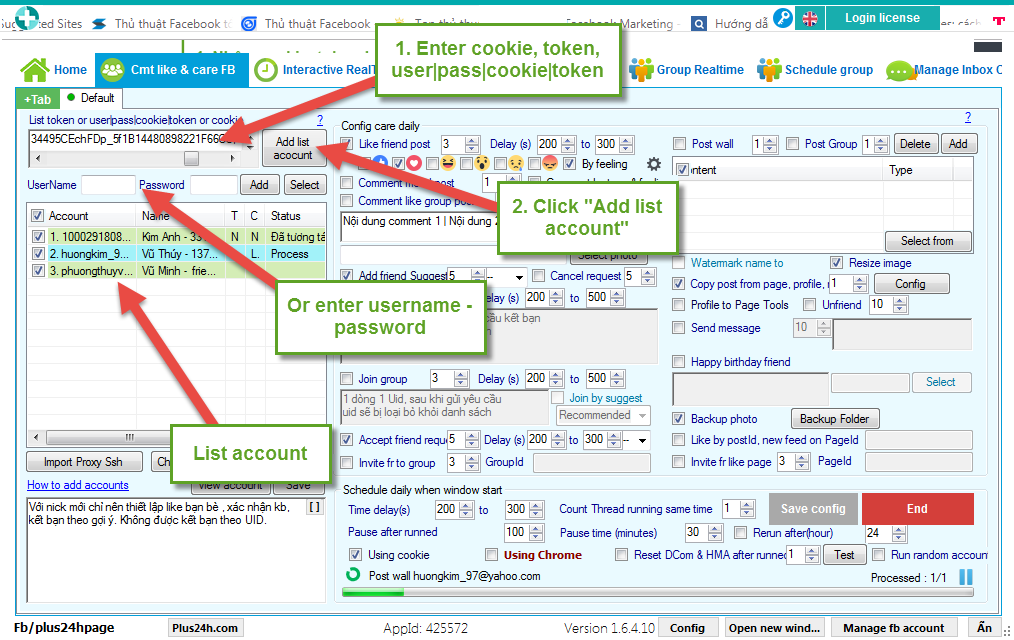
Step 2: Config care daily.
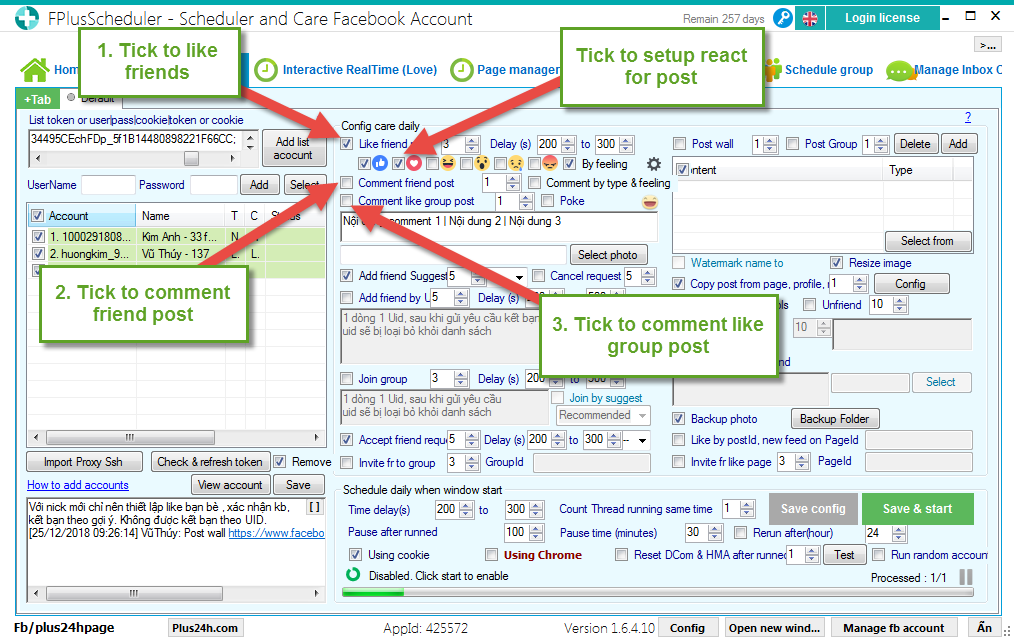
Like, comment post by type & feeling of FPlus Scheduler.
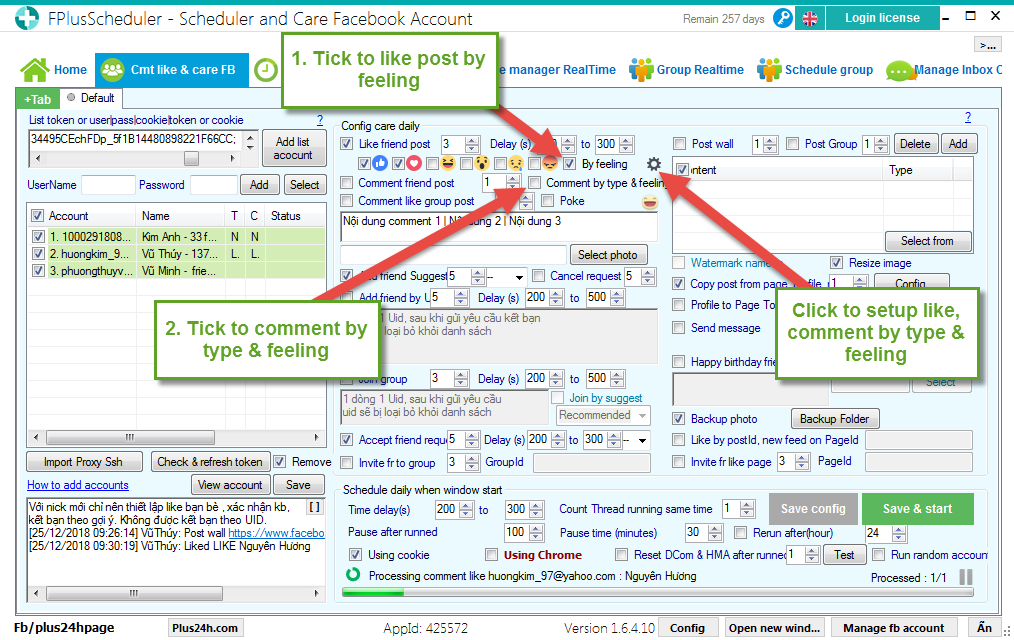
Click select like reaction, comment.
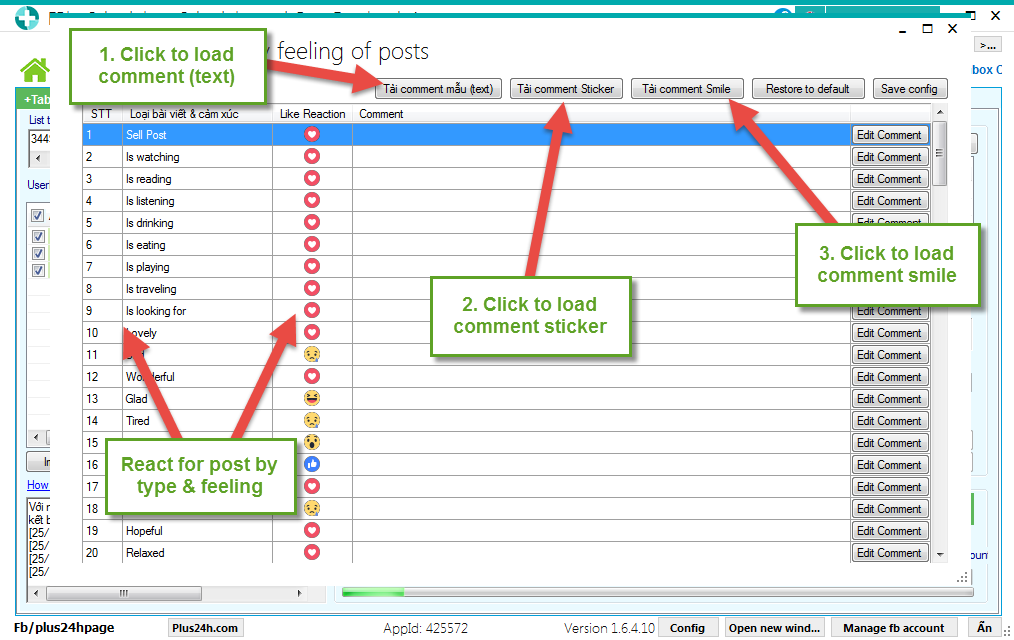
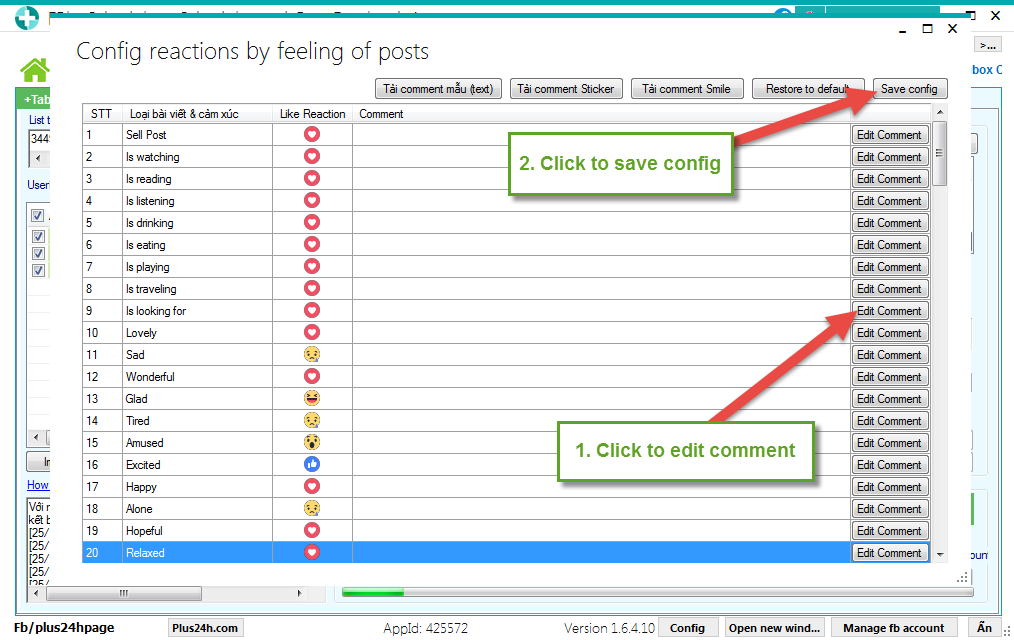
Enter contents of comment and you can select comment by sticker.
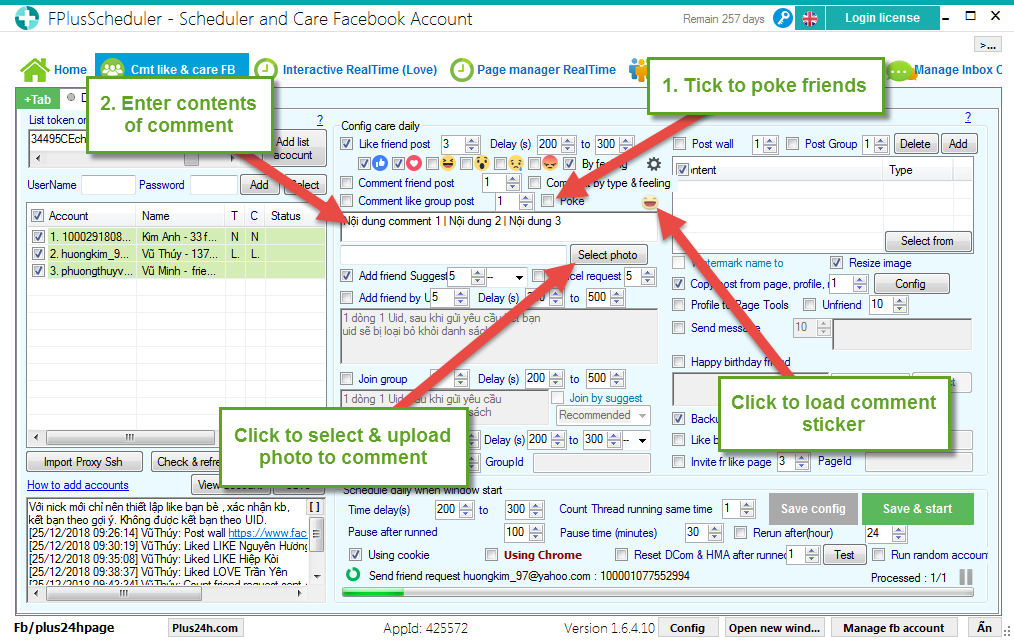
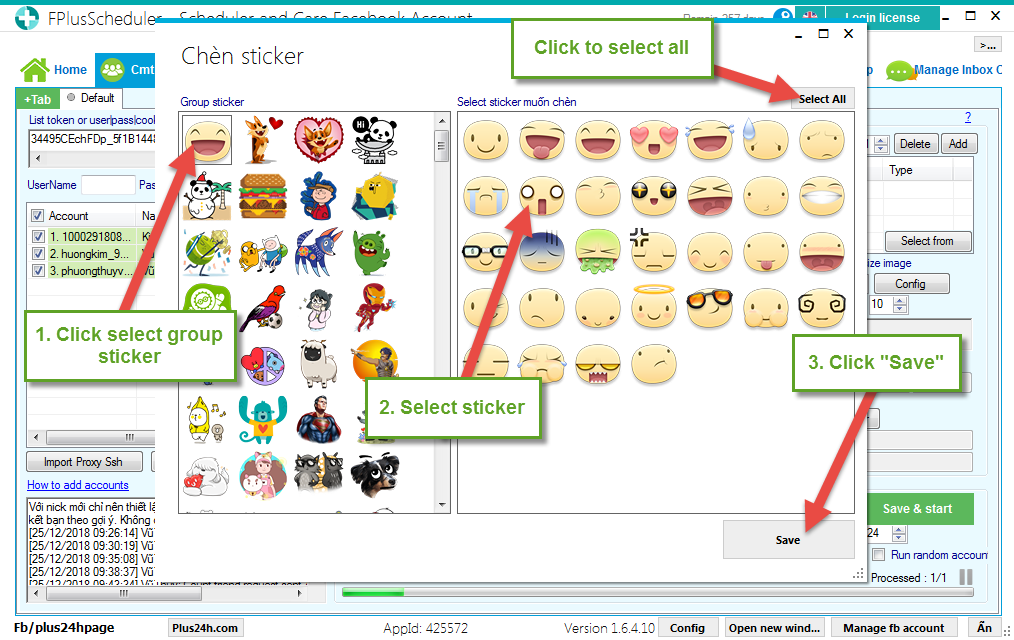
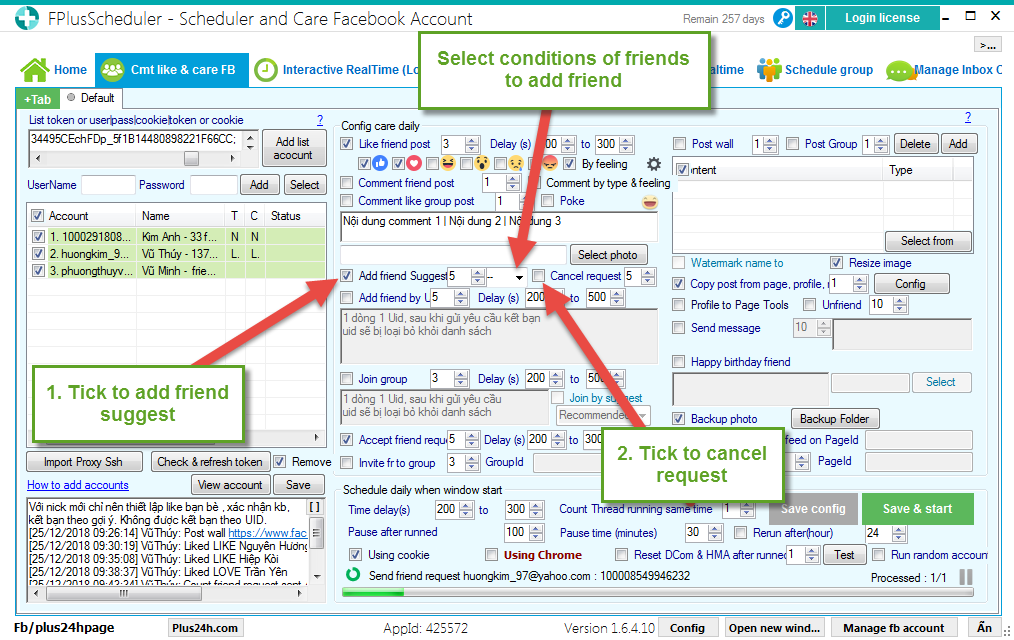
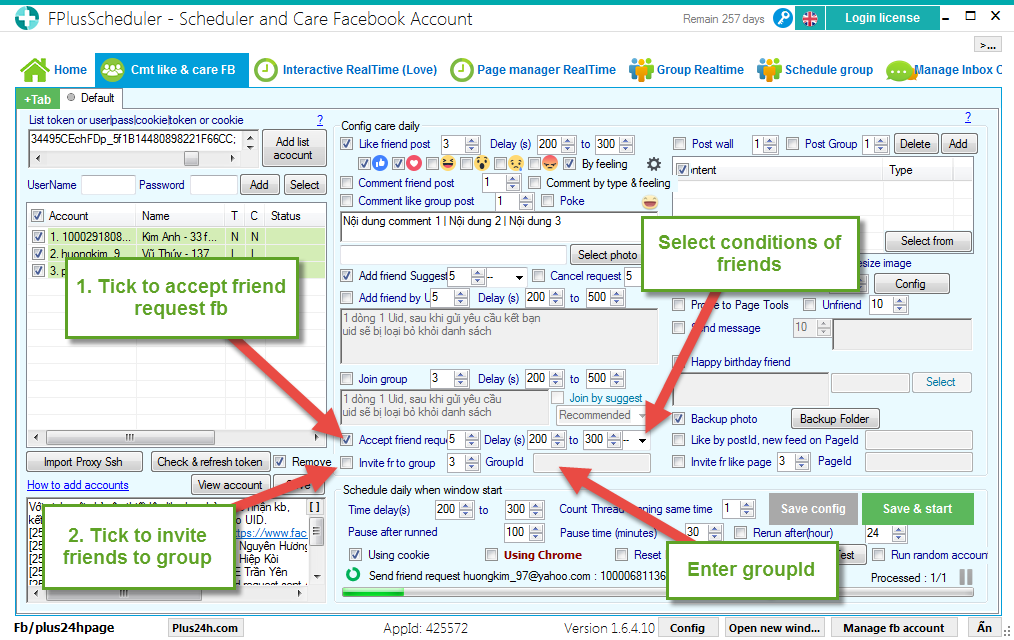
Step 3: Set up the post.
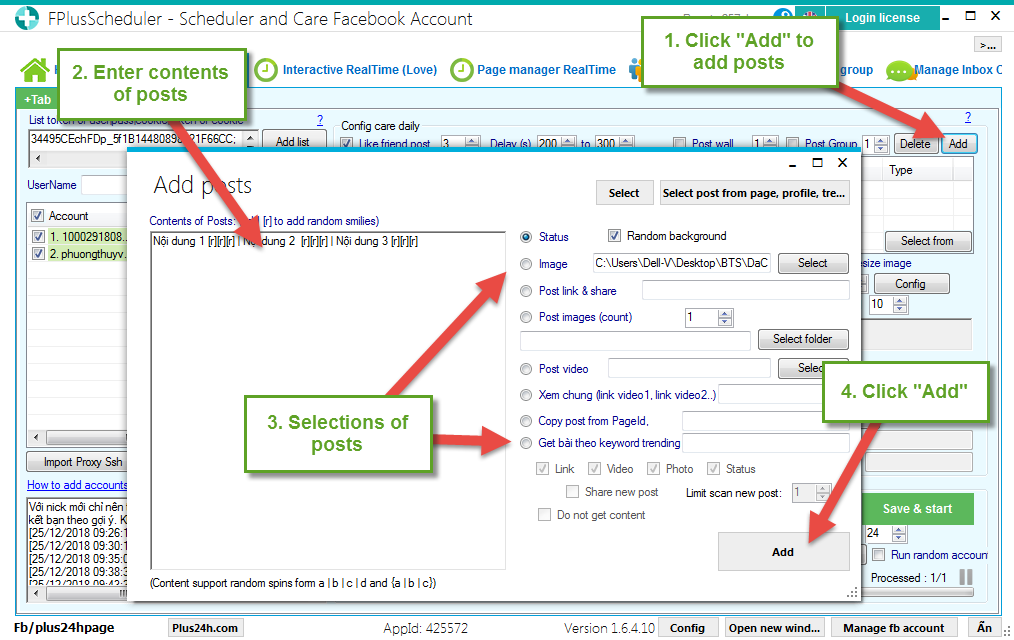
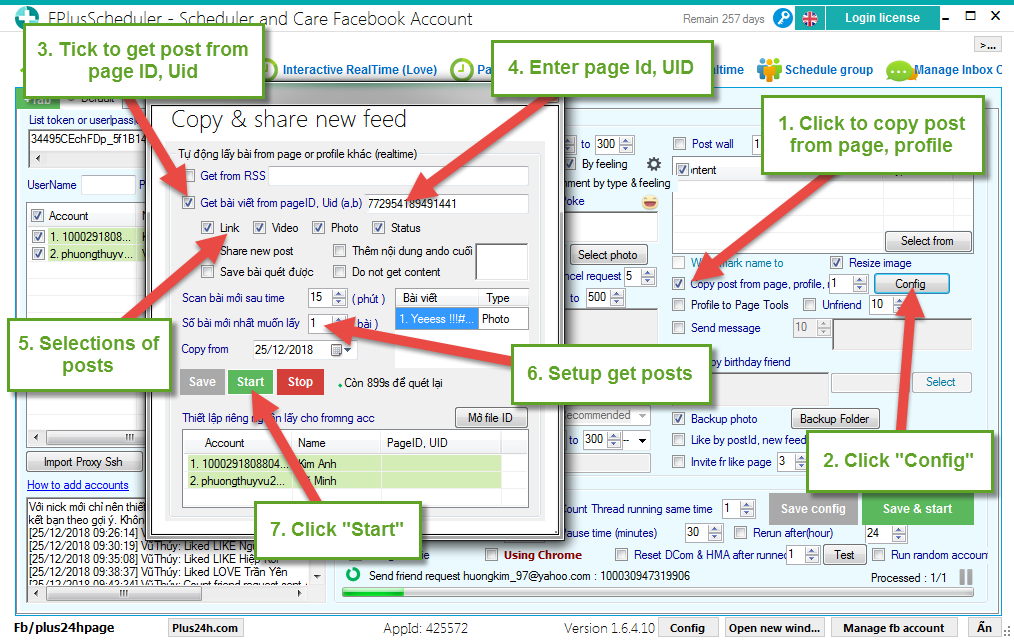
Step 4: Setup config care daily.
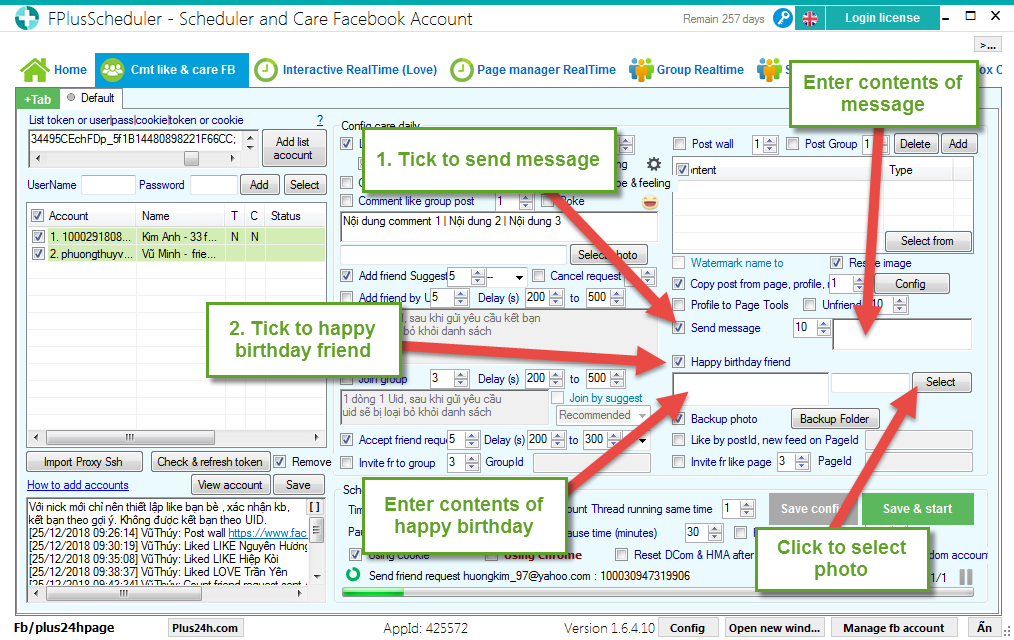
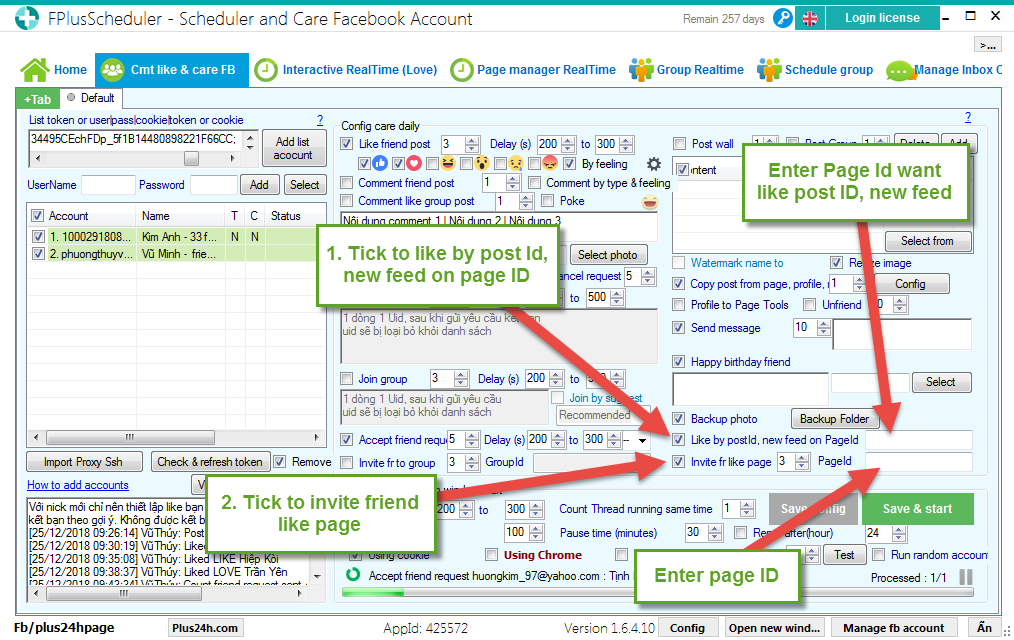
Step 5: Setup comment like & care facebook.
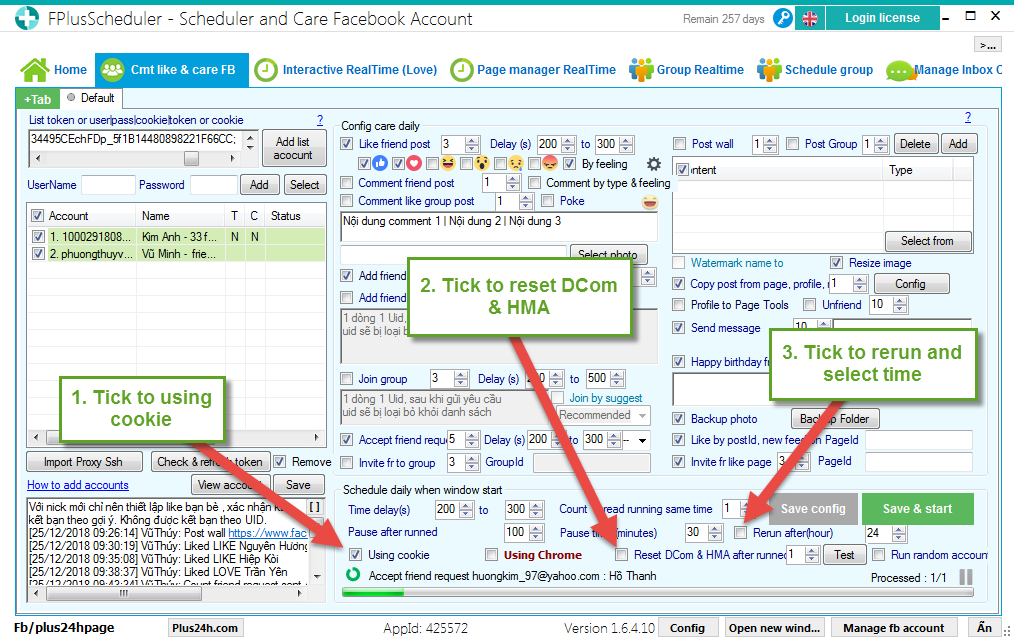
Step 6: Select account.
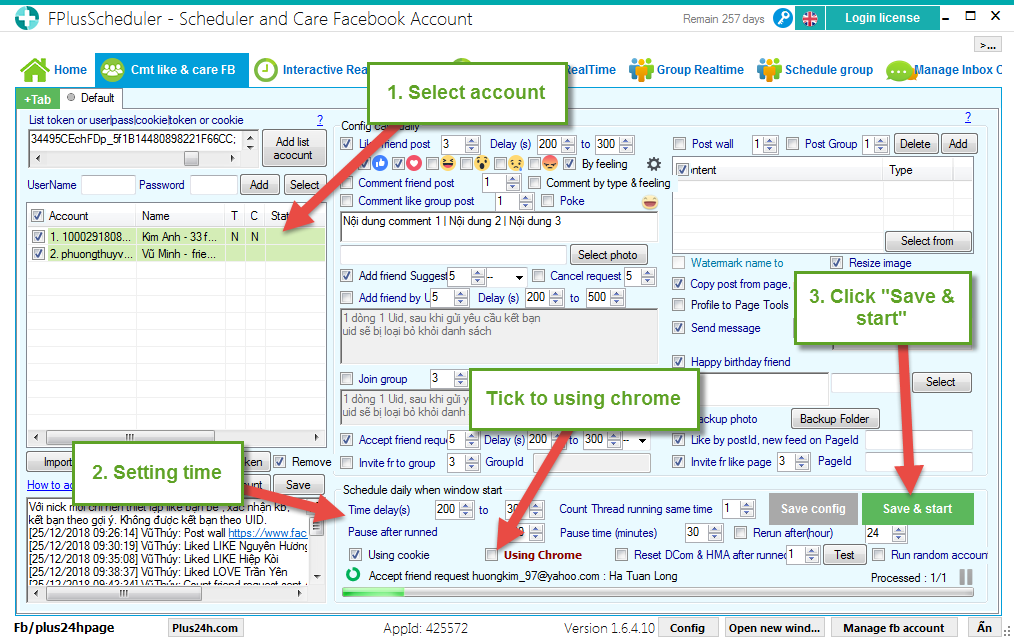
FPlusScheduler help you comment, like & care your facebook. You can setup like, comment, add friend…, and rerun.
With new account (1-2 weeks):
- Add nick to the brower extension Get Cookie For FPlus.
- Set up like 1-3 posts + confirm friends in 1-2 weeks.
- Like friends status: every day 5 likes with time delays: 200-300s.
- Like group posts: every day 5 like random with time delays 200-300s.
- Comment on post in group: every day 1-3 comment.
- Send friend requests <100 people (new nick friends with uid is very easy to be chekcedpoint).
- Post on your wall: 1-3 posts daily.
FPlusScheduler > Comment like & Care facebook
Step 1: Add account.
- Enter cookie.
- Enter token.
- User|pass|cookie|token.
- Or enter username – password.
- Click “Add list account”.
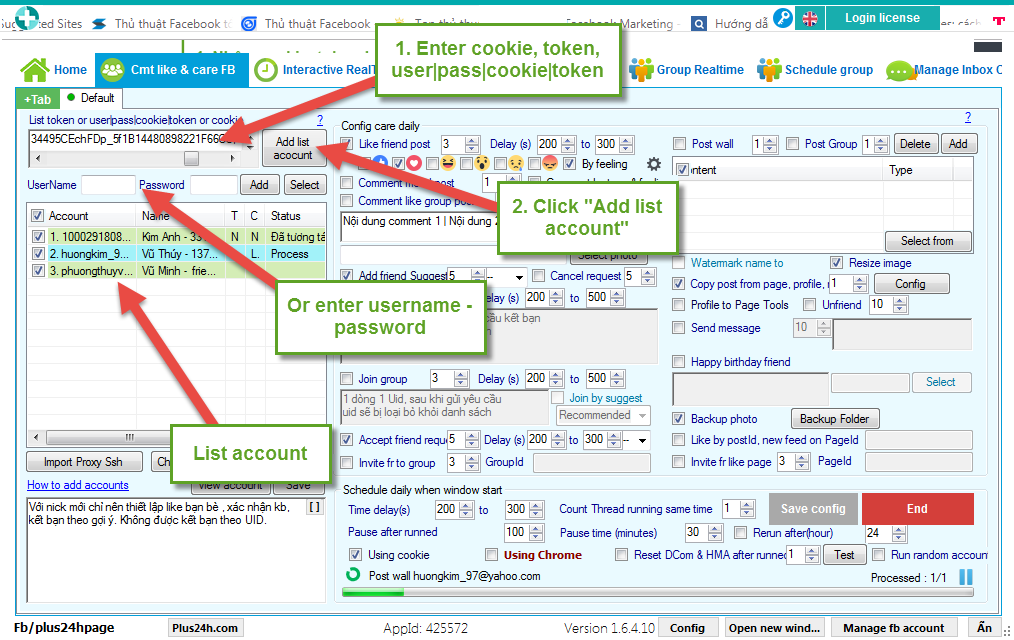
Step 2: Config care daily.
- Tick to like, comment friends, group facebook. (You should like, comments from 3-5 friends give 1 facebook in 1 day for new facebook nick).
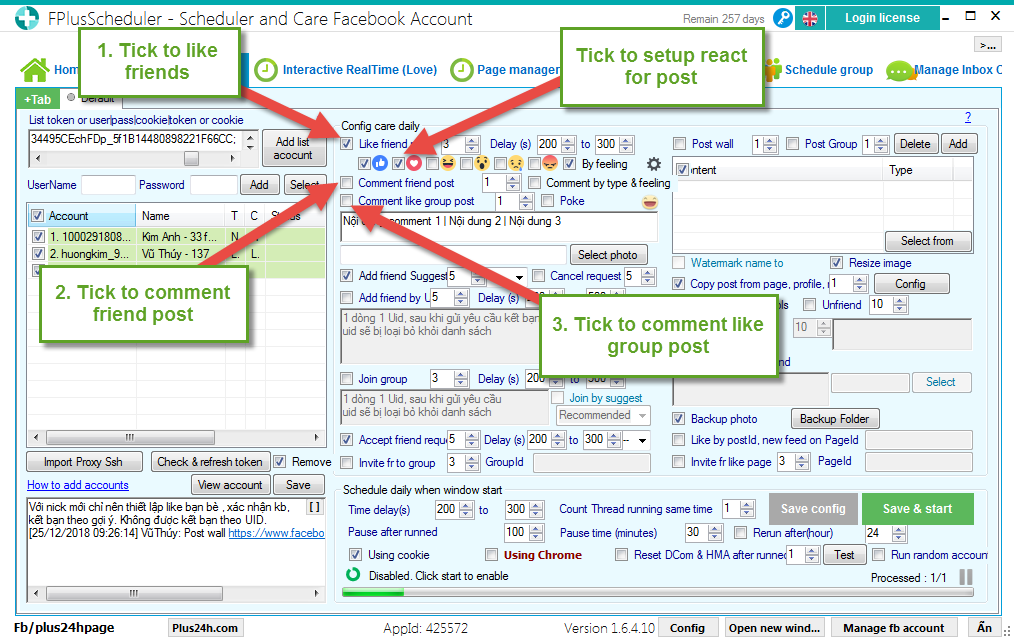
Like, comment post by type & feeling of FPlus Scheduler.
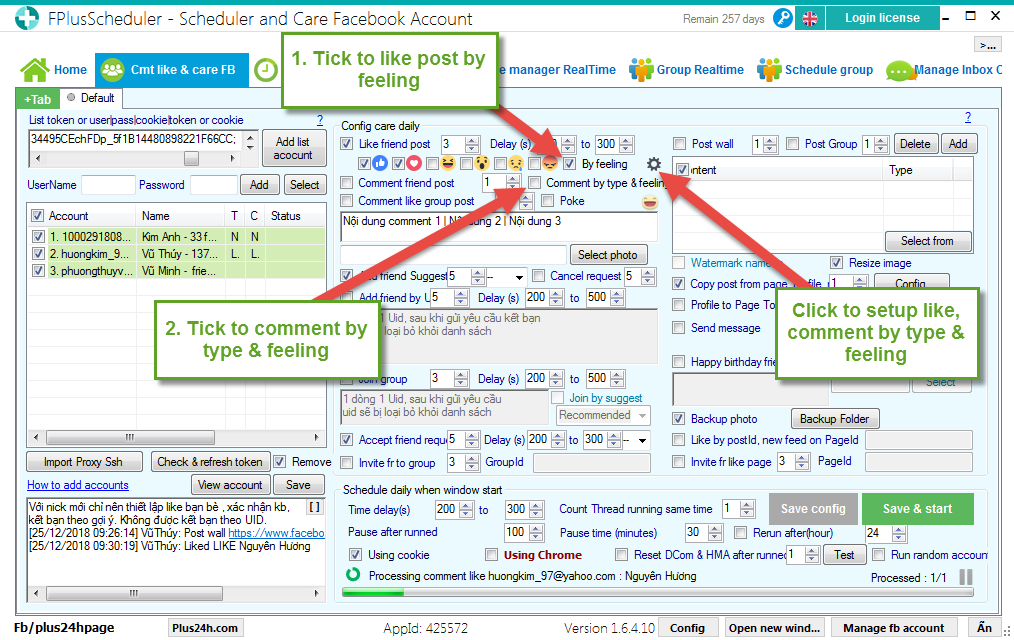
Click select like reaction, comment.
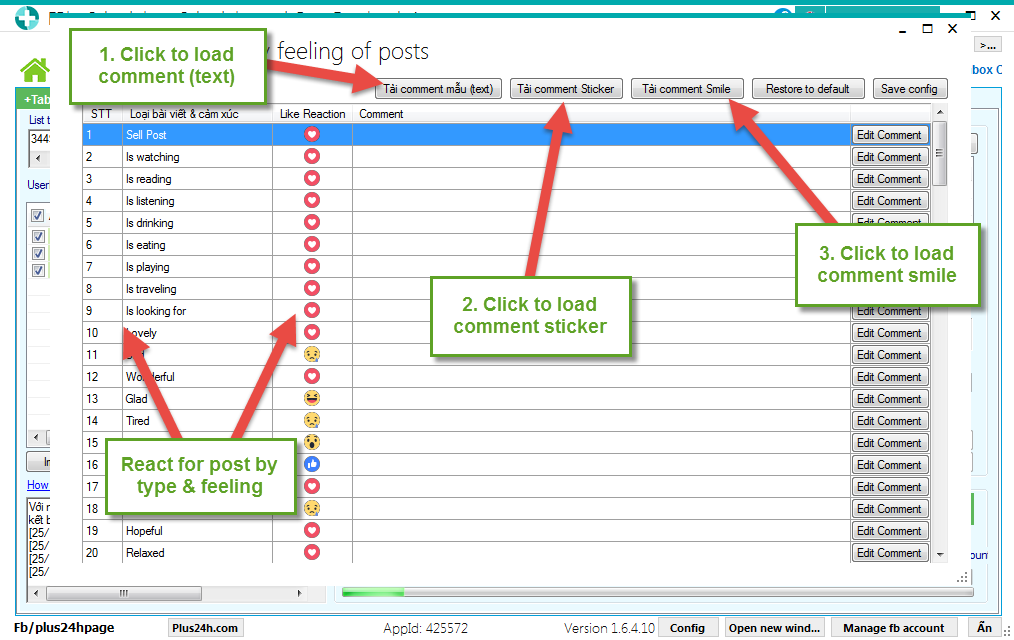
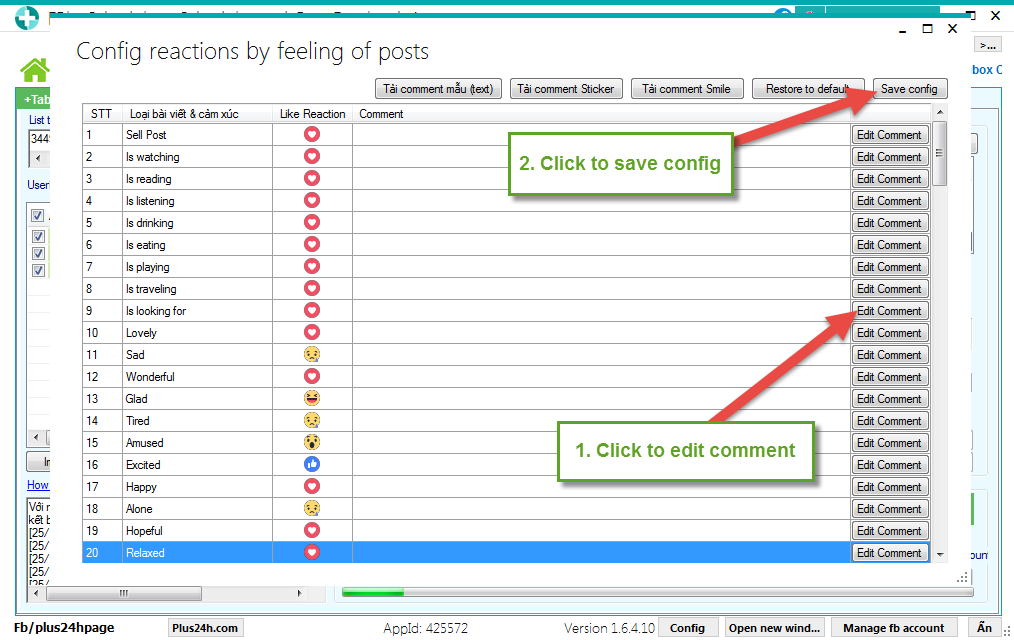
Enter contents of comment and you can select comment by sticker.
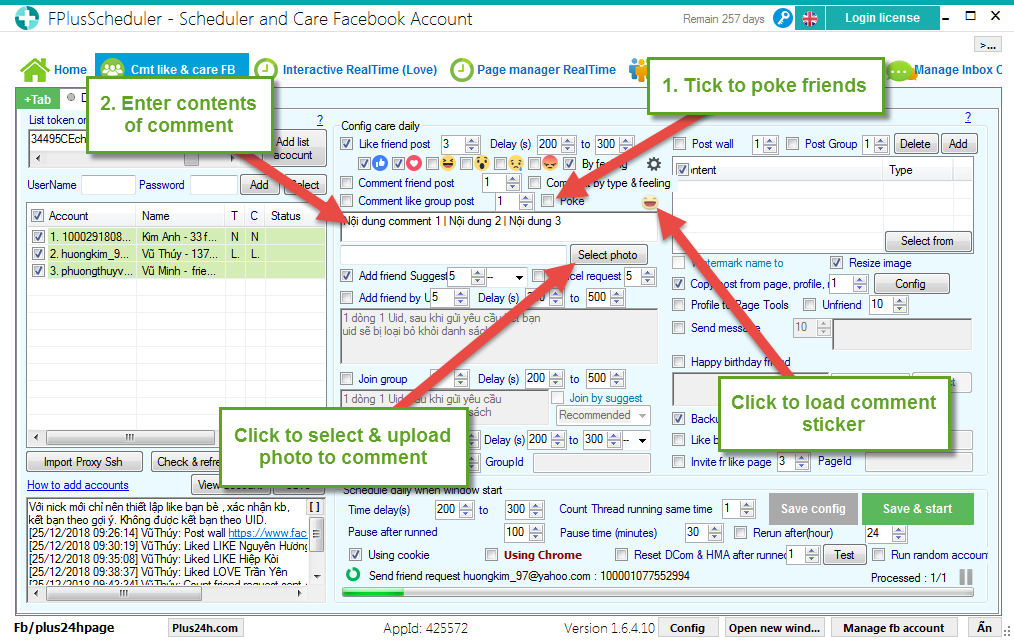
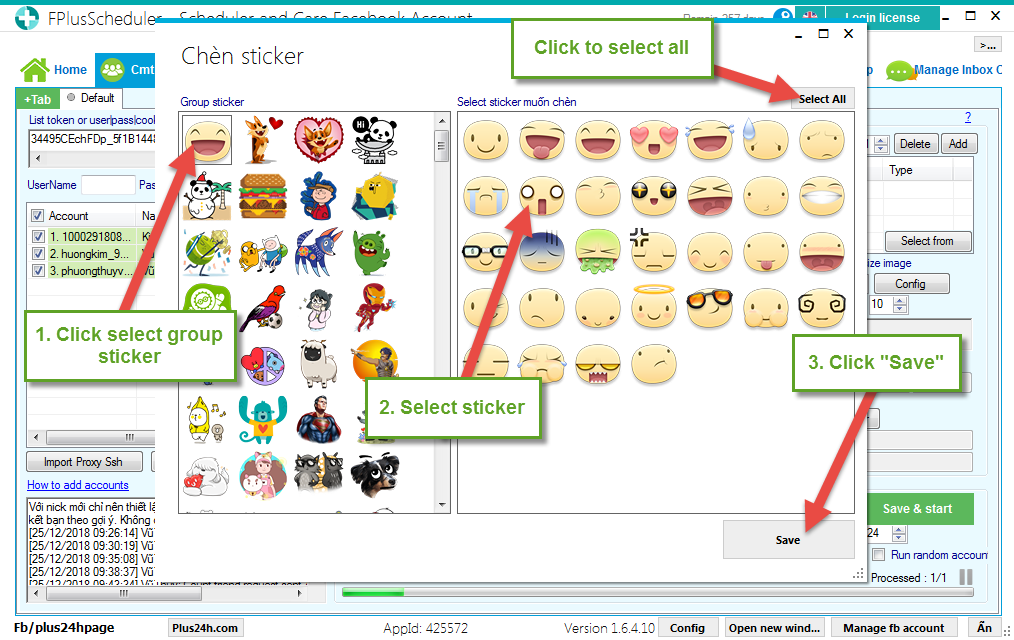
- Setup friends on facebook. (For new facebook nick, you should only like, comment, confirm friends from 3-5 people in 1 day).
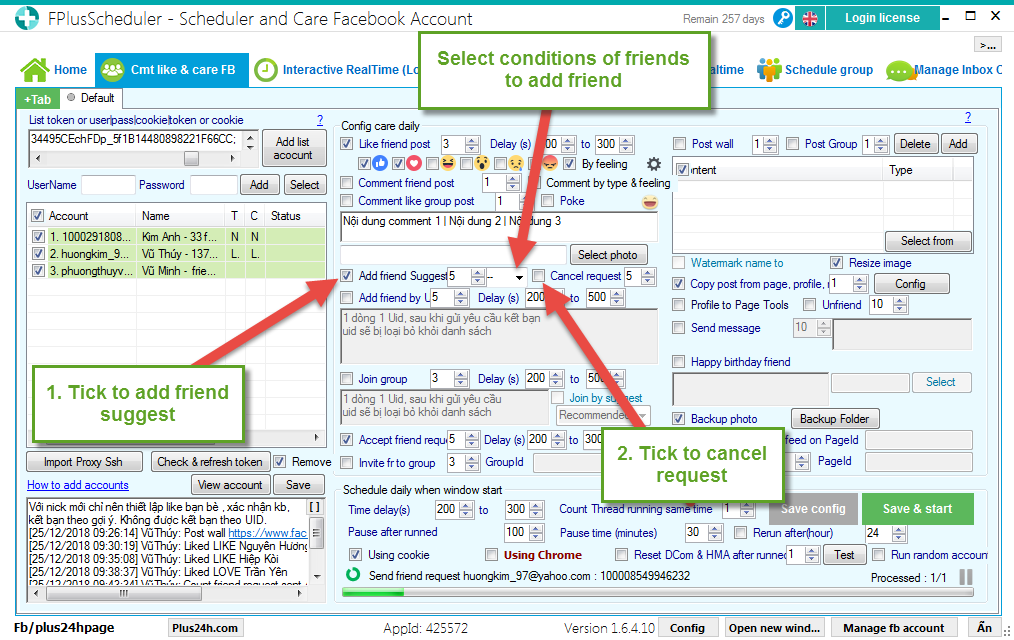
- Setup join group on facebook.
- Setup accept friends and invite friends in groups.
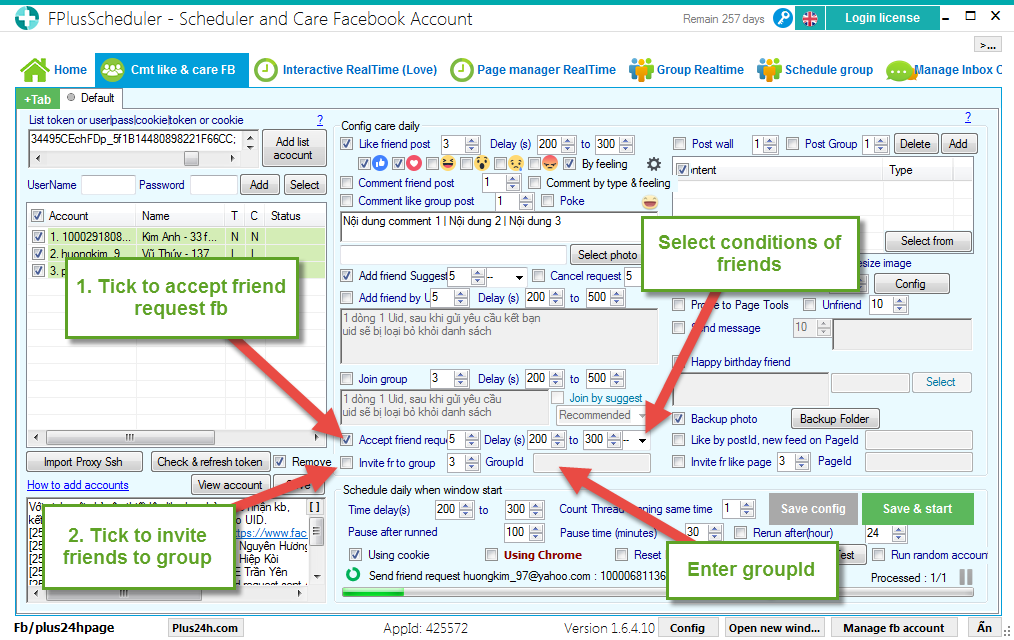
Step 3: Set up the post.
- Enter contents of posts.
- Selections of posts: post status, post photos, post link & posts…
- Click “Add”.
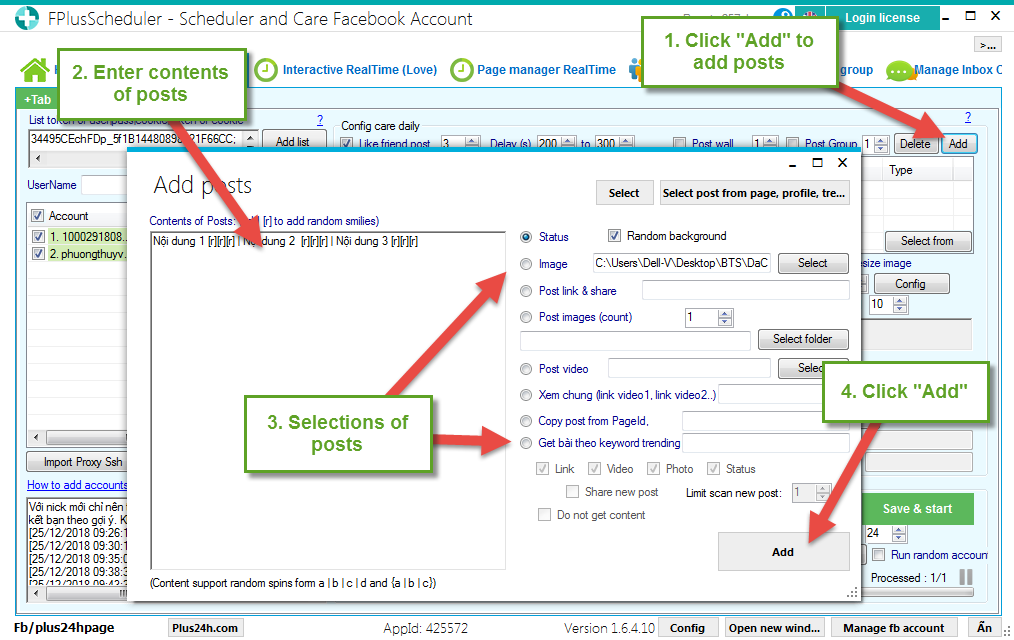
- Setup get post from page ID, UID.
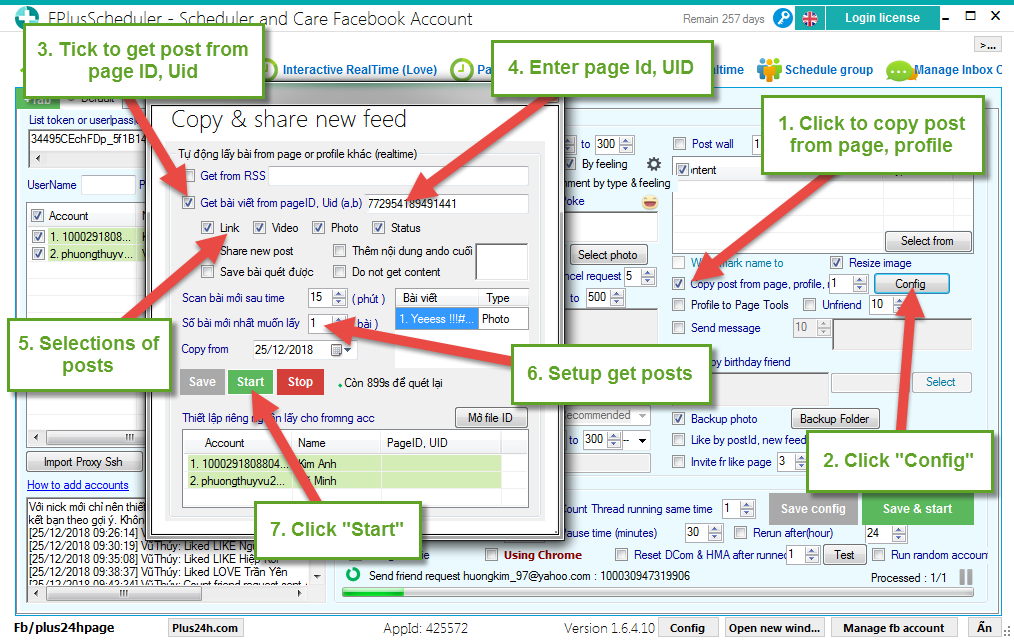
Step 4: Setup config care daily.
- Send message.
- Happy birthday friends.
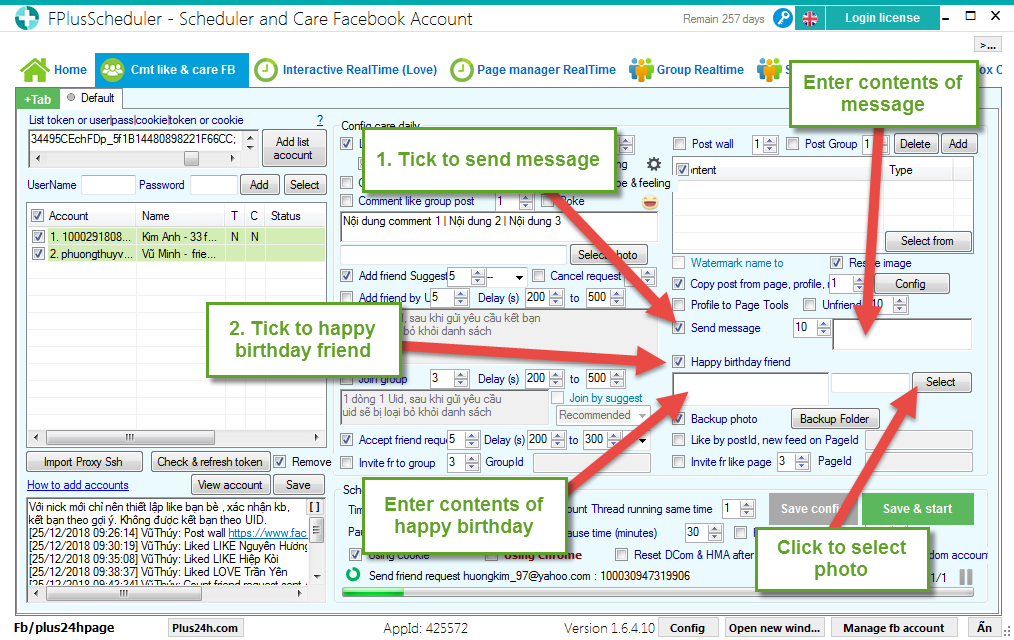
- Like by page id, new feed on page Id.
- Invite friend like page.
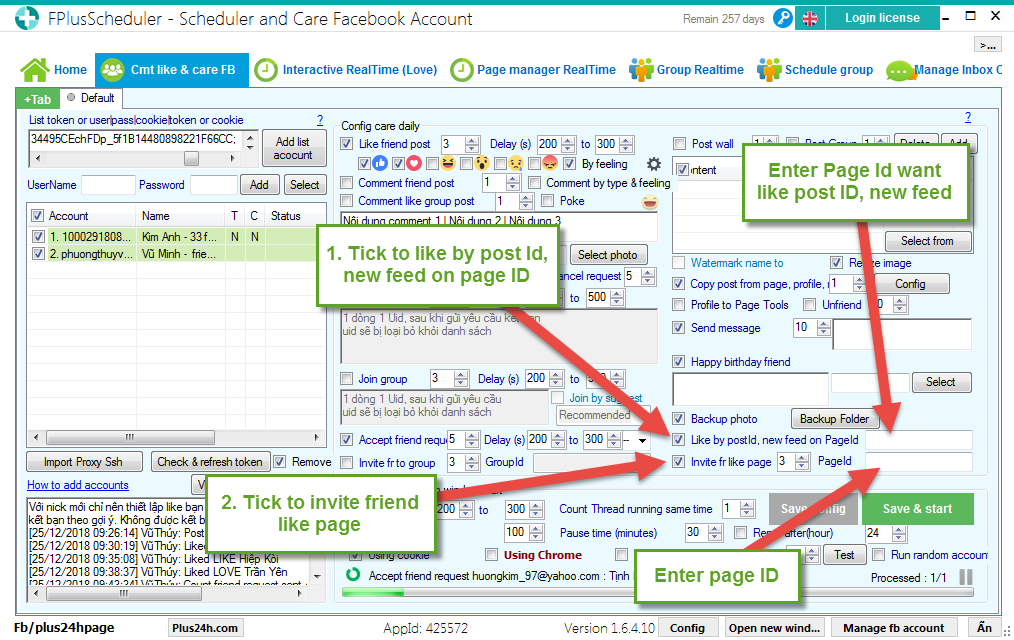
Step 5: Setup comment like & care facebook.
- Tick to using cookie.
- Tick to reset DCom & HMA.
- Tick to rerun and select time.
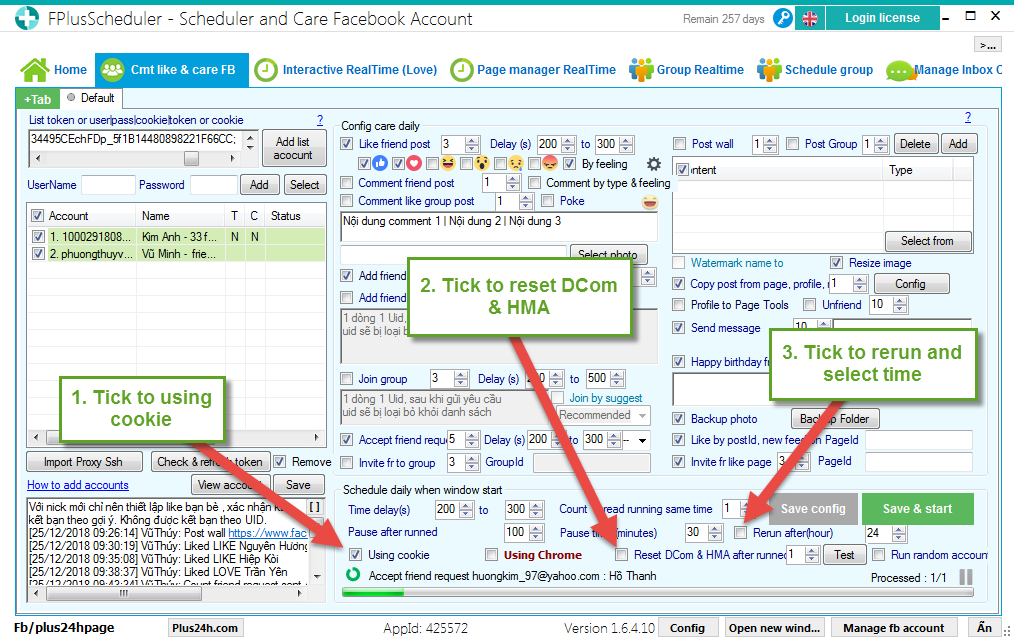
Step 6: Select account.
- Setting time.
- Click “Save & start”.