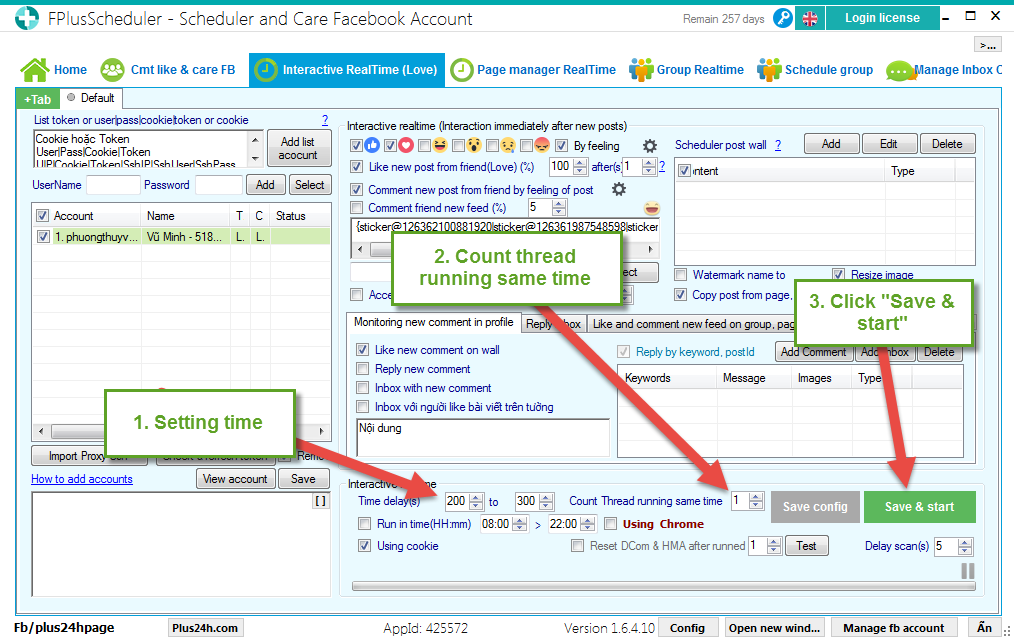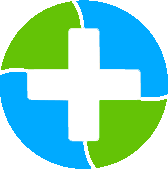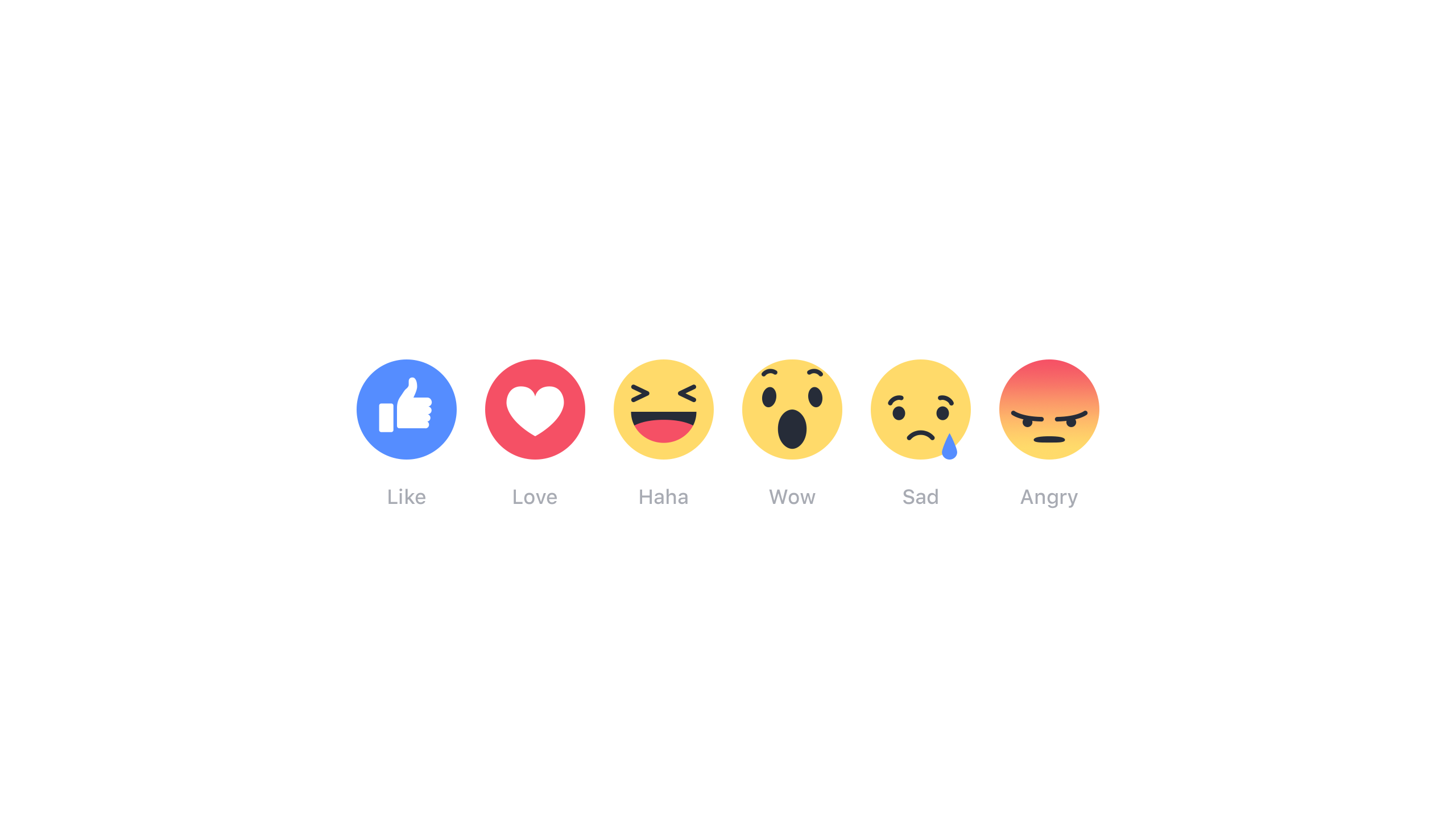FPlusScheduler Documentation
Interactive realtime (Love) on facebook - FPlusScheduler
INTERACTIVE REALTIME (LOVE) – FPLUS SCHEDULER
Interactive realtime for new post of friends: Config reactions by feeling of posts.
FPlus Scheduler > Interactive Realtime (Love)
Step 1: Add account.
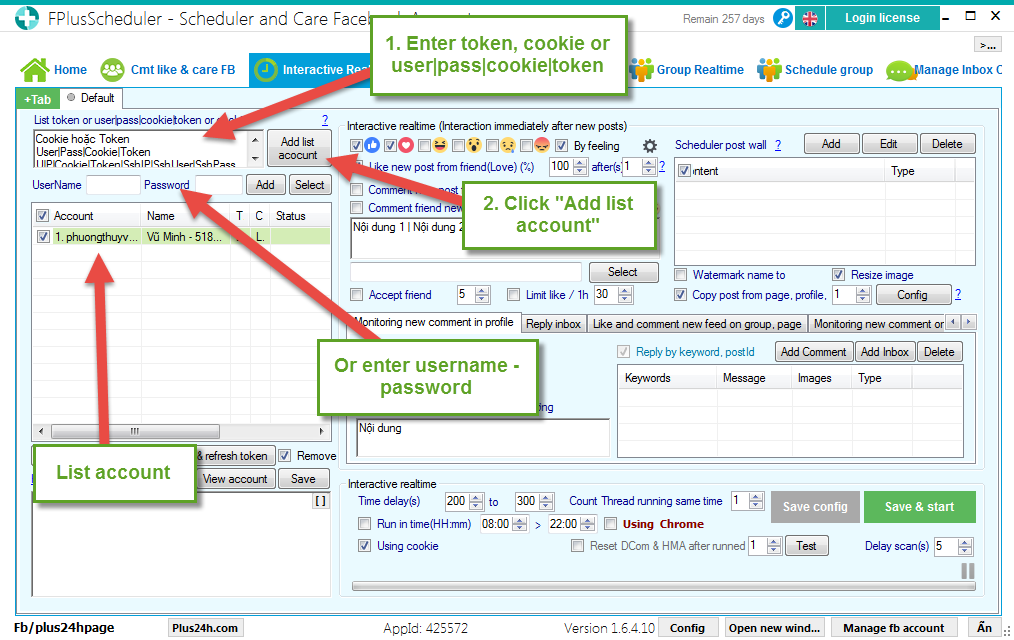
Step 2: Interactive realtime (Interaction immediately after new posts).
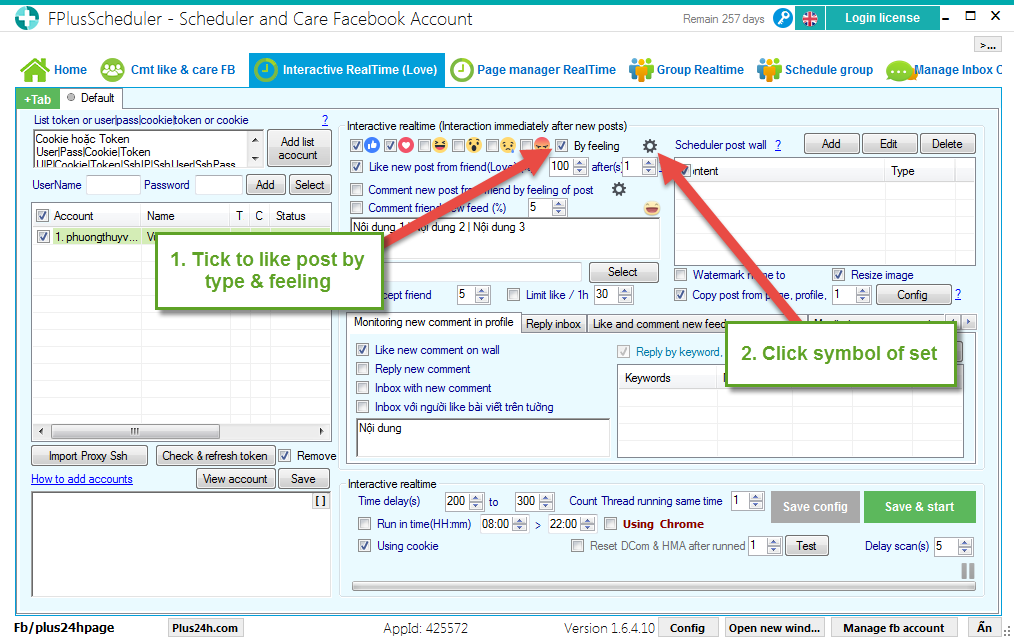
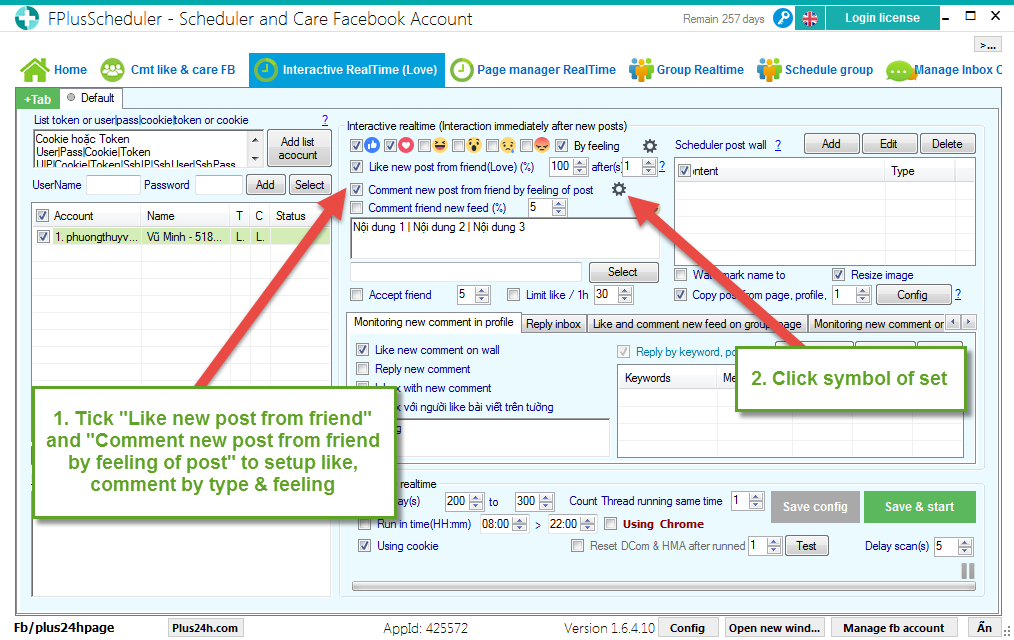
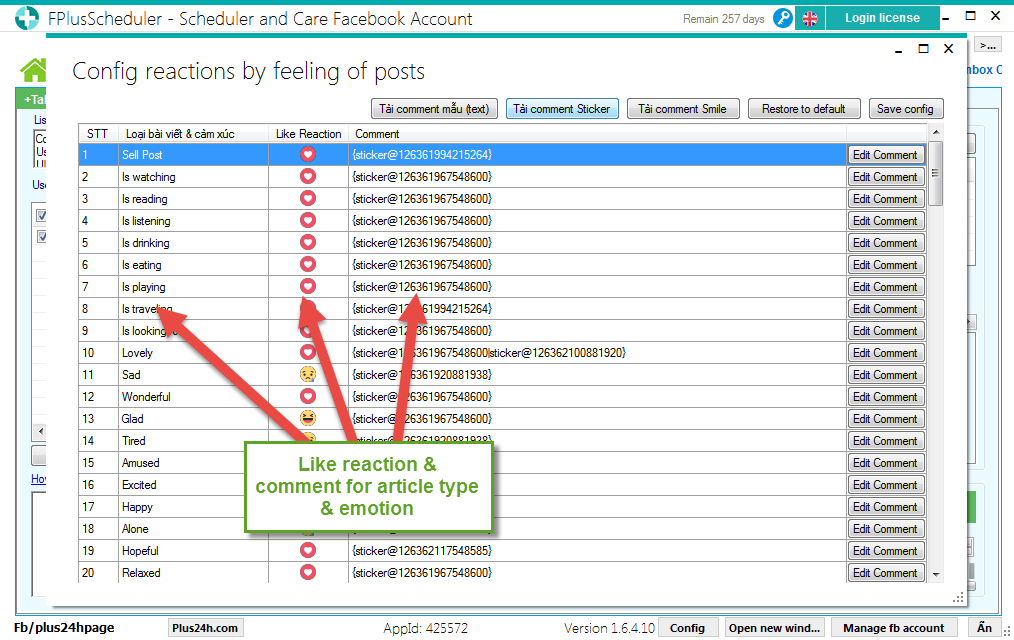
Setup comment:
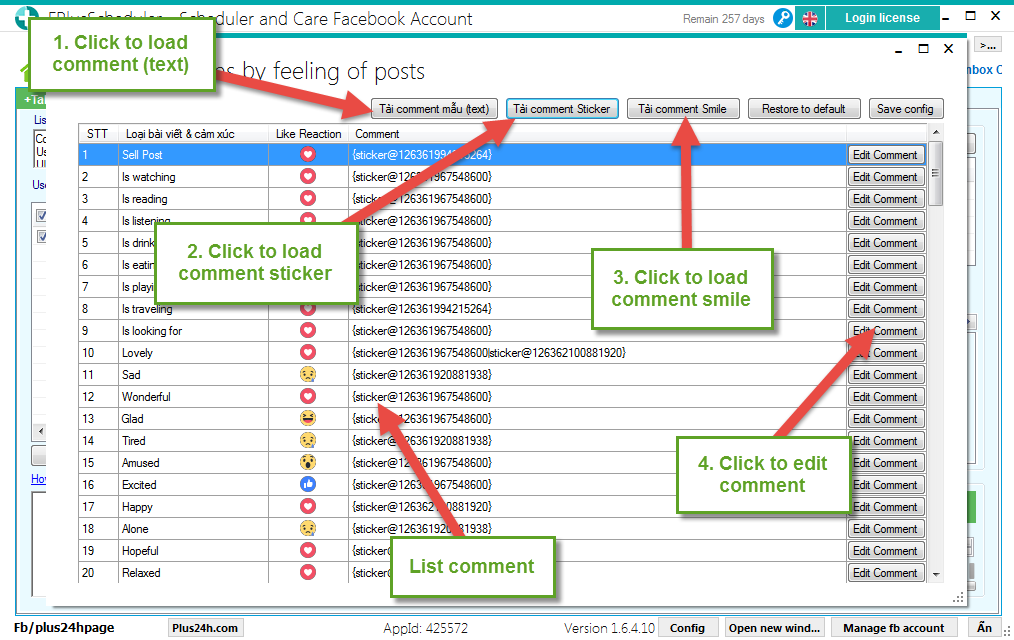
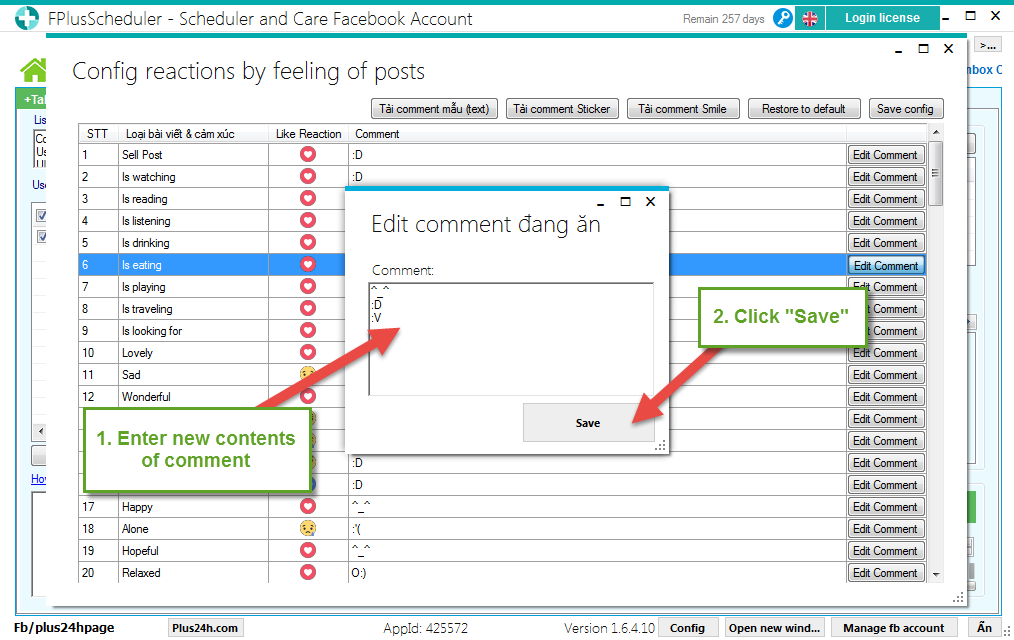
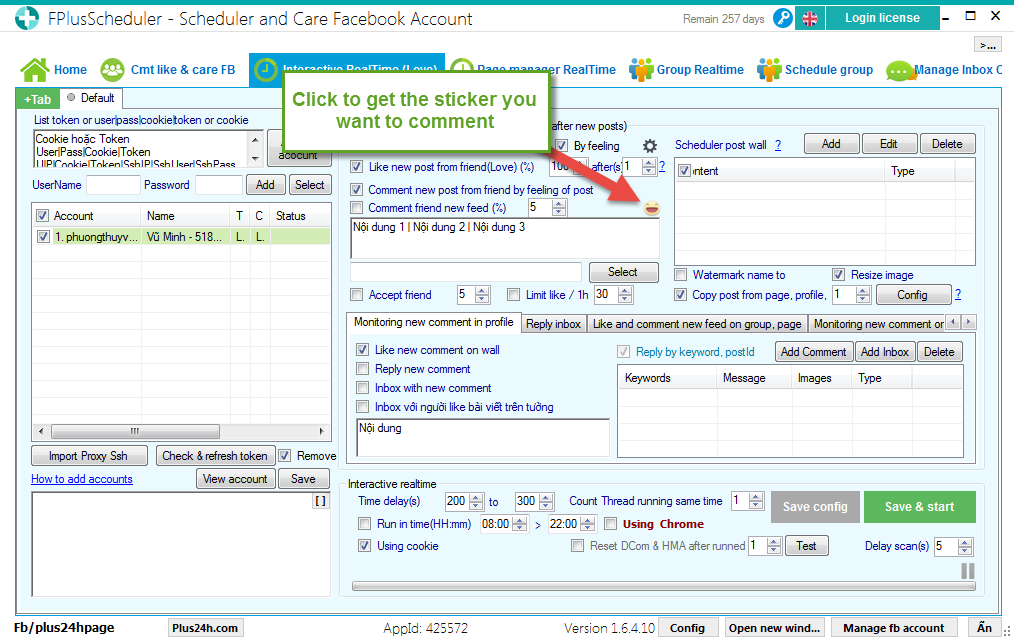
Select sticker.
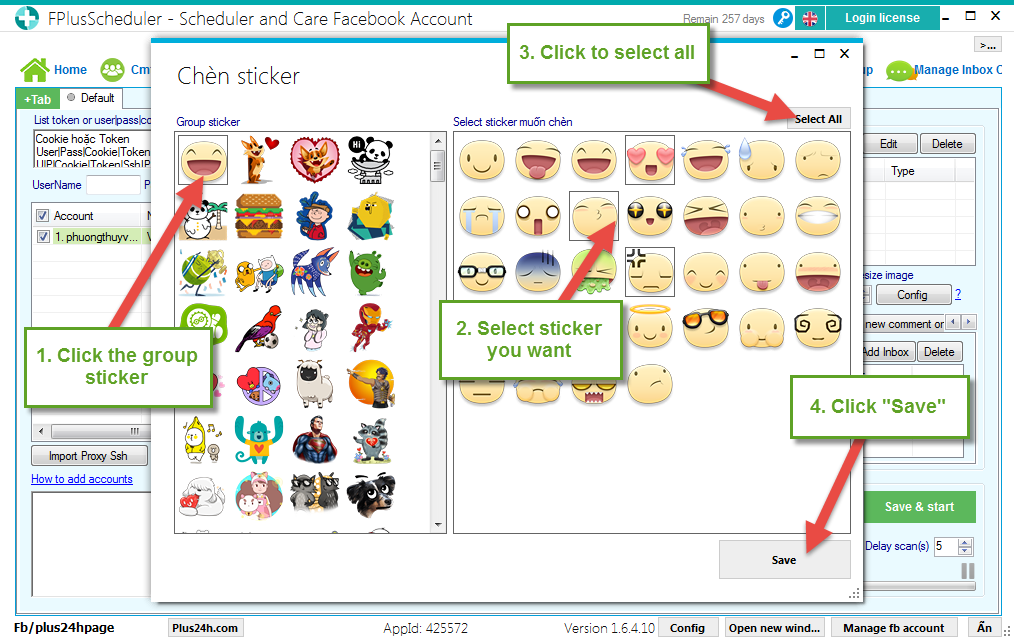
Copy comment sticker (text).
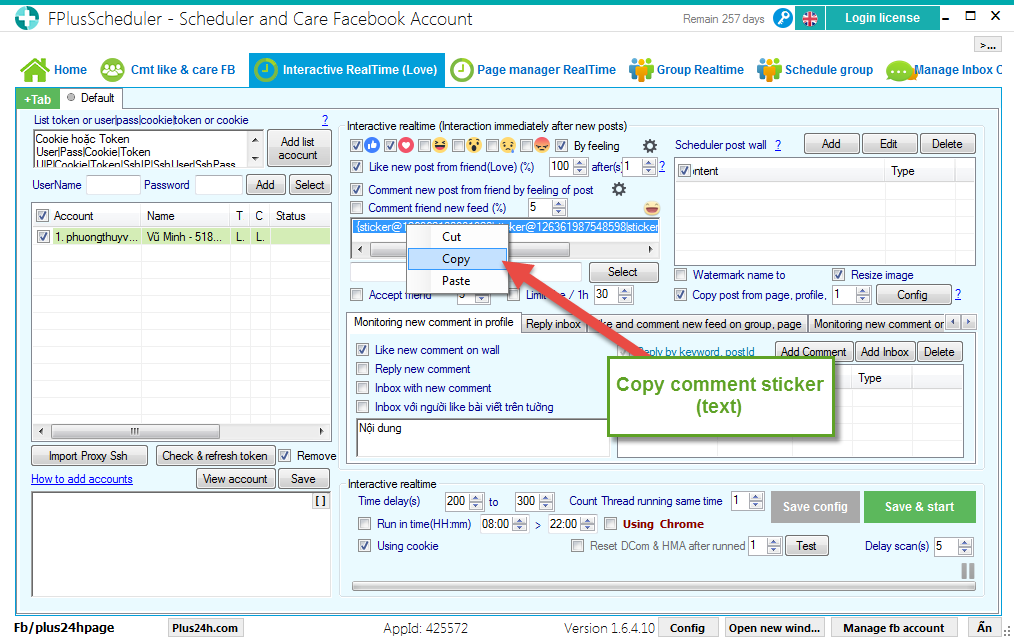
Paste comment sticker (Text) and click “Save”.
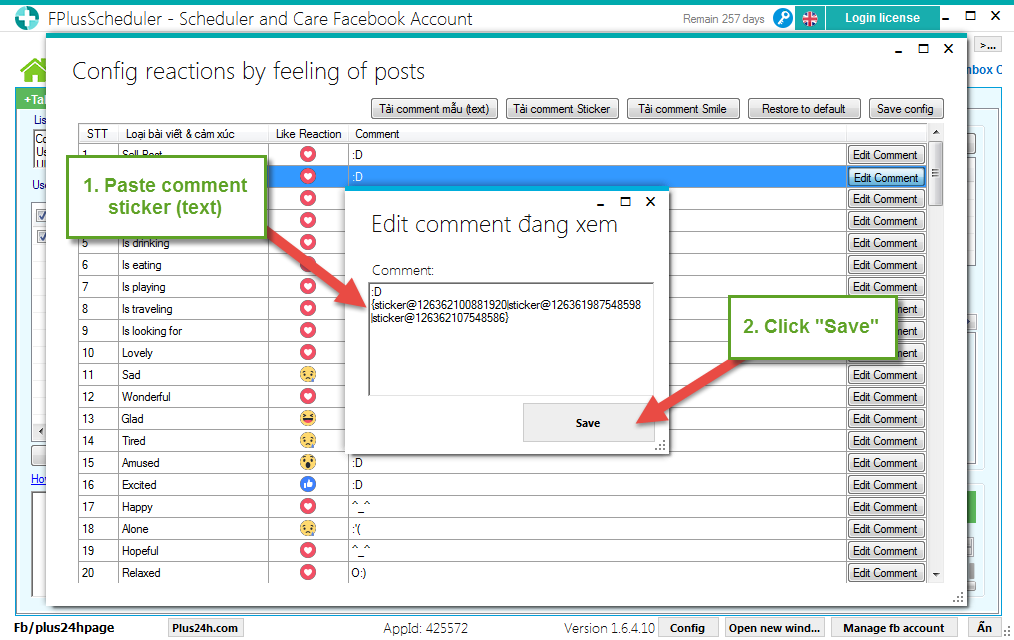
Save config.
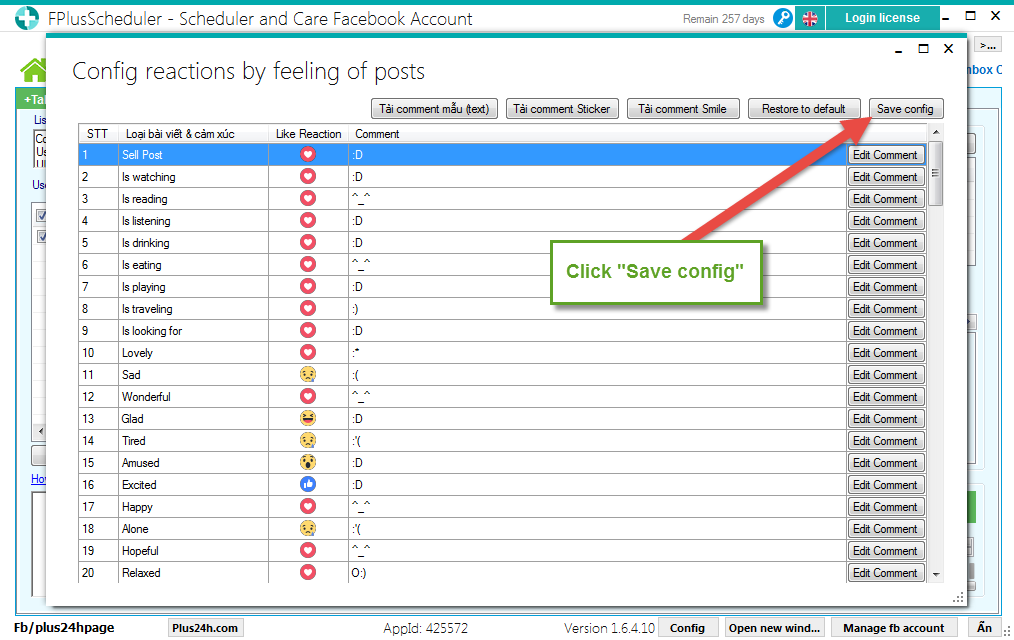
Setup react: like, love for posts.
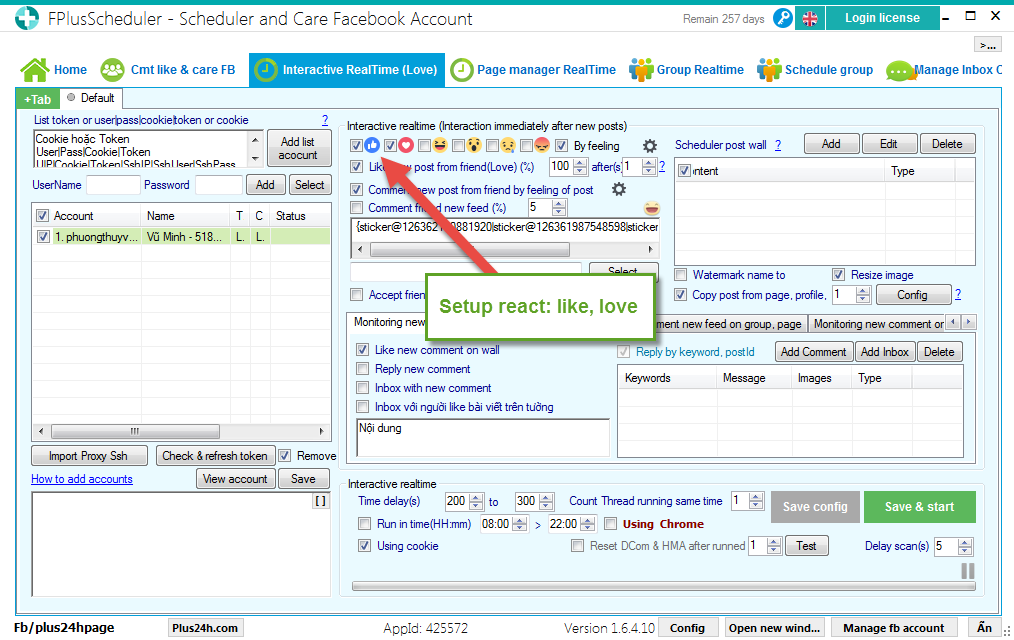
Step 3: Setup like, comment, Config reactions by feeling of posts.
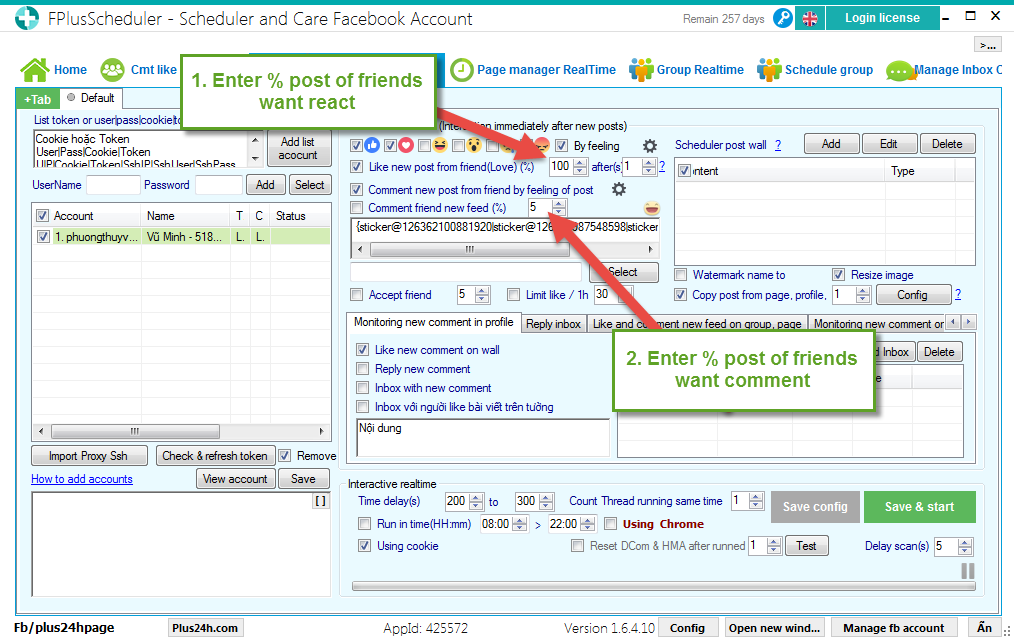
Step 4: Monitoring new comment in profile
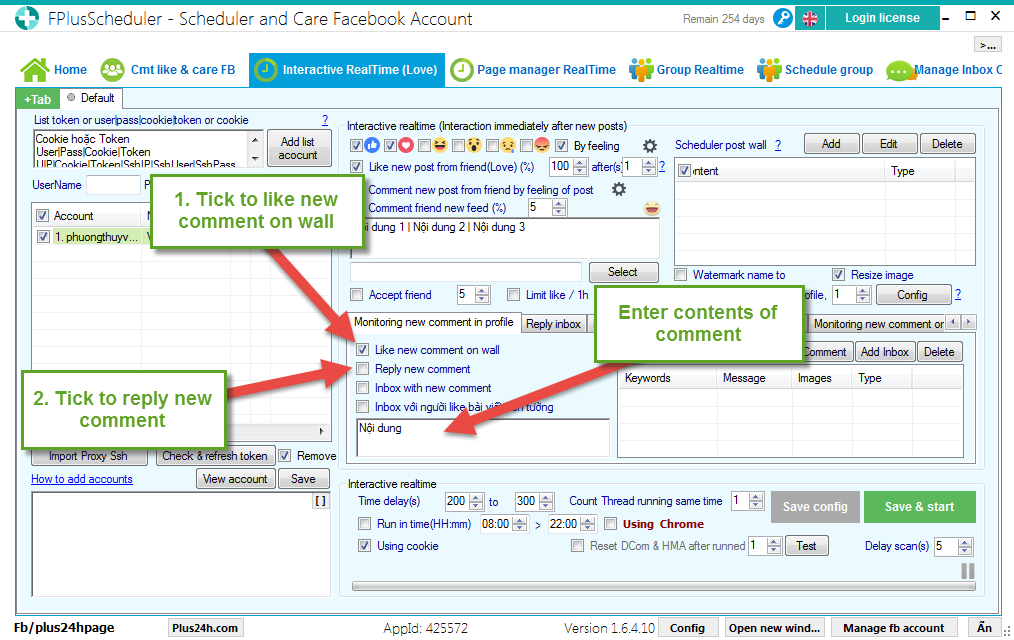
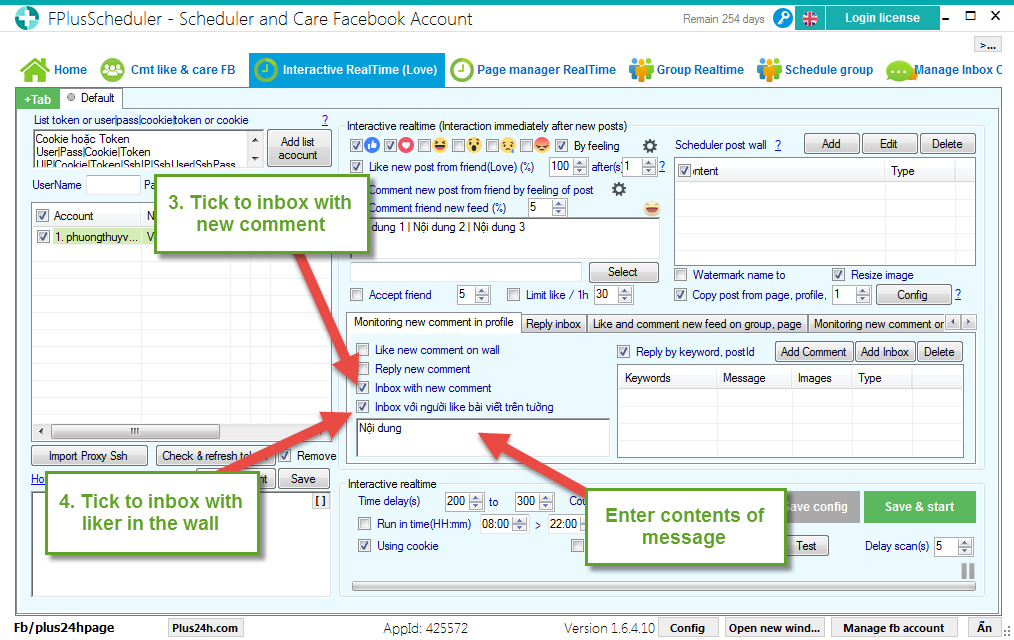
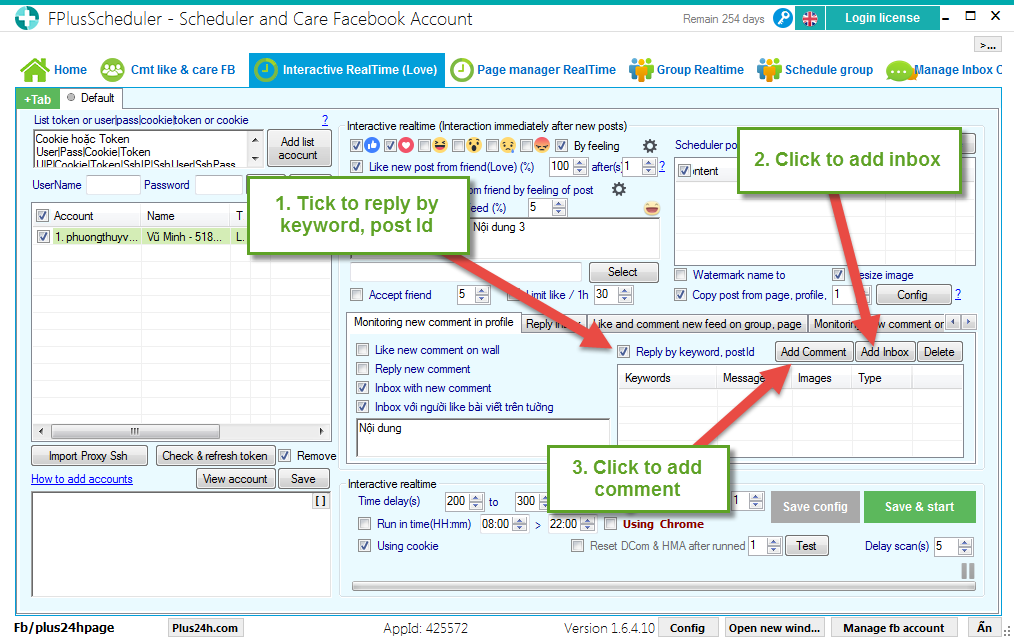
Step 5: Reply inbox.
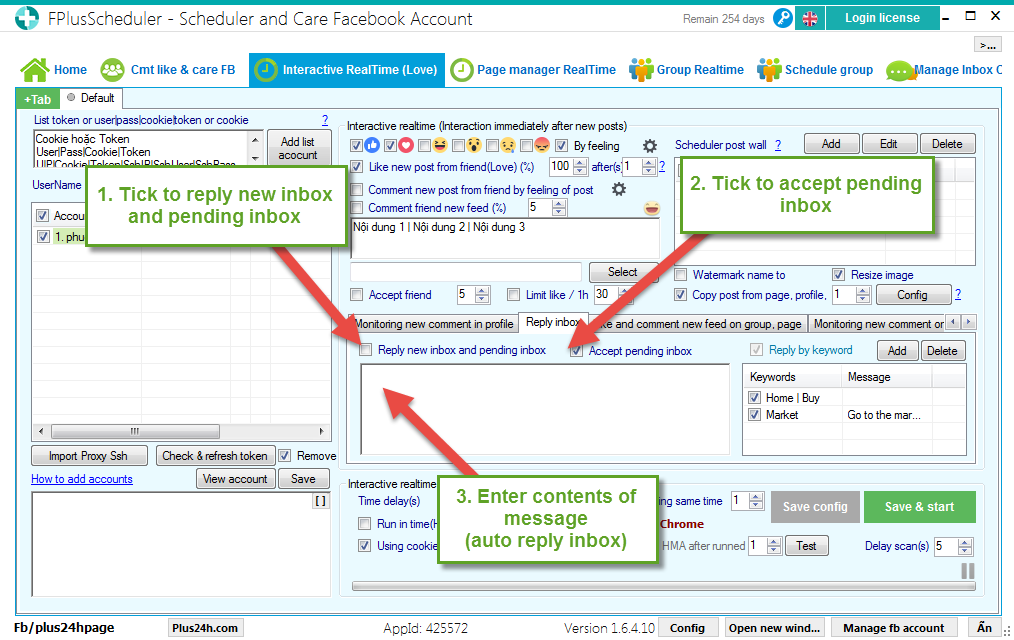
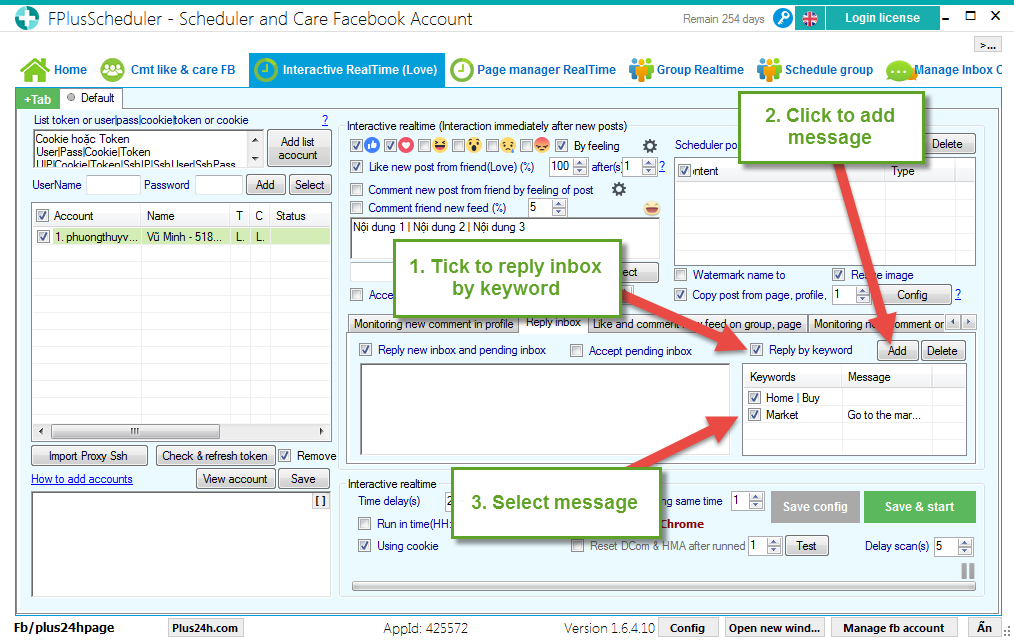
Step 6: Like and comment new feed on group, page.
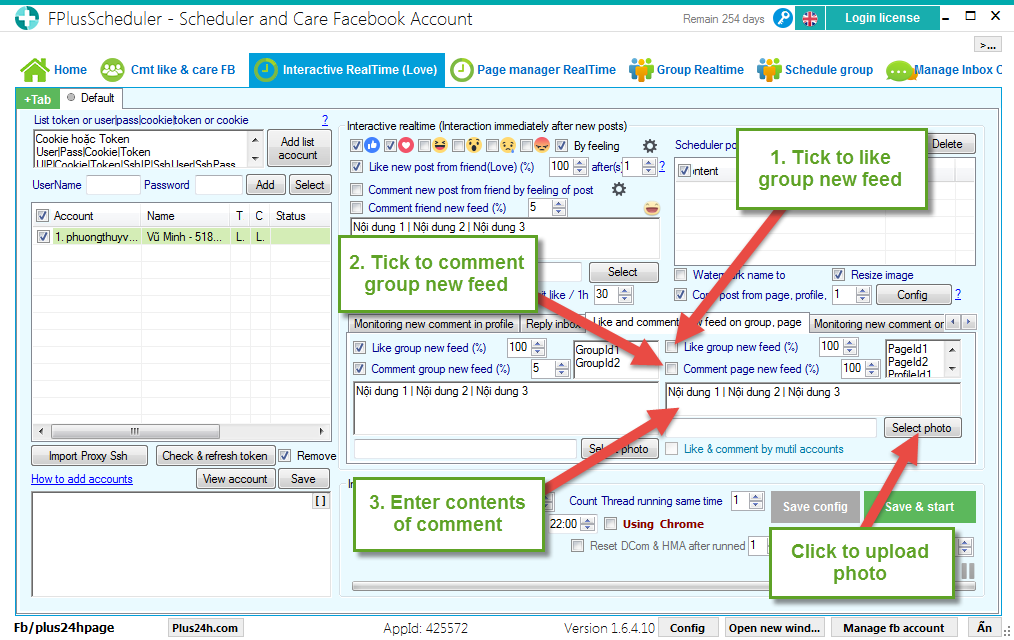
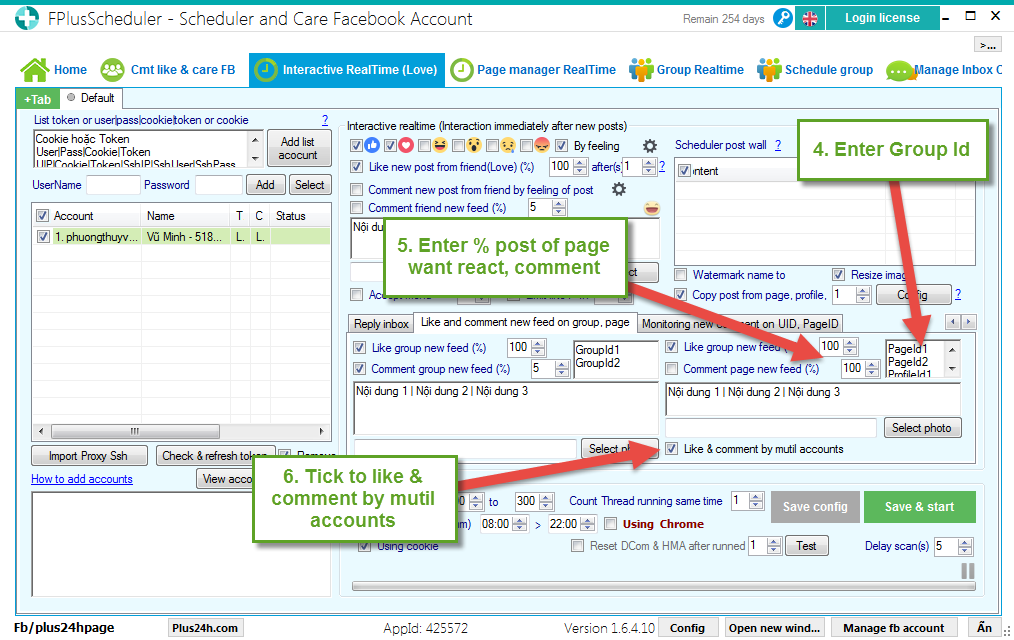
Step 7: Monitoring new comment on UID, PageId.
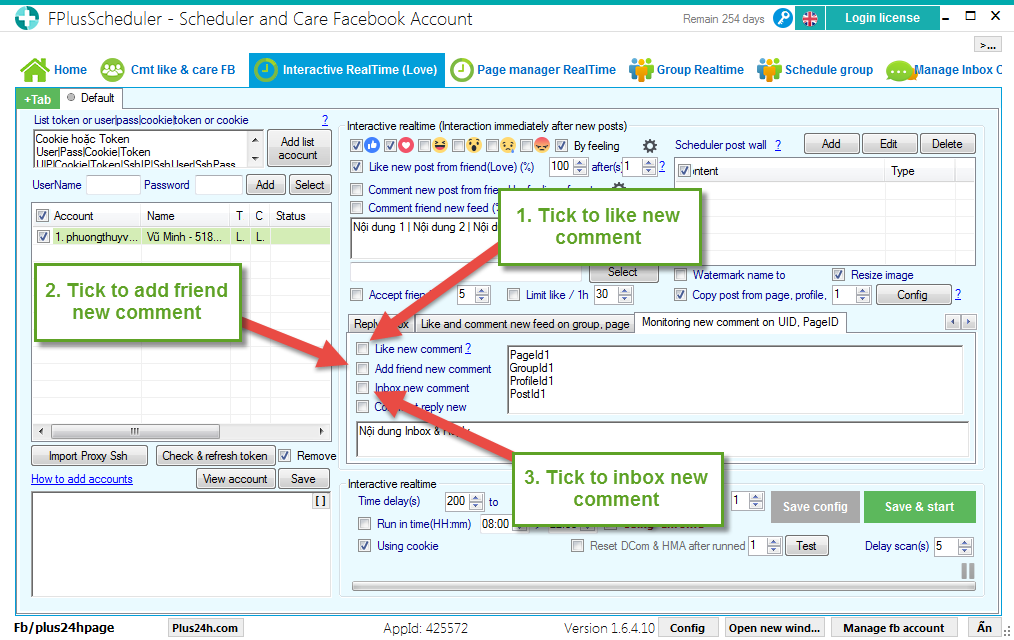
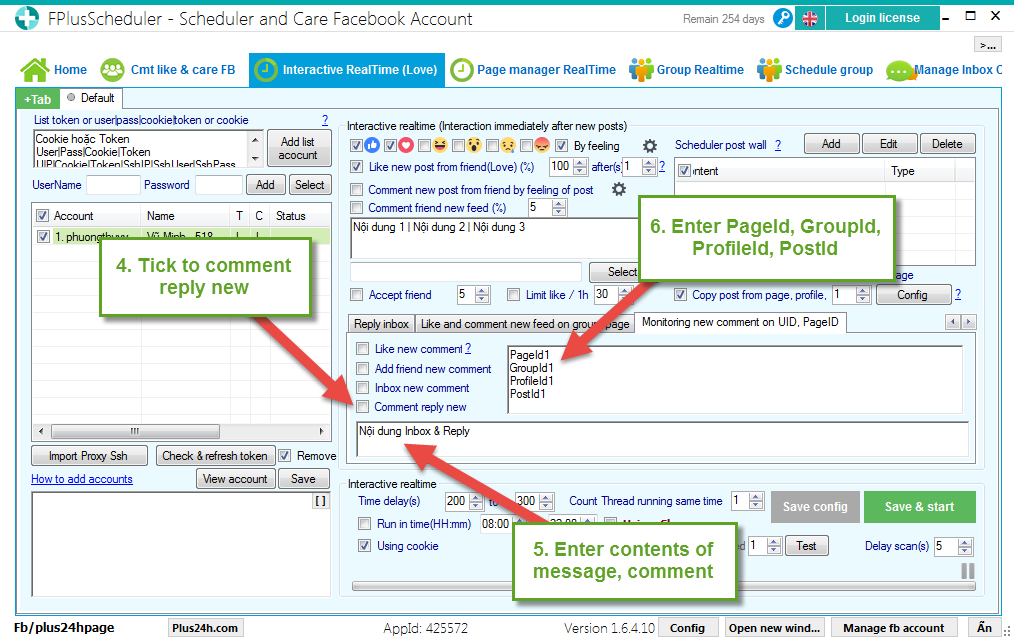
Step 8: Setting time and click “Save & start”.
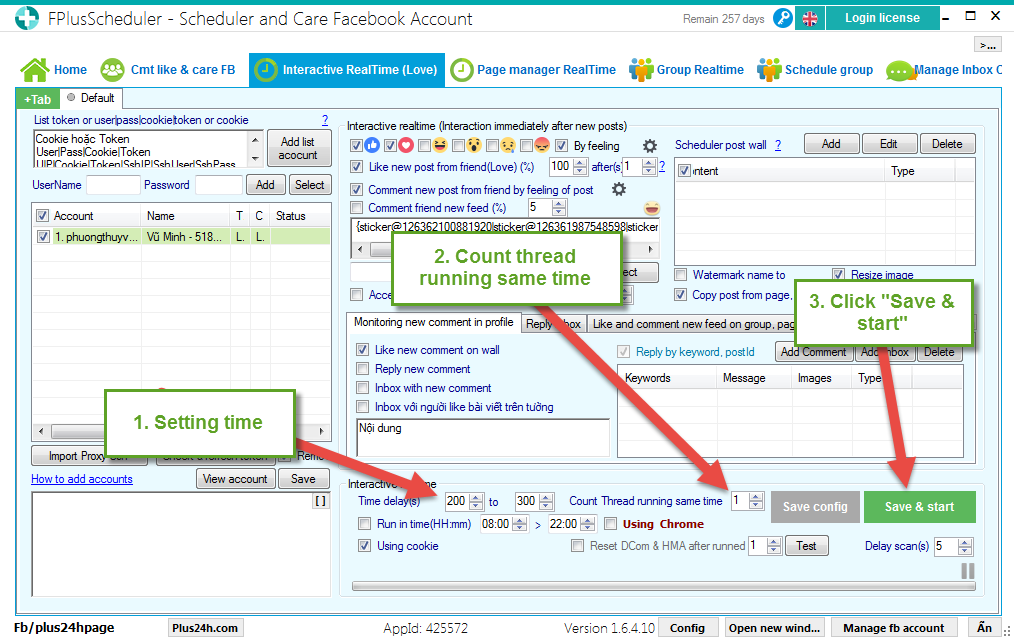
Interactive realtime for new post of friends: Config reactions by feeling of posts.
FPlus Scheduler > Interactive Realtime (Love)
Step 1: Add account.
- Enter token.
- Enter cookie.
- Enter user|pass|cookie|token.
- Or enter username – password.
- Click “Add list account”.
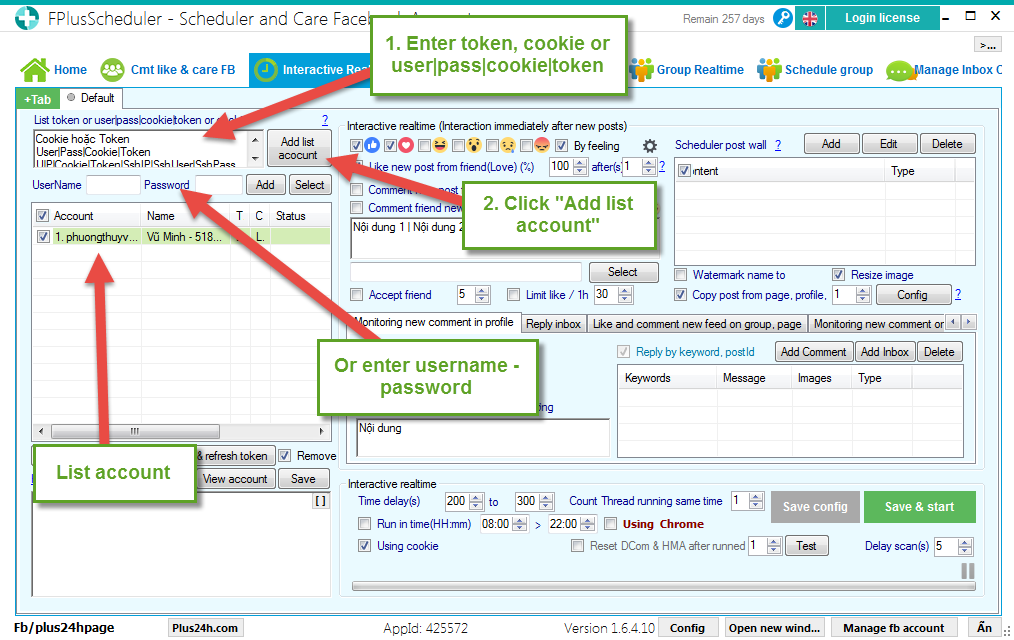
Step 2: Interactive realtime (Interaction immediately after new posts).
- Tick “By feeling” to like post by type & feeling.
- Tick “Like new post from friend (love)” and “Comment new post from friend by feeling of post” to setup like, comment by type & feeling.
- Tick symbol of set to open the like setting, comment by type & feeling.
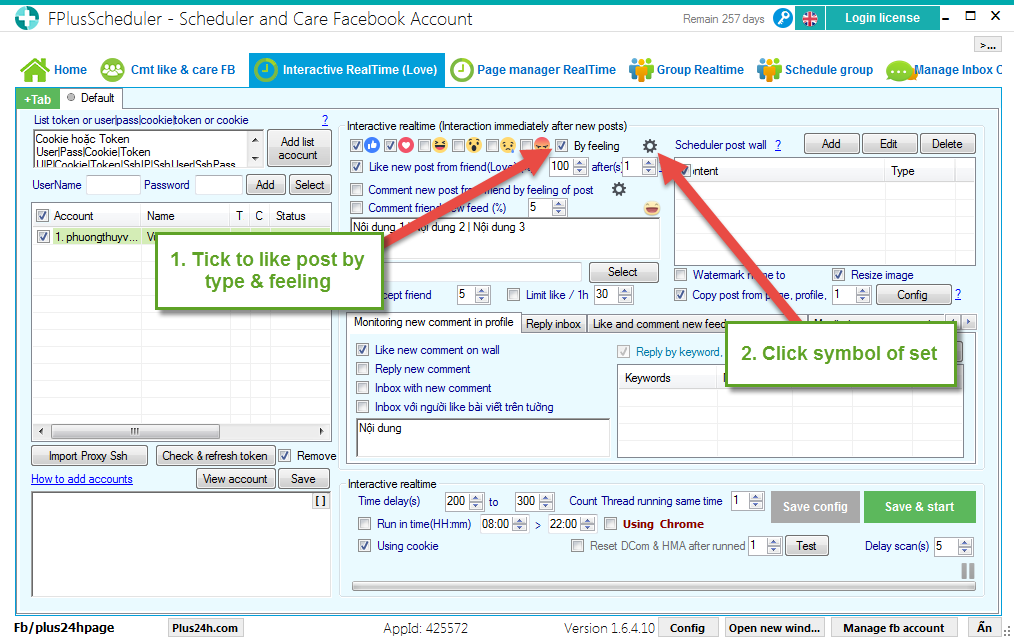
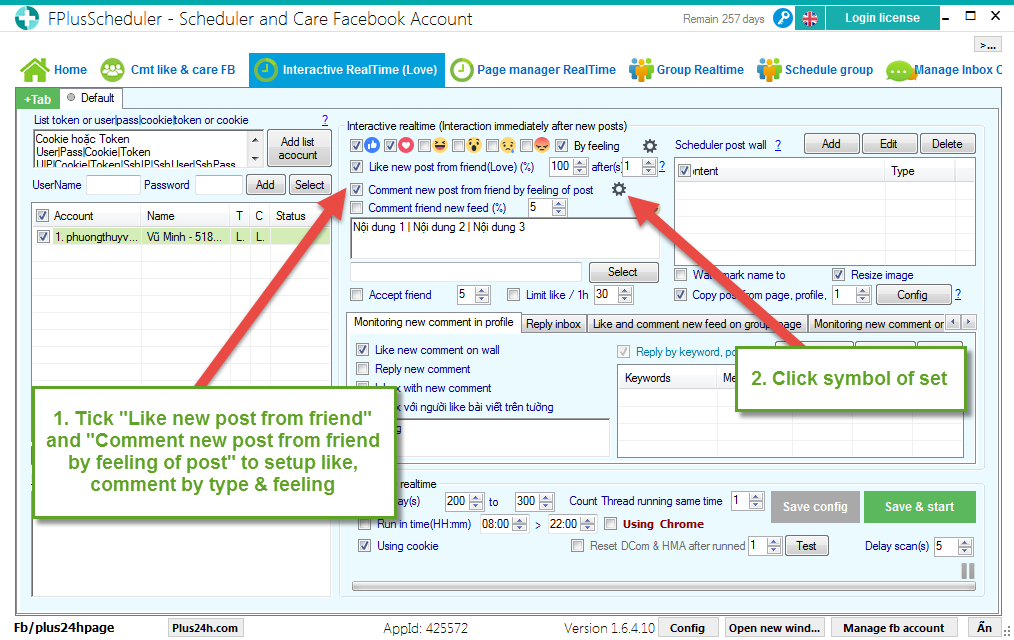
- Tab “Config reactions by feeling of posts”.
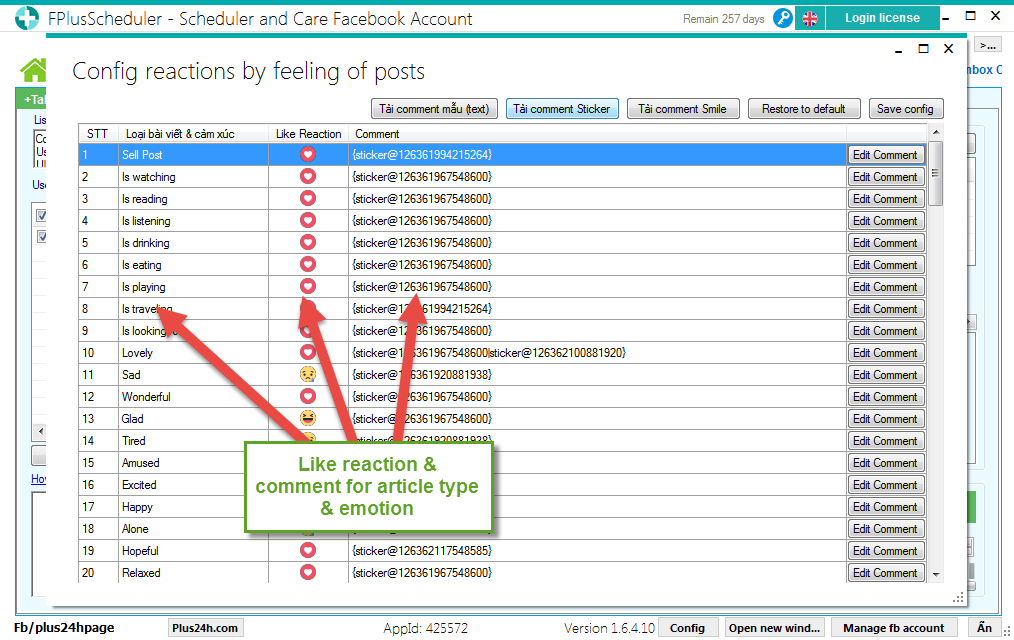
Setup comment:
- Load comment (text).
- Load comment sticker.
- Load comment smile.
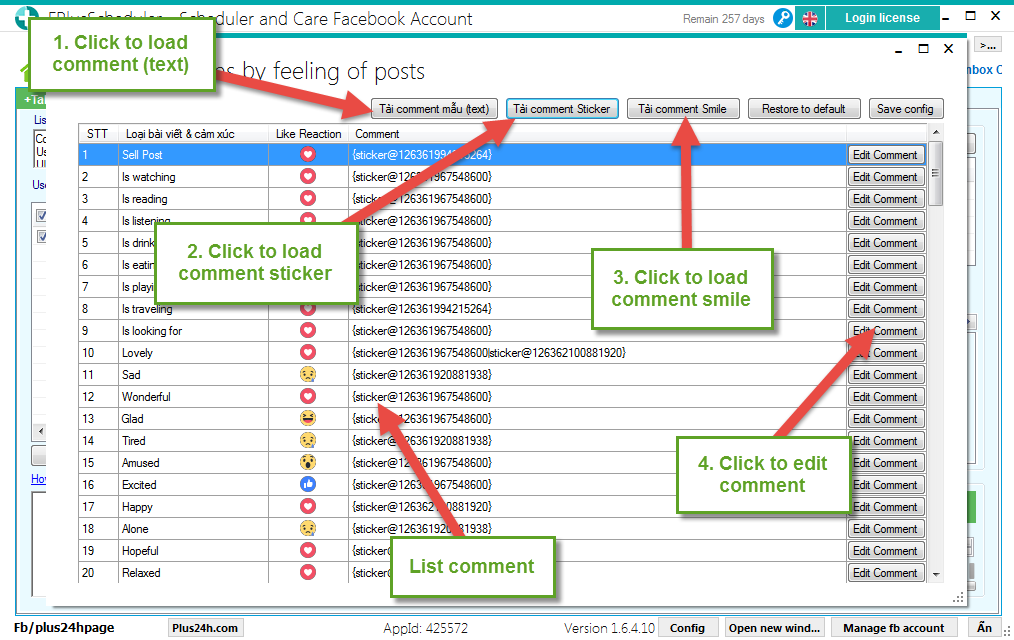
- Edit comment (text), comment smile.
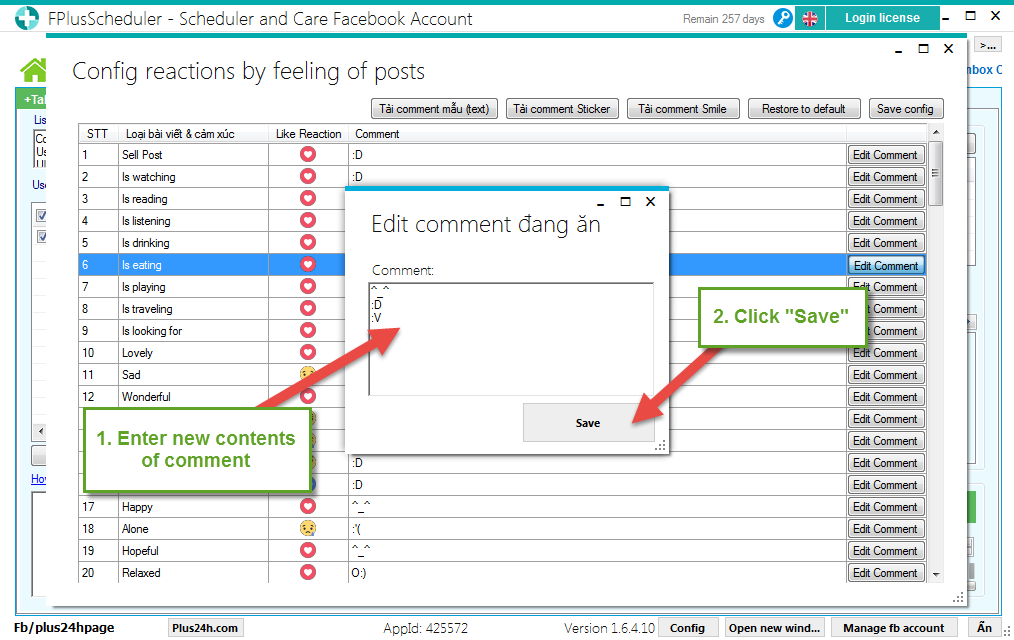
- Edit comment sticker: Click sticker :D to open list sticker.
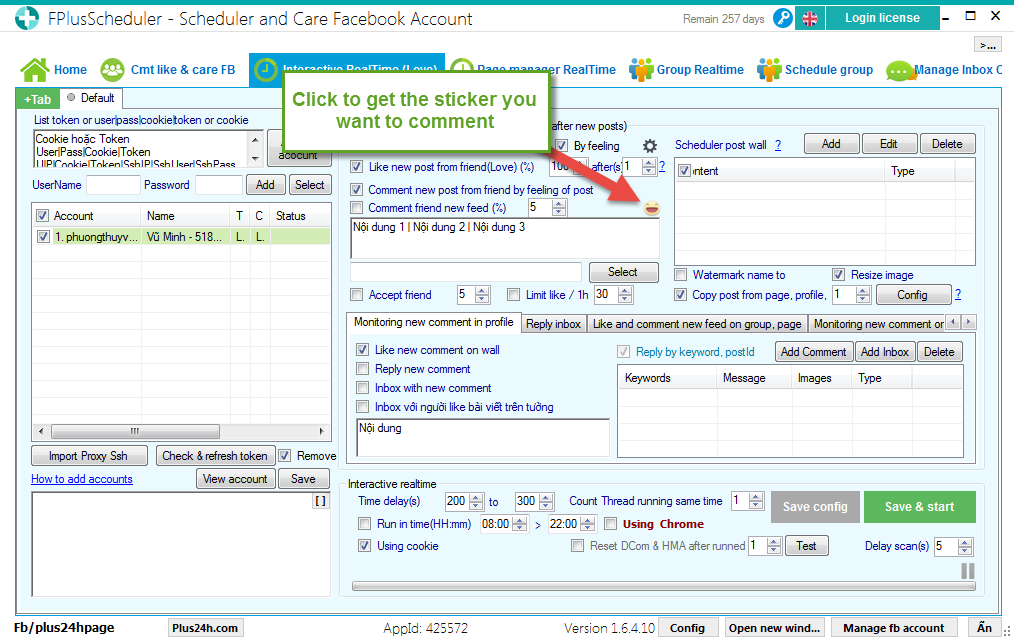
Select sticker.
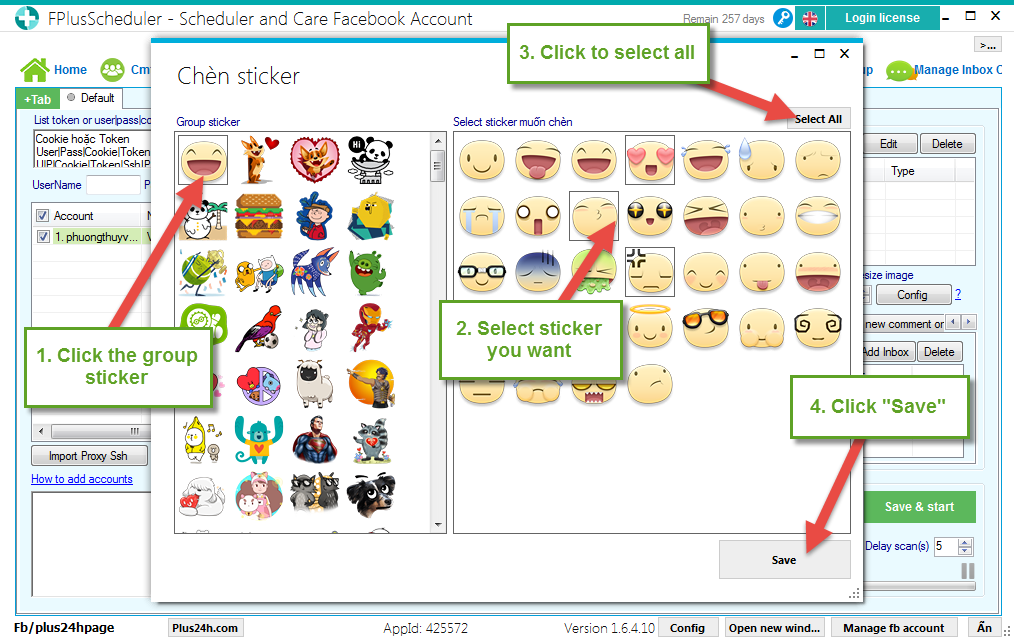
Copy comment sticker (text).
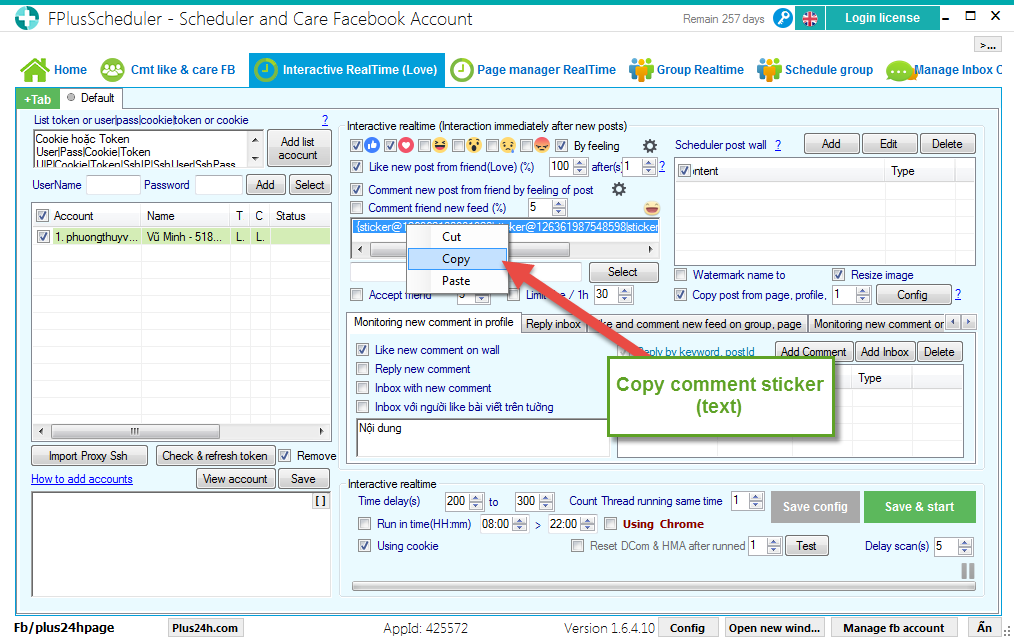
Paste comment sticker (Text) and click “Save”.
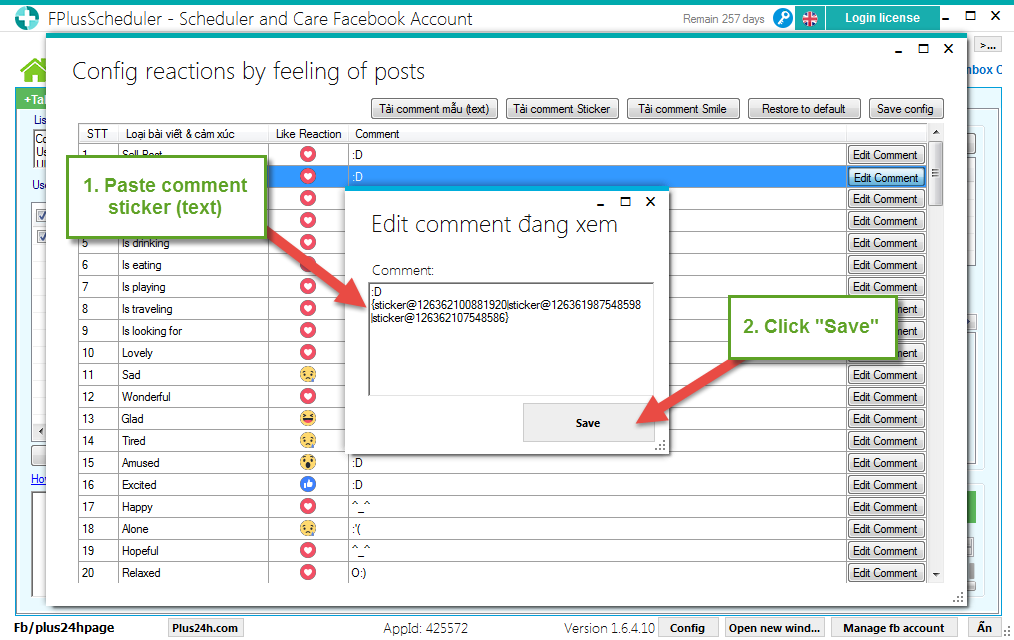
Save config.
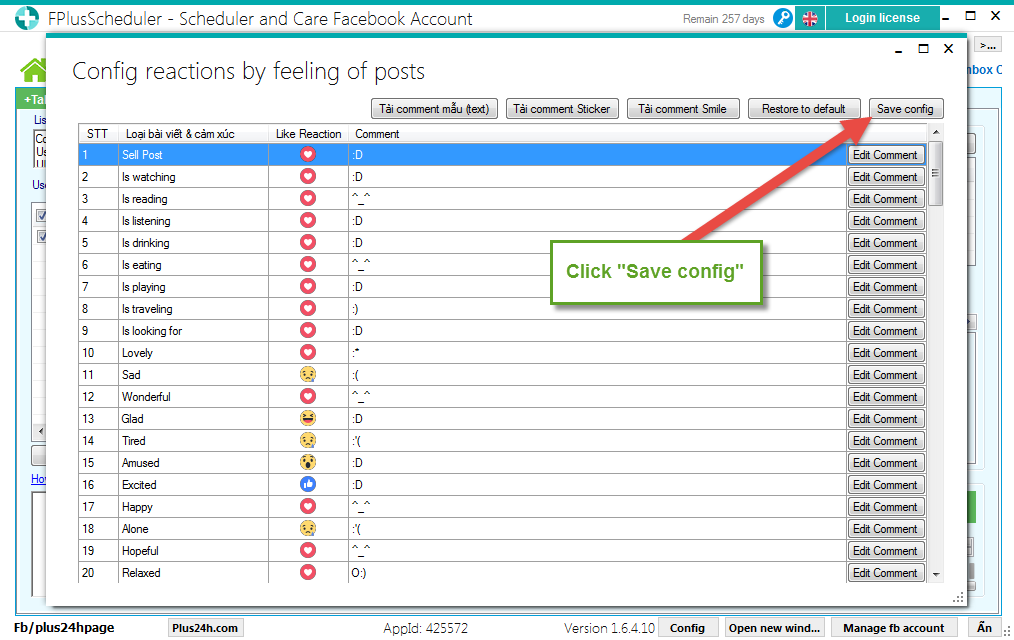
Setup react: like, love for posts.
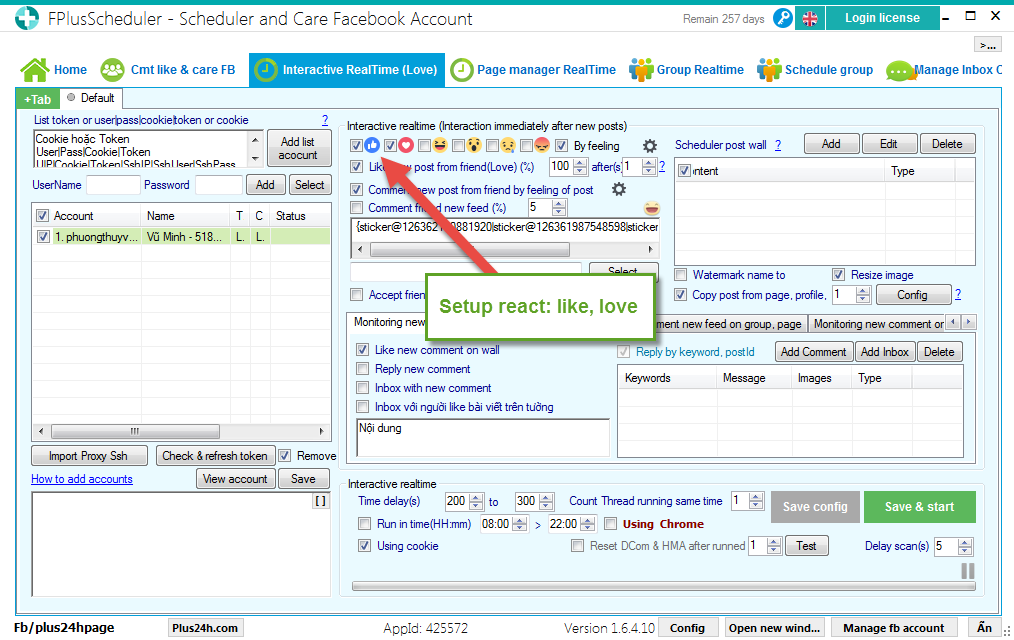
Step 3: Setup like, comment, Config reactions by feeling of posts.
- Enter % post of friends want react: ~ 70%.
- Enter % post of friends want comment: ~ 30-50%.
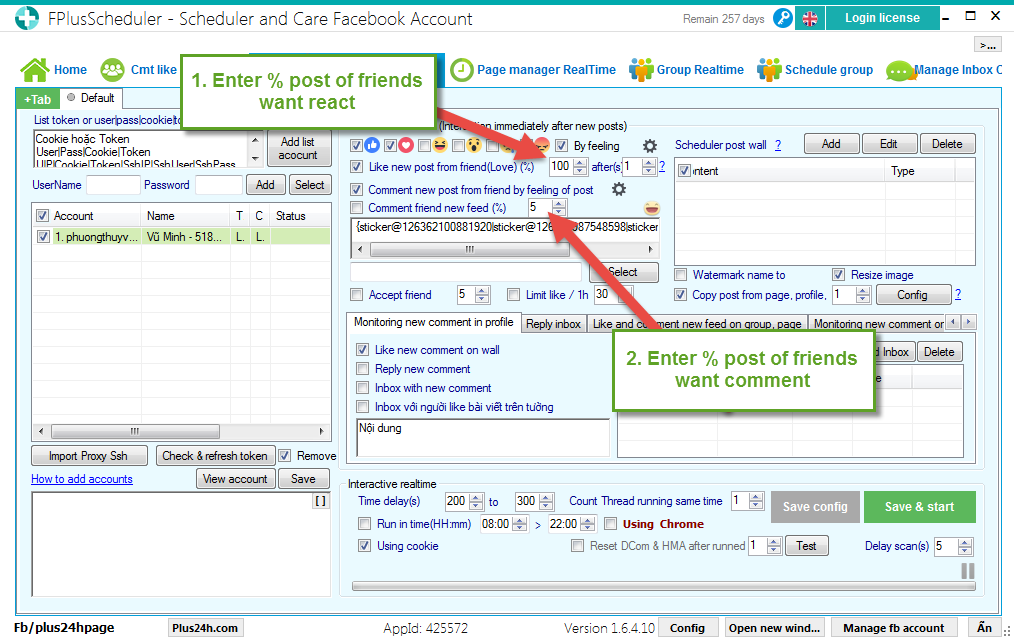
Step 4: Monitoring new comment in profile
- Tick to like new comment on wall.
- Tick to reply new comment.
- Enter contents of comment.
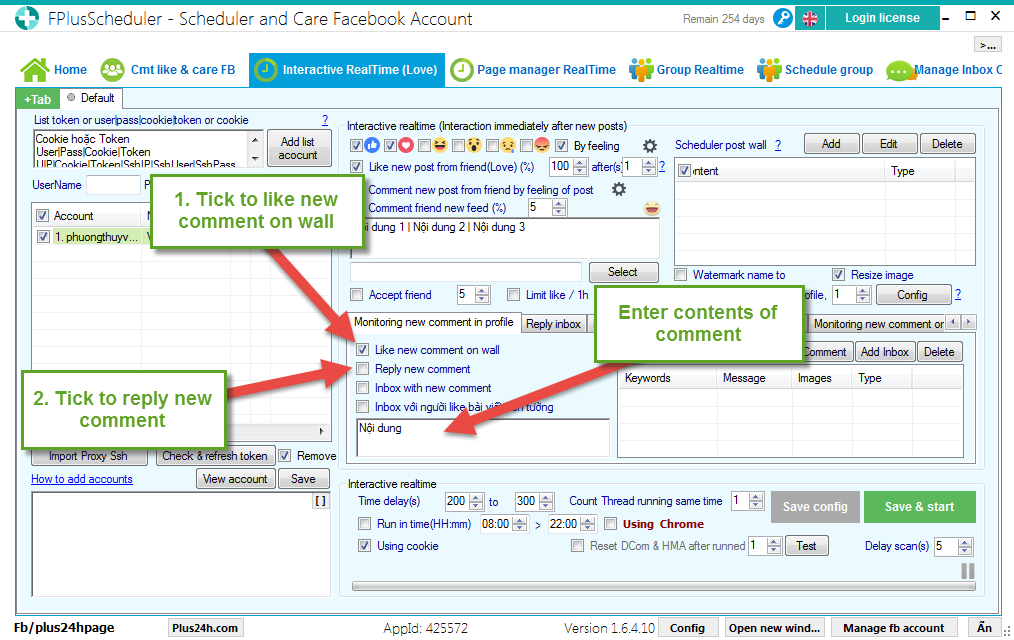
- Tick to inbox with new comment.
- Tick to inbox with liker in the wall.
- Enter contents of message.
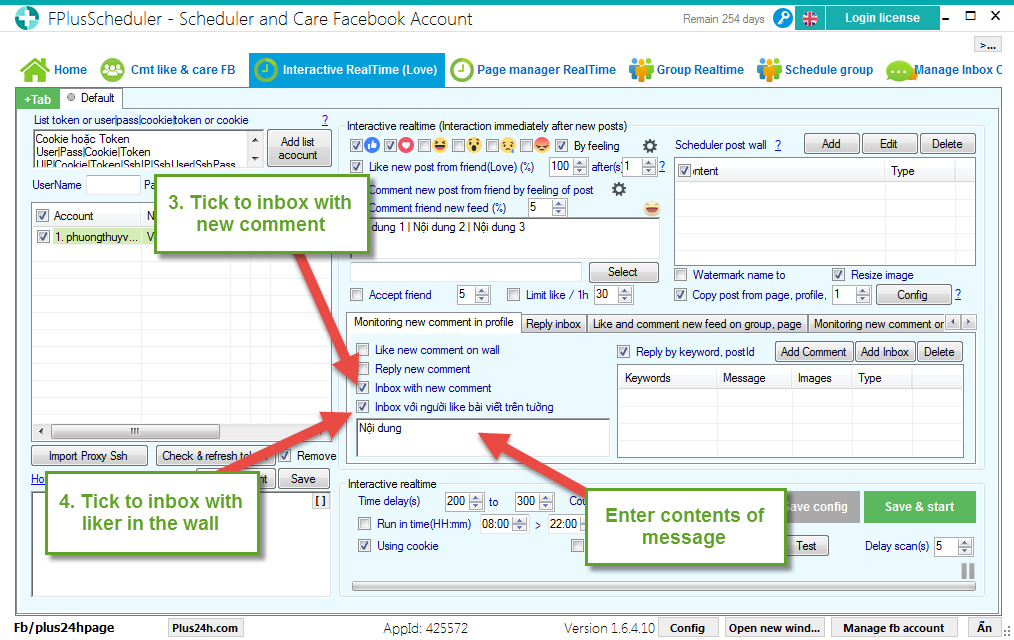
- Tick to reply by keyword.
- Click “Add” to add message, comments.
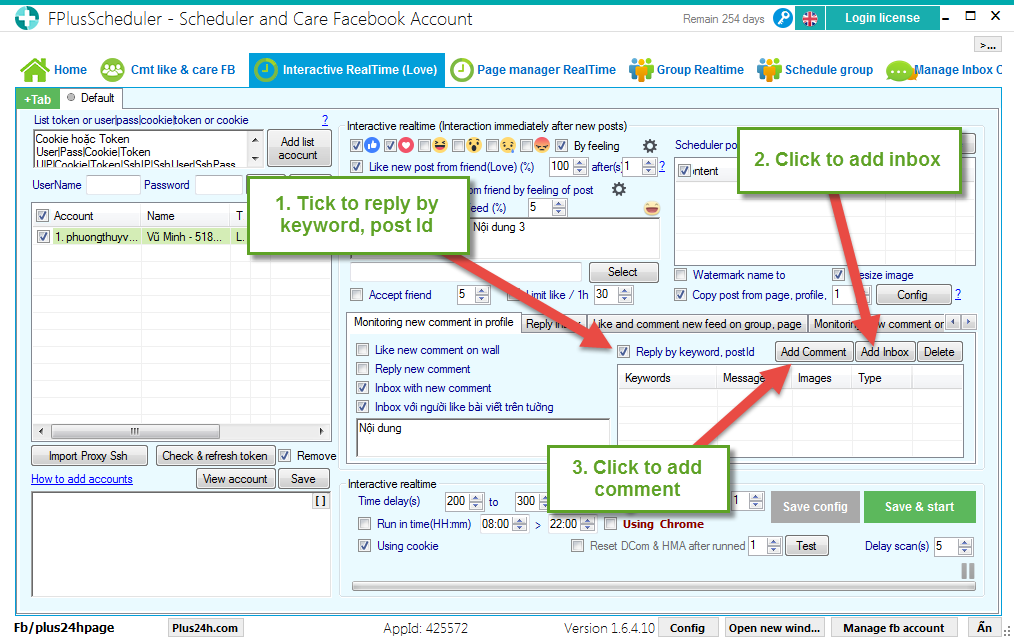
Step 5: Reply inbox.
- Tick to reply new inbox and pending inbox.
- Tick to accept pending inbox.
- Enter contents of message (auto reply inbox).
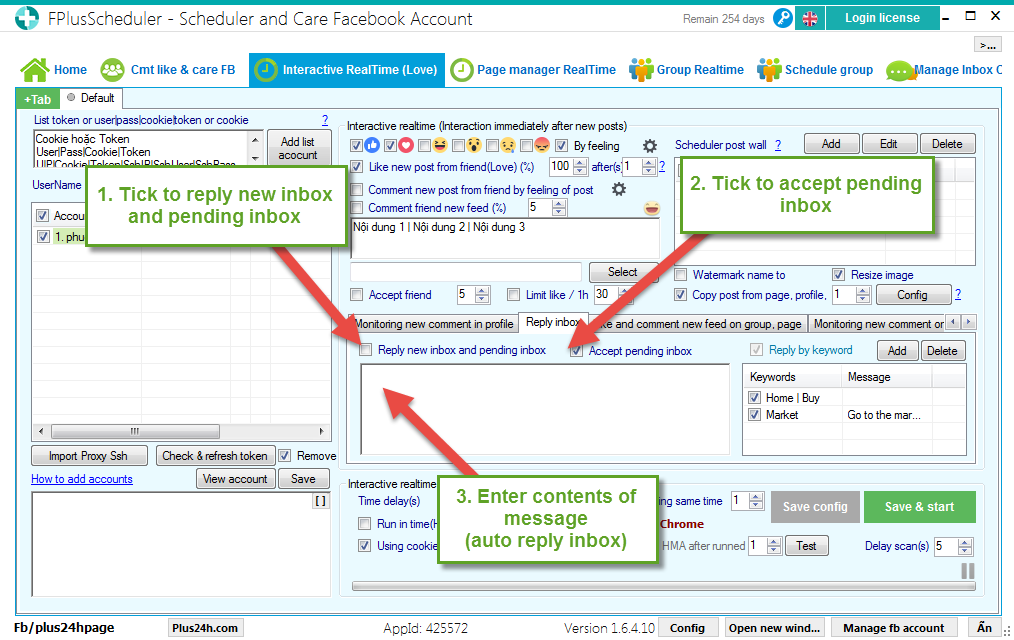
- Tick to reply inbox by keyword.
- Click to add message.
- Select message.
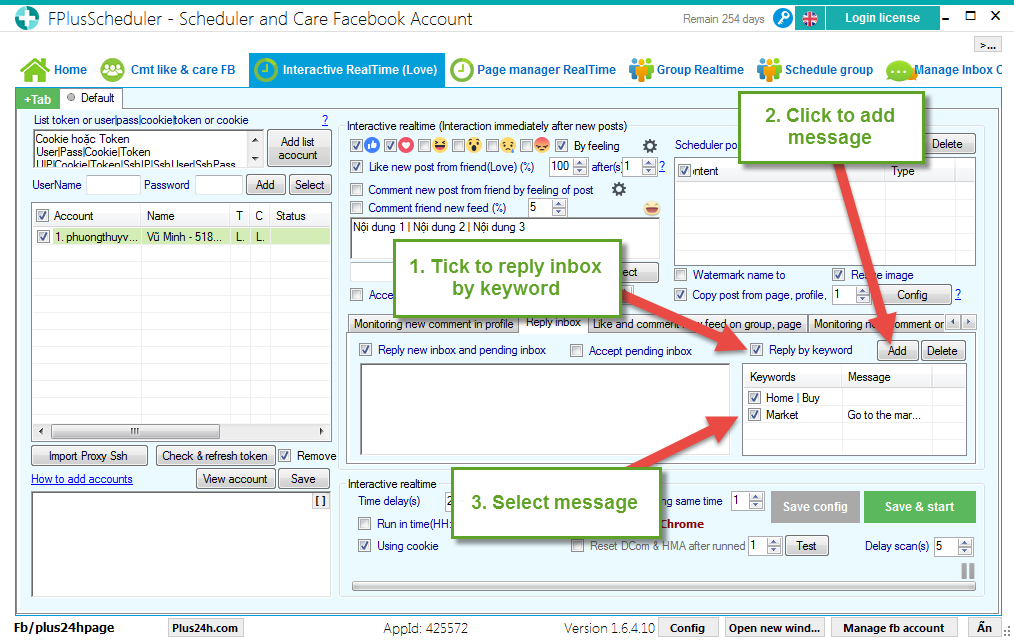
Step 6: Like and comment new feed on group, page.
- Tick to like group new feed.
- Tick to comment page new feed.
- Enter contents of comment.
- Click to upload photo.
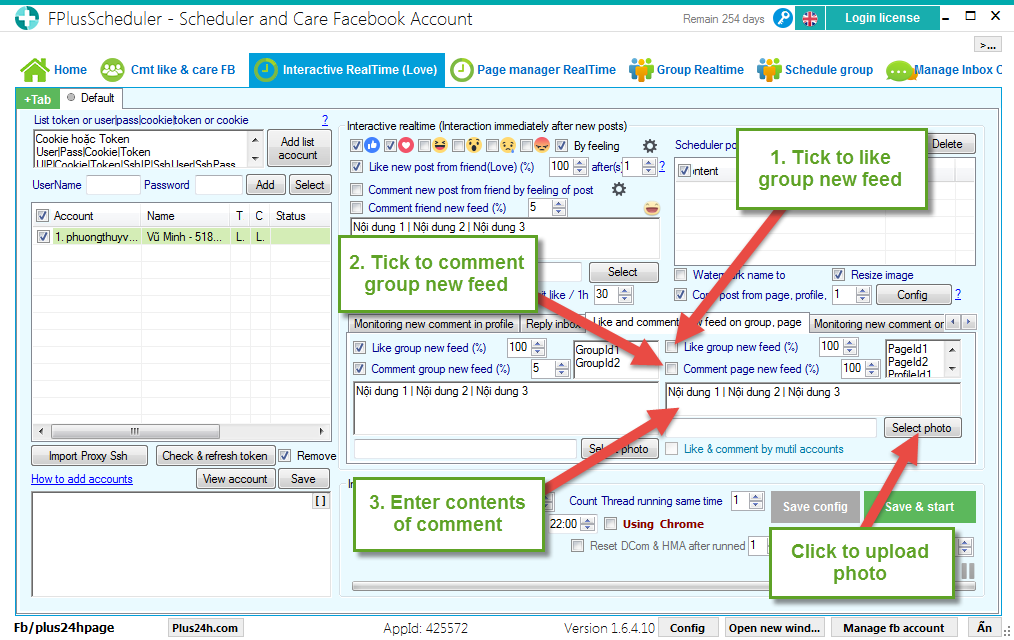
- Enter group Id.
- Enter % post of page want react, comment.
- Tick to like & comment by mutil account.
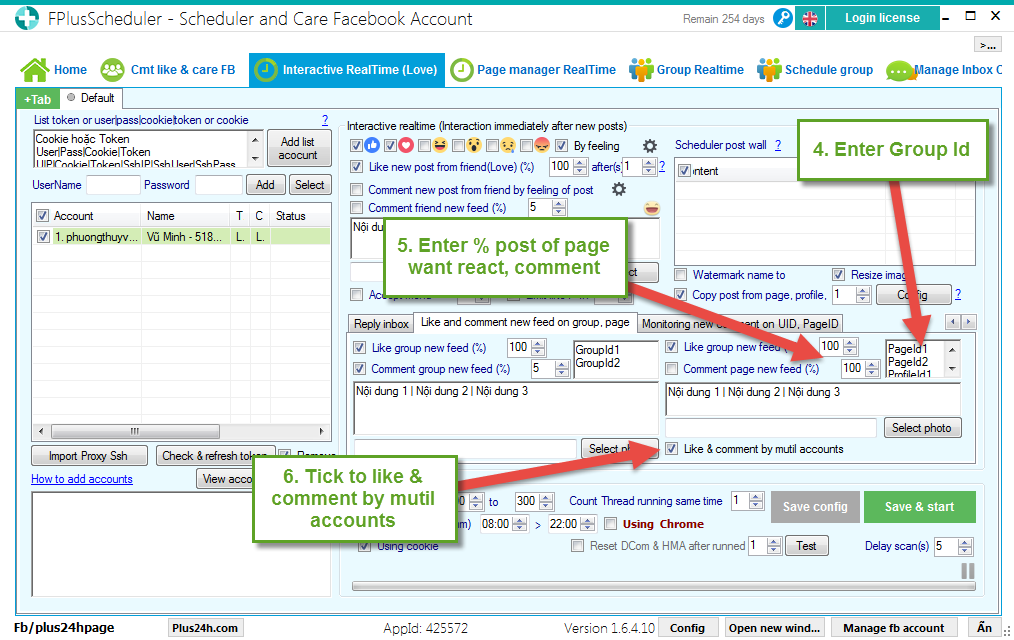
Step 7: Monitoring new comment on UID, PageId.
- Tick to like new comment.
- Tick to add friend new comment.
- Tick to inbox new comment.
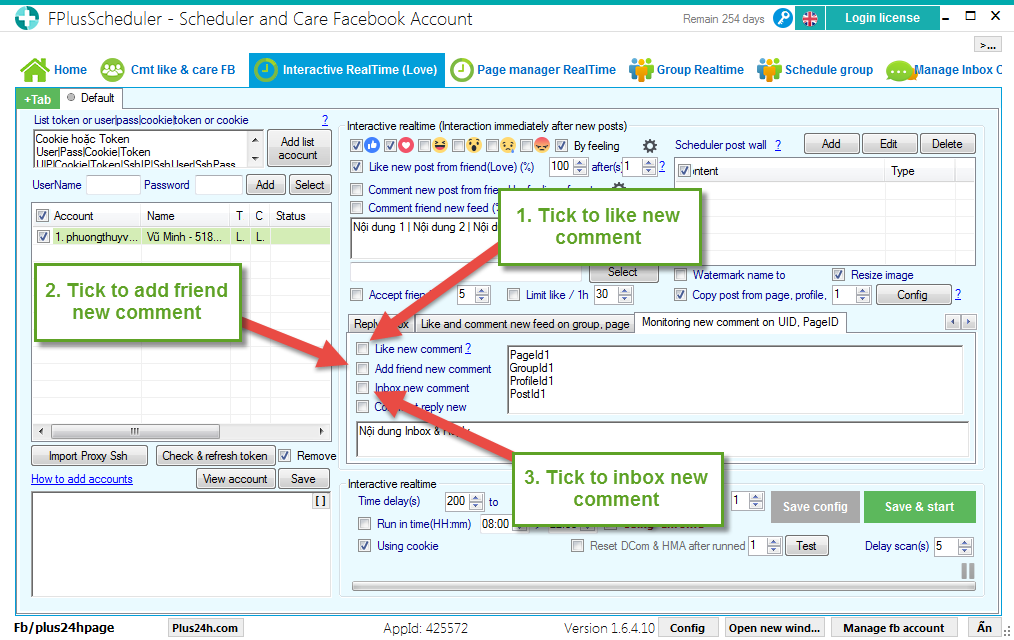
- Tick to comment reply new.
- Enter contents of message, comment.
- Enter PageId, GroupId, ProfileId, PostId.
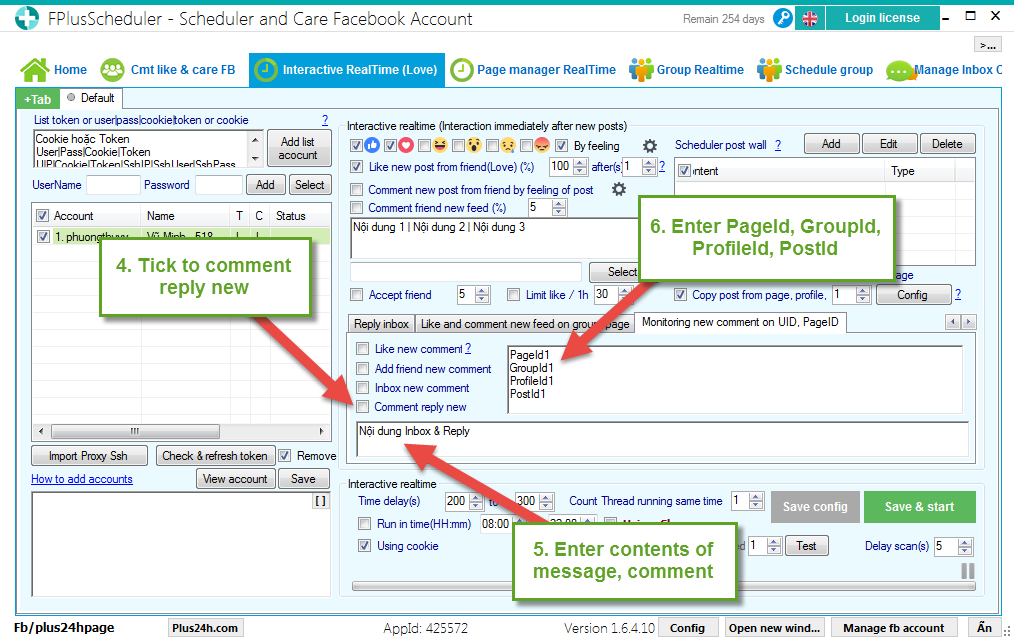
Step 8: Setting time and click “Save & start”.