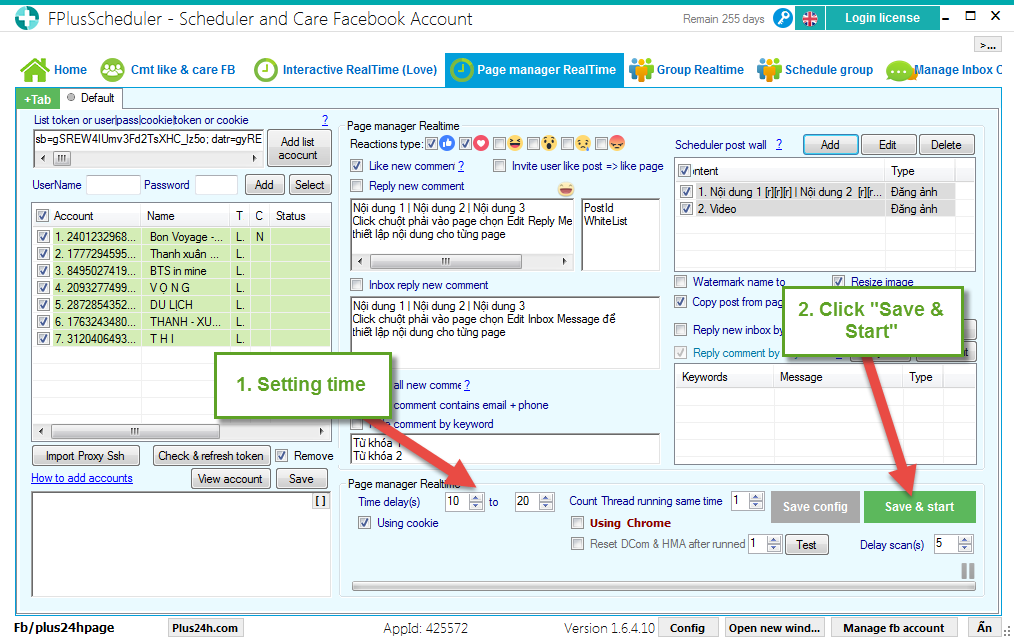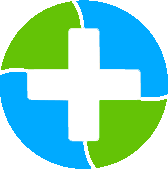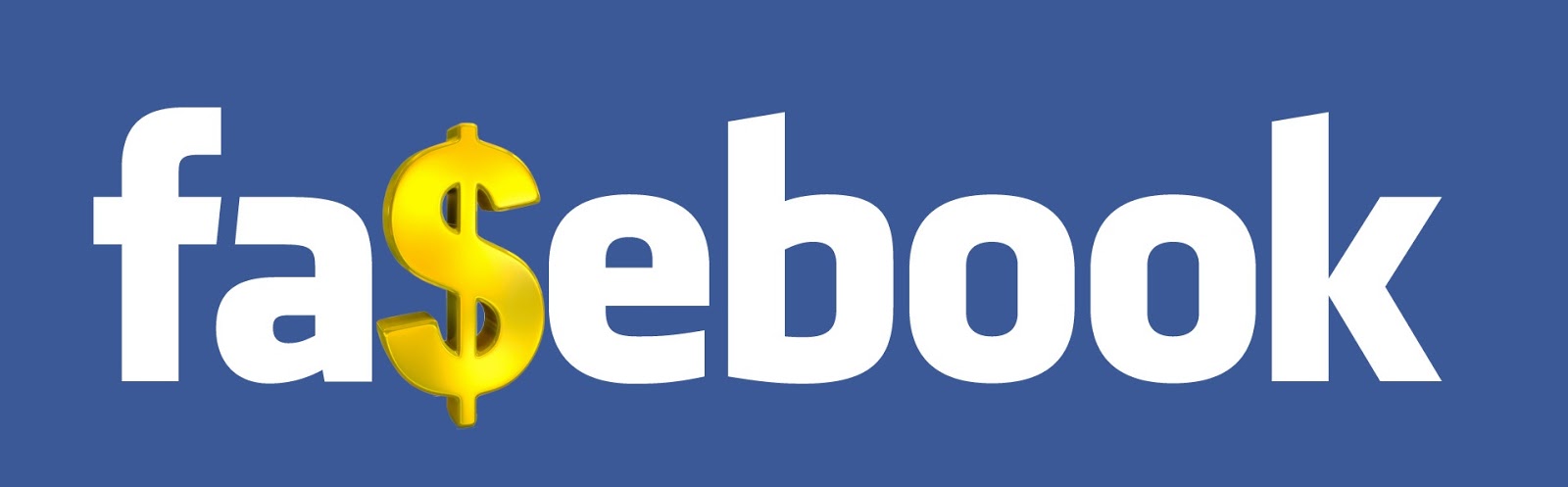FPlusScheduler Documentation
Schedule post in the page on facebook - FPlusScheduler
SCHEDULE POST IN THE PAGE – FPLUSSCHEDULER
FPlusSchedule help you schedule post in the page facebook. You can selections of post, get post from page and page manager realtime.
FPlusScheduler > Page manager RealTime
Step 1: Add posts.
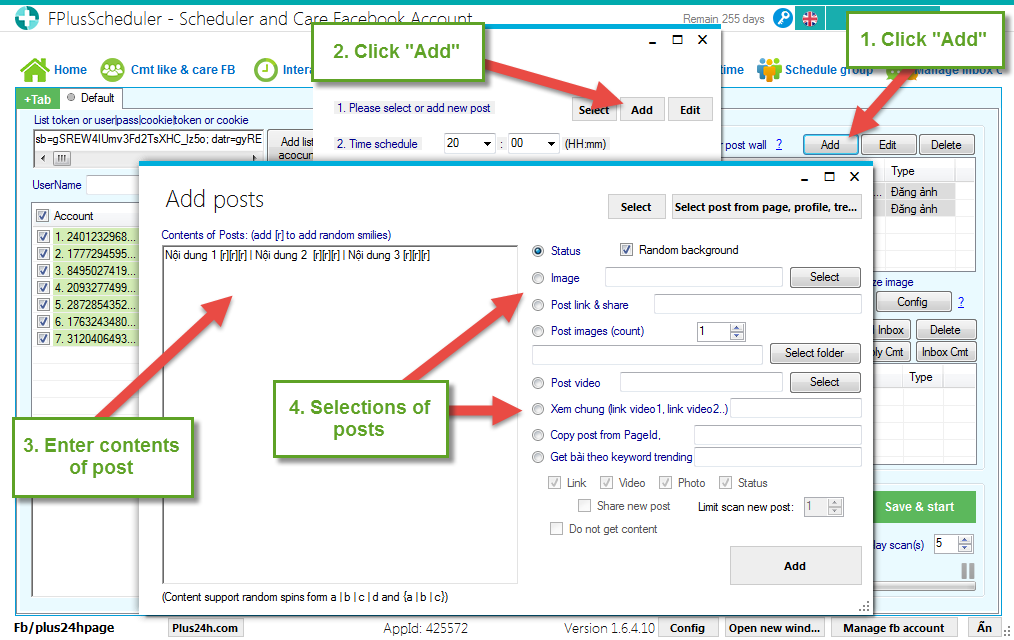
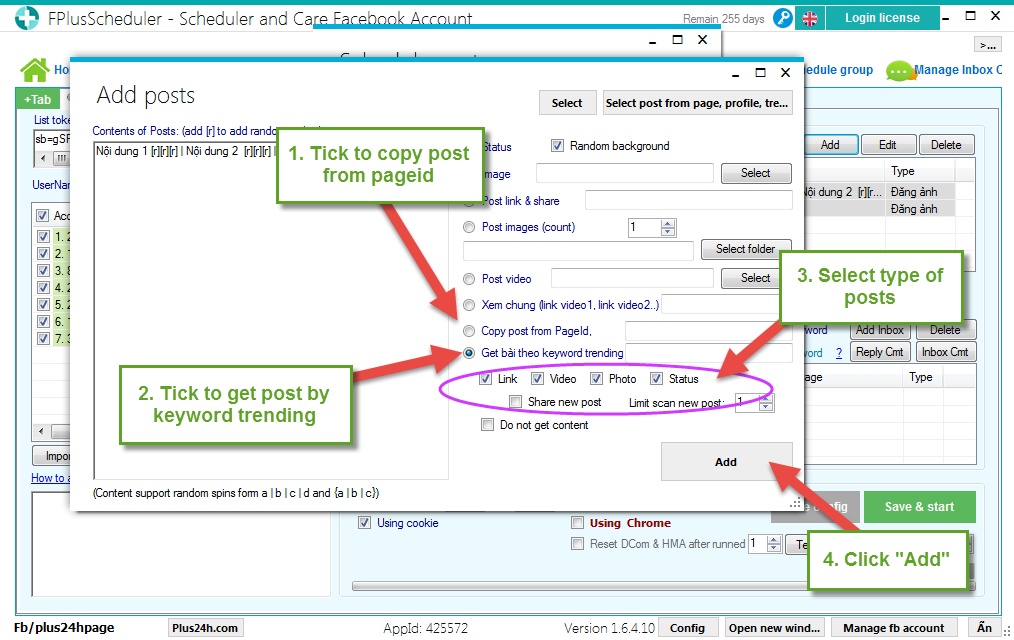
Step 3: Schedule post.
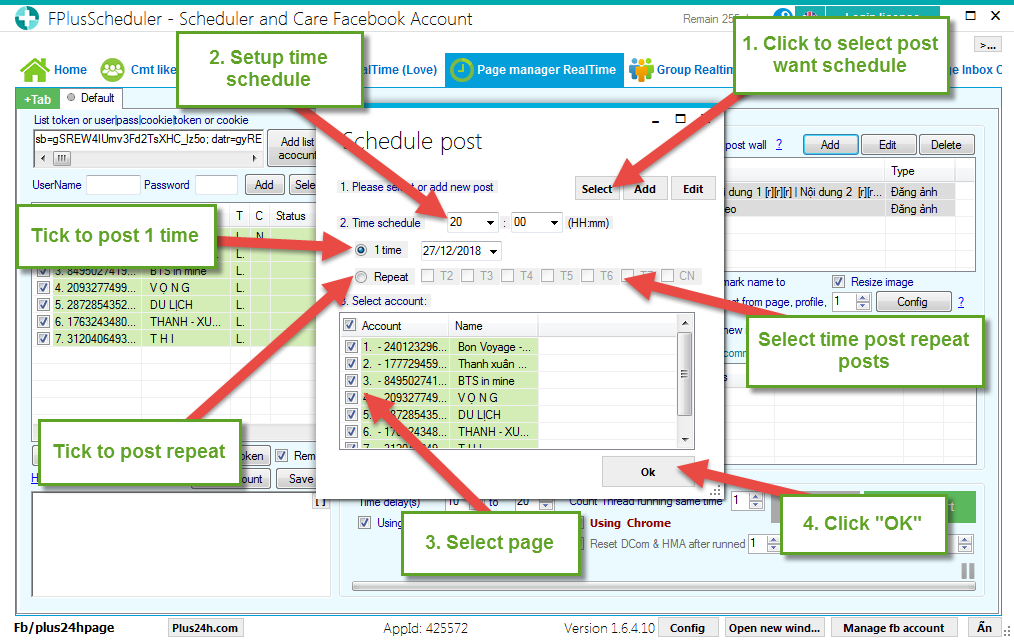
Step 4: Setting time and click “Save & start”.
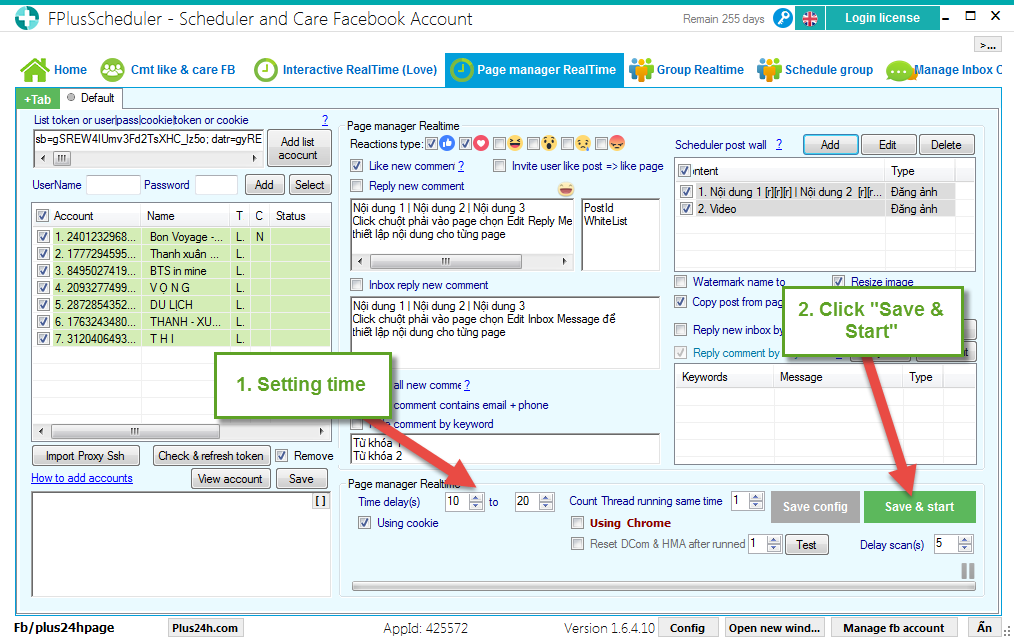
FPlusSchedule help you schedule post in the page facebook. You can selections of post, get post from page and page manager realtime.
FPlusScheduler > Page manager RealTime
Step 1: Add posts.
- Click “Add” to open tab Schedule post.
- Click “Add” to add posts.
- Enter contents of posts.
- Selections of posts.
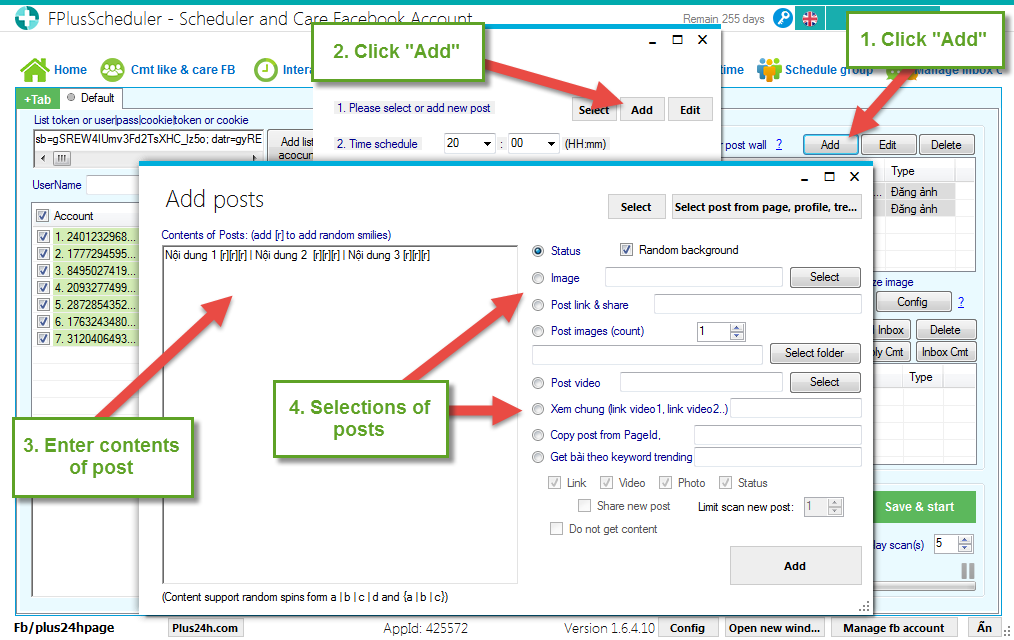
- Tick to copy post from pageid. Enter pageid.
- Tick to get posts from keyword trending. Enter keyword.
- Click “Add”
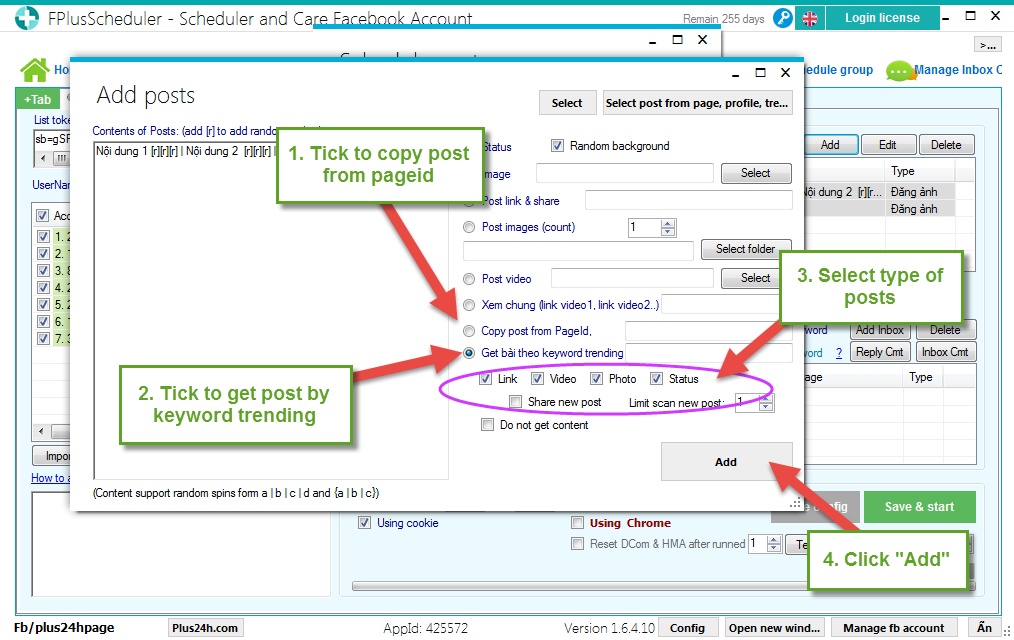
Step 3: Schedule post.
- Click to select post want schedule.
- Setup time schedule.
- Select group.
- Click “OK”.
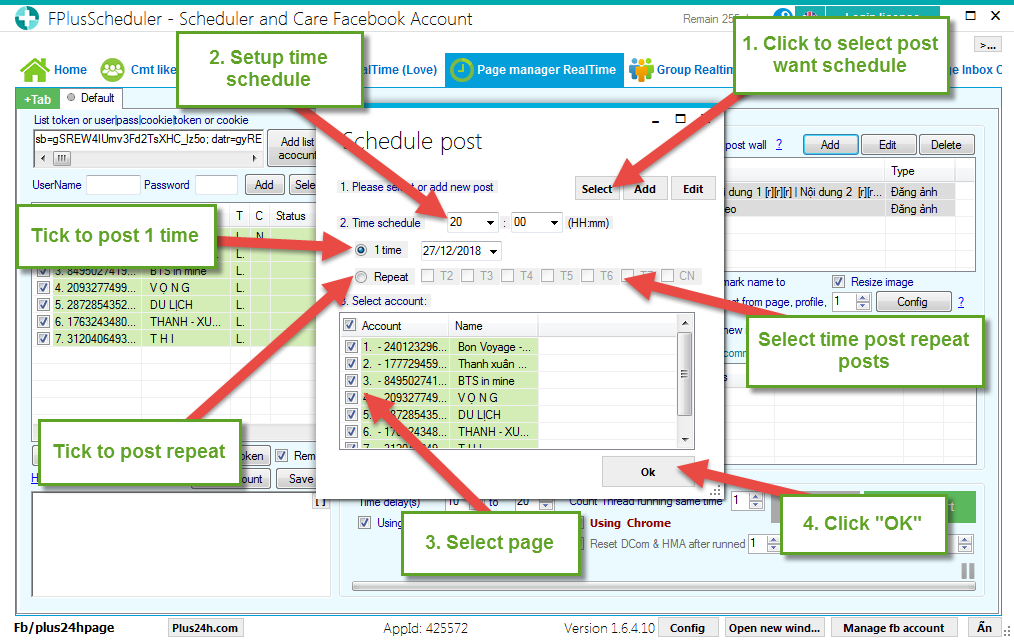
Step 4: Setting time and click “Save & start”.