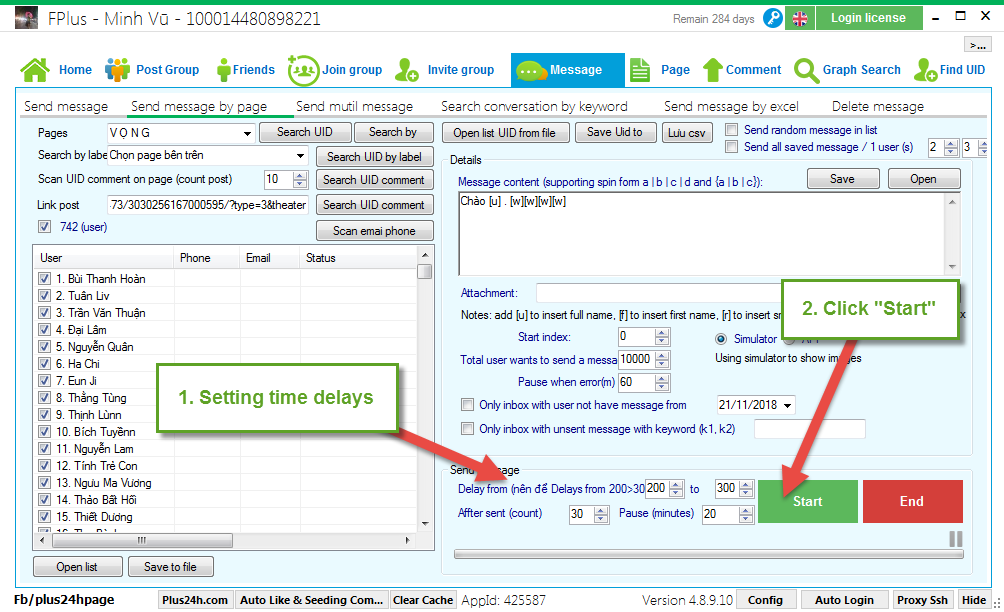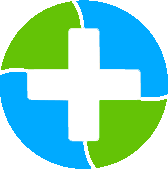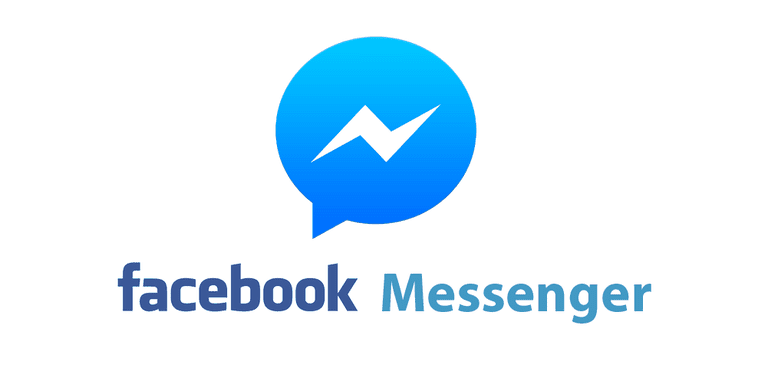FPlus Documentation
Send message by page on facebook - FPlus
SEND MESSAGE BY PAGE – FPLUS
You can send message by page for UID comment on page or comment on post.
FPlus > Message > Send by page.
Step 1: Select page want send message.
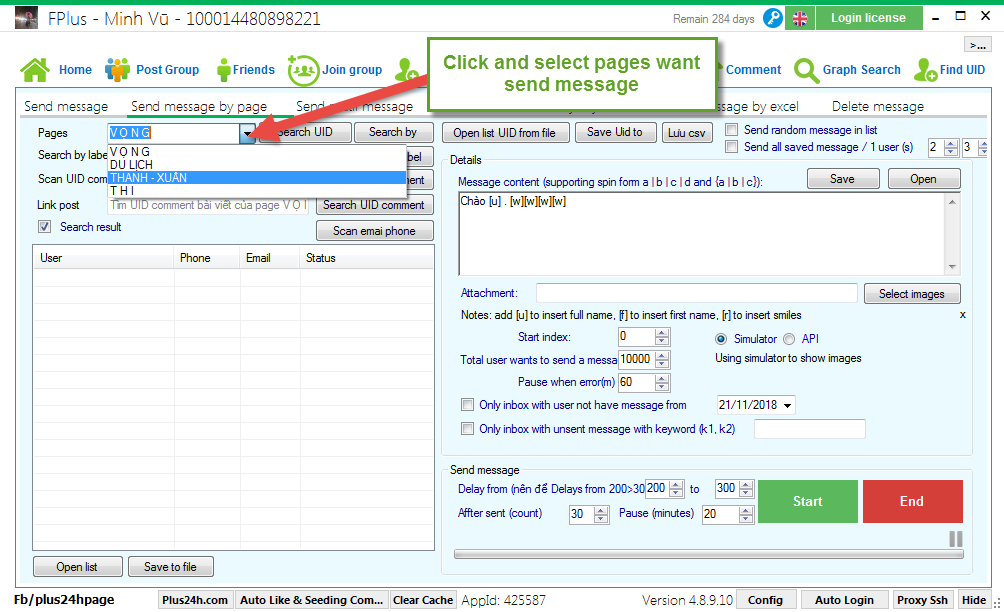
Step 2: Search UID want send message.
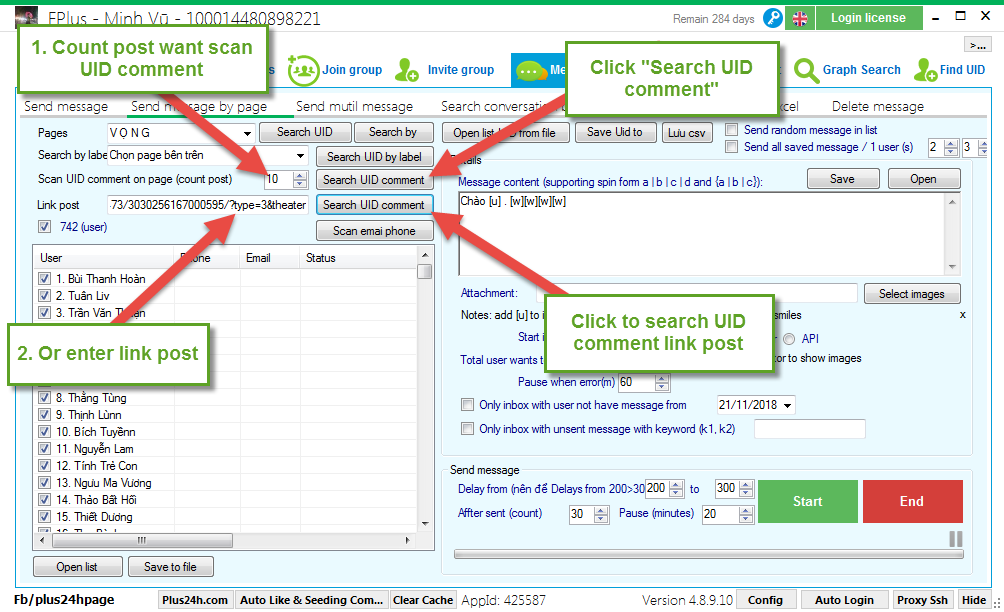
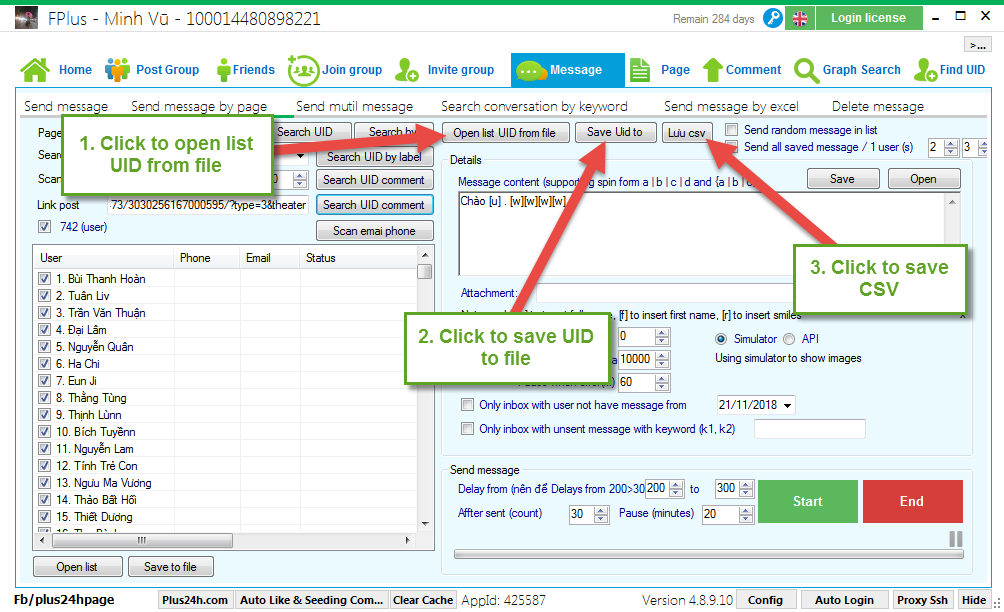
Step 3: Enter message content.
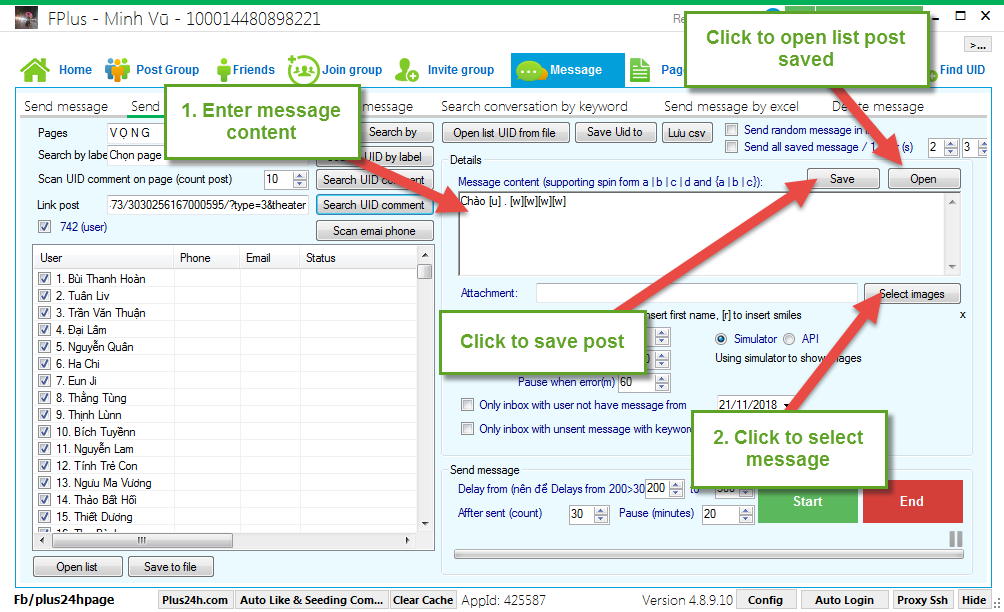
Step 4: Setting send message by page.
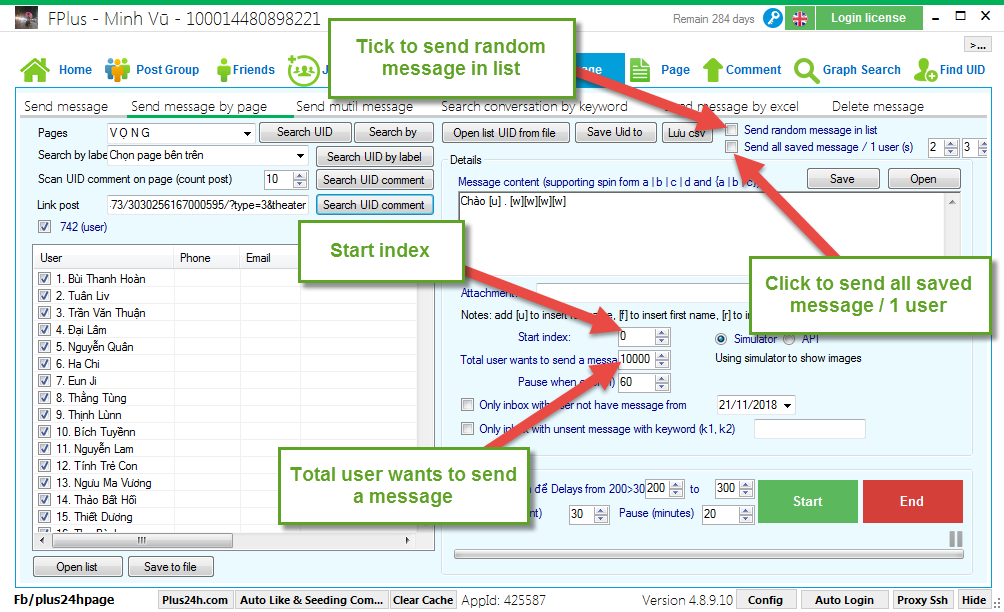
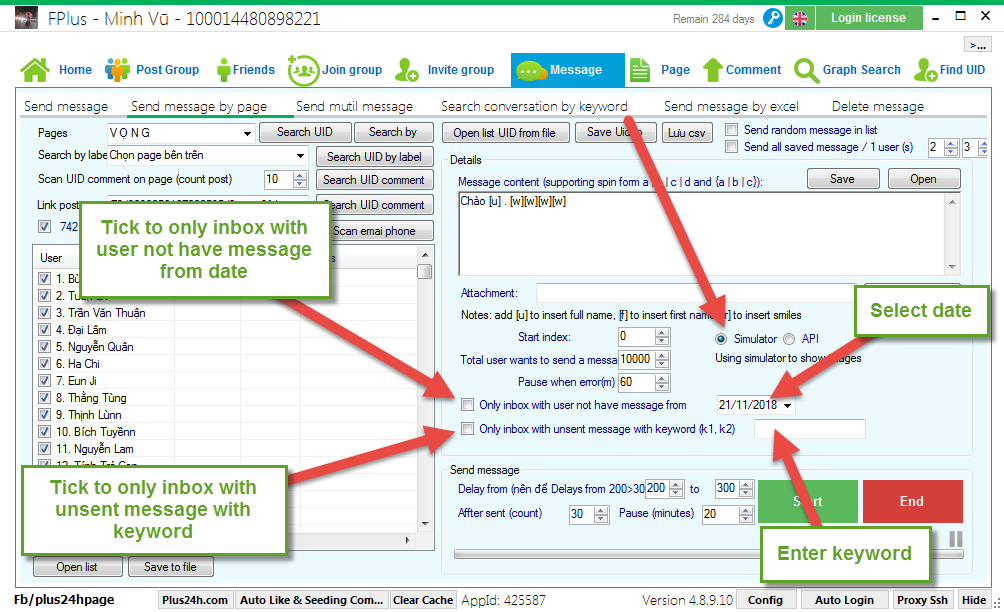
Step 5: Setting time delays and click “Start”.
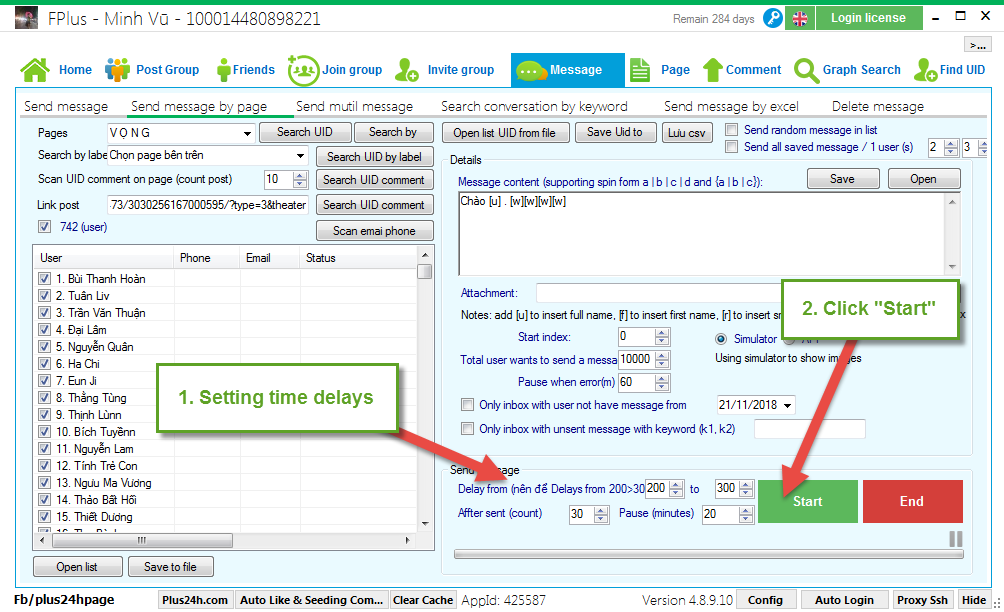
You can send message by page for UID comment on page or comment on post.
FPlus > Message > Send by page.
Step 1: Select page want send message.
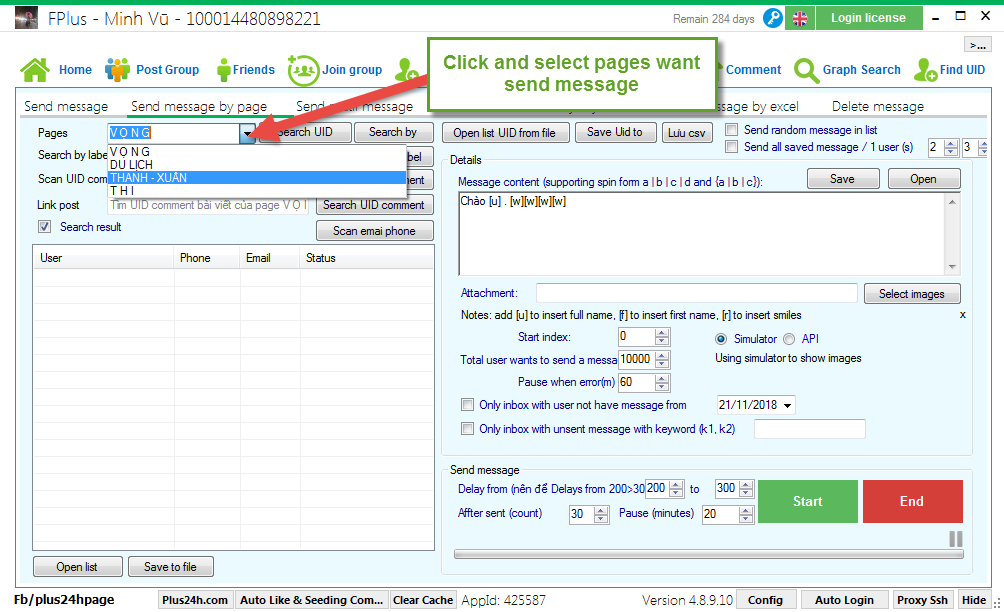
Step 2: Search UID want send message.
- Scan UID comment on page (count post).
- Scan UID comment on link post.
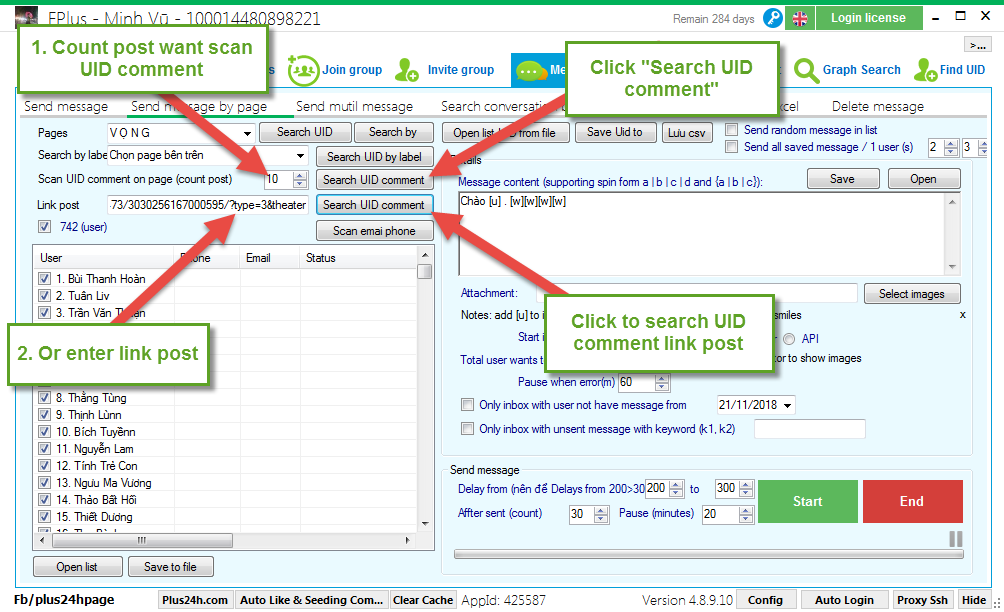
- Open list UID from file.
- Save UID scanned to file.
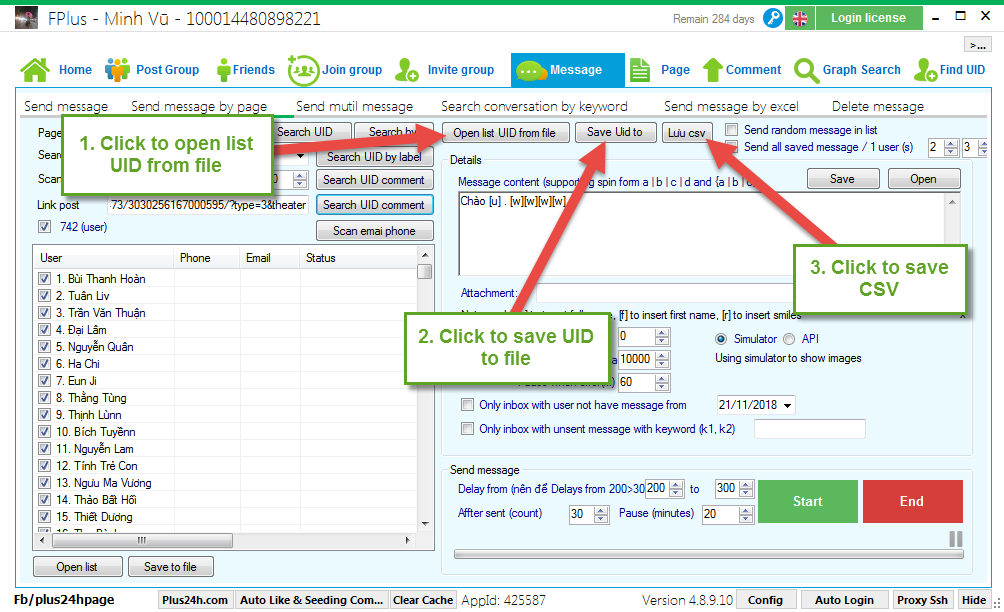
Step 3: Enter message content.
- Enter message content. Click to select message.
- Click to save post.
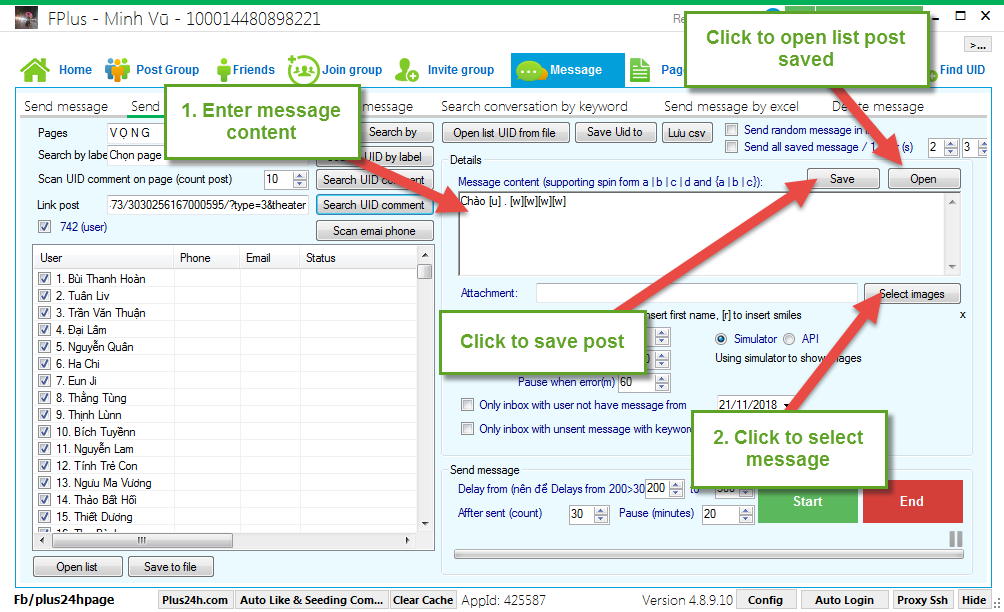
Step 4: Setting send message by page.
- Tick to send random message in list.
- Tick to send all saved message / 1 user.
- Start index.
- Total user wants to send a message.
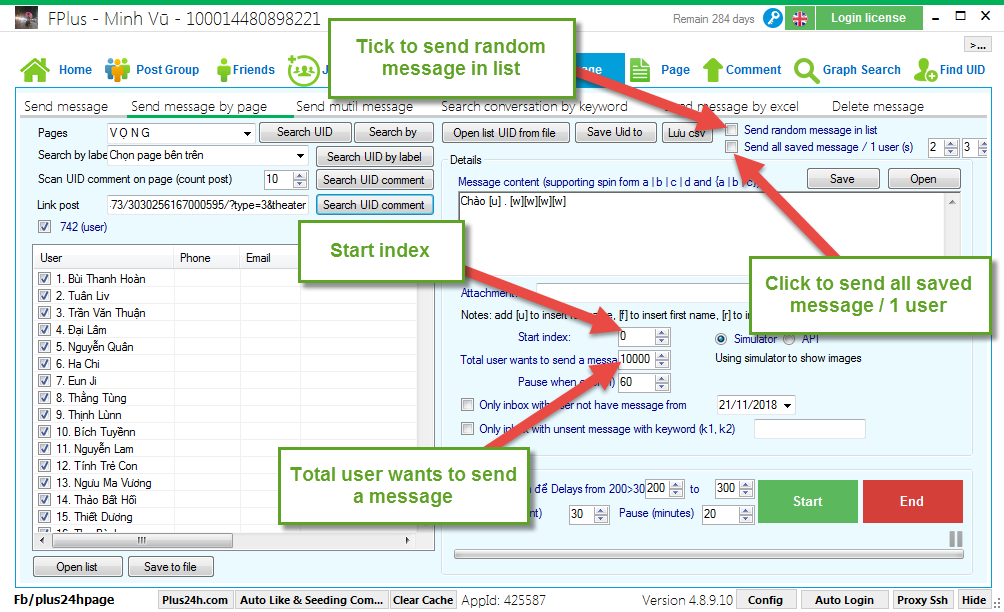
- Tick to only inbox with user not have message from date: select date
- Tick to only inbox with unsent message with keyword: enter keyword
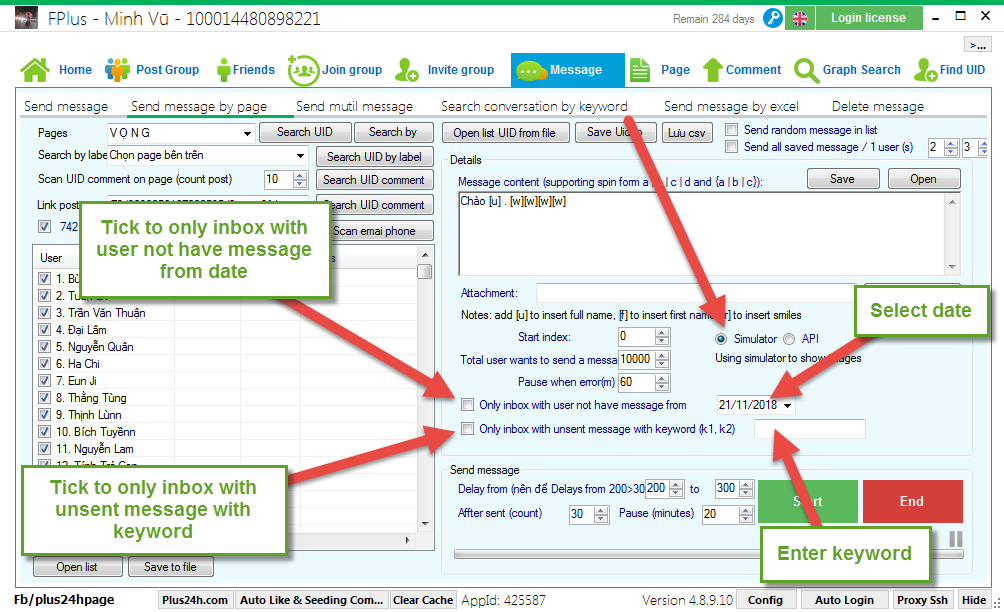
Step 5: Setting time delays and click “Start”.