FPlusScheduler Documentation
Scheduler post copy from pageId on facebook - FPlusScheduler
SCHEDULE POSTS COPY FROM PAGEID – FPLUSSCHEDULER
FPlus help you schedule post copy from pageid.
FPlusScheduler > Page manager Realtime
Step 1: Add account.
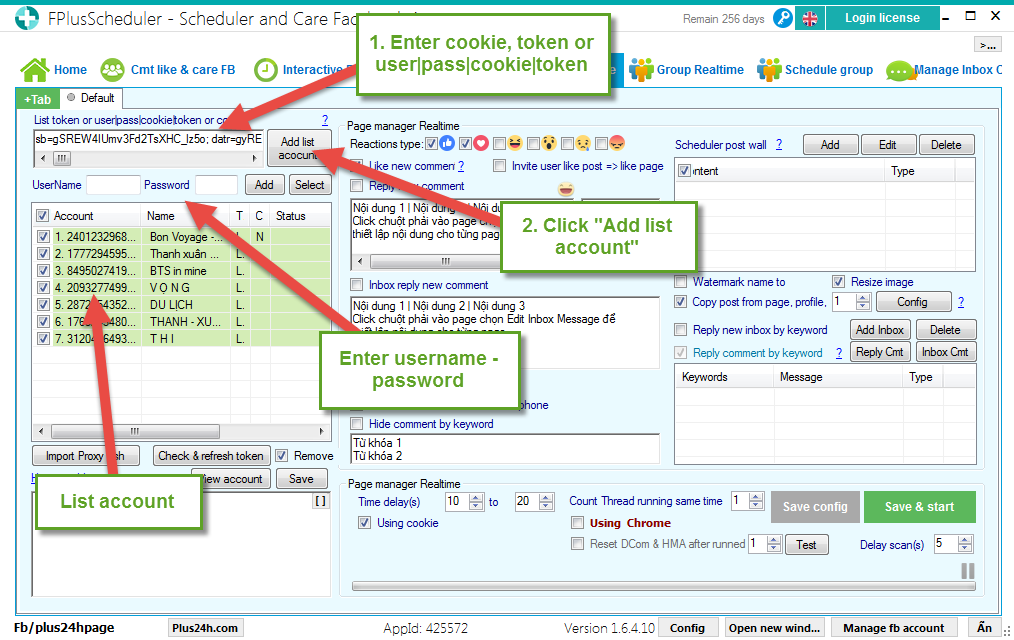
Step 2: Setup copy post from pageId.
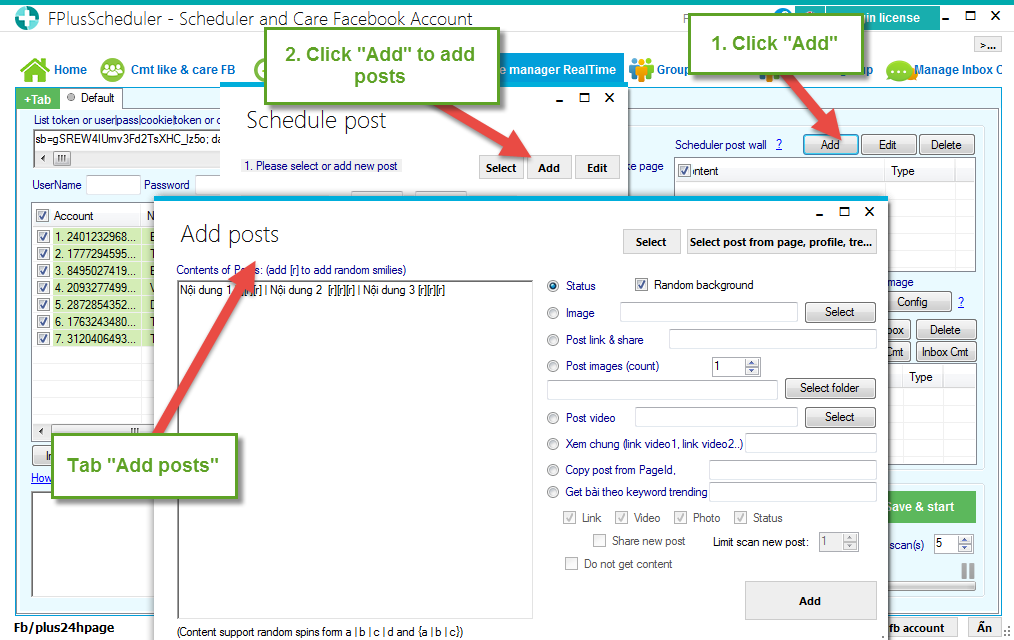
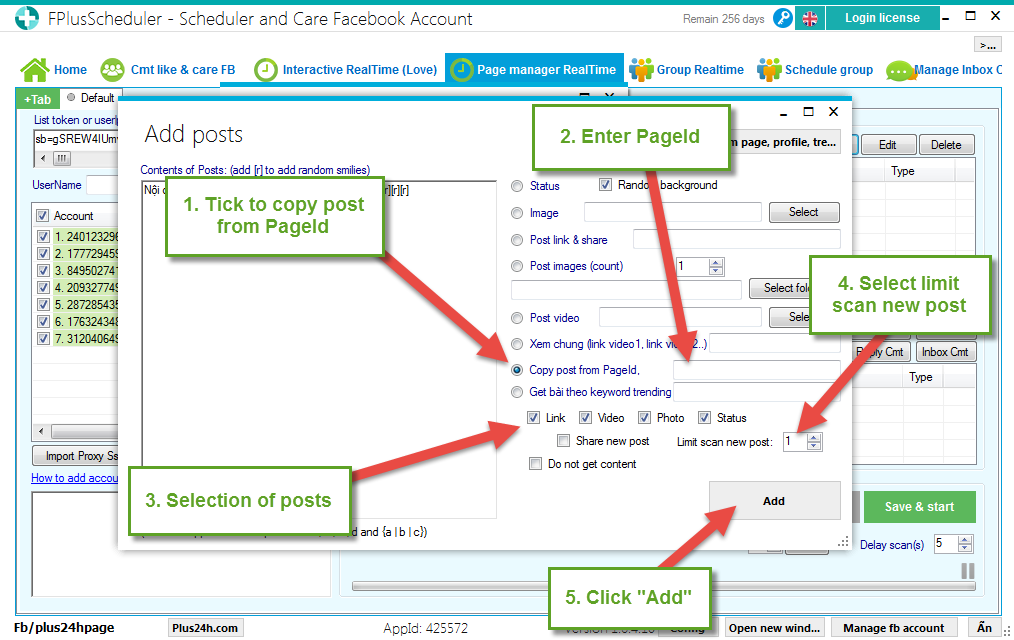
Step 3: Setup time schedule.
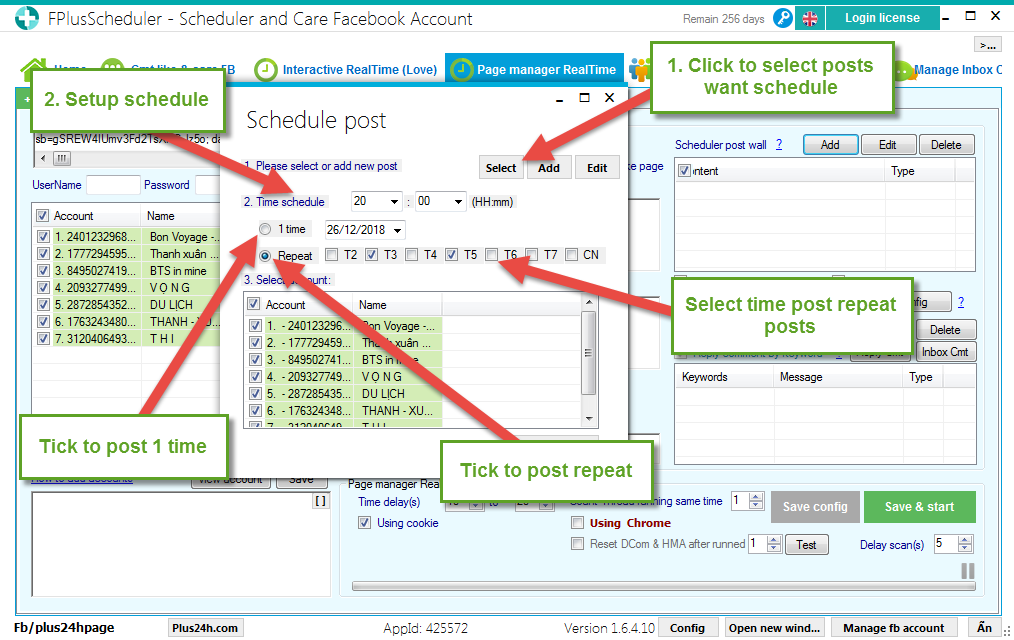
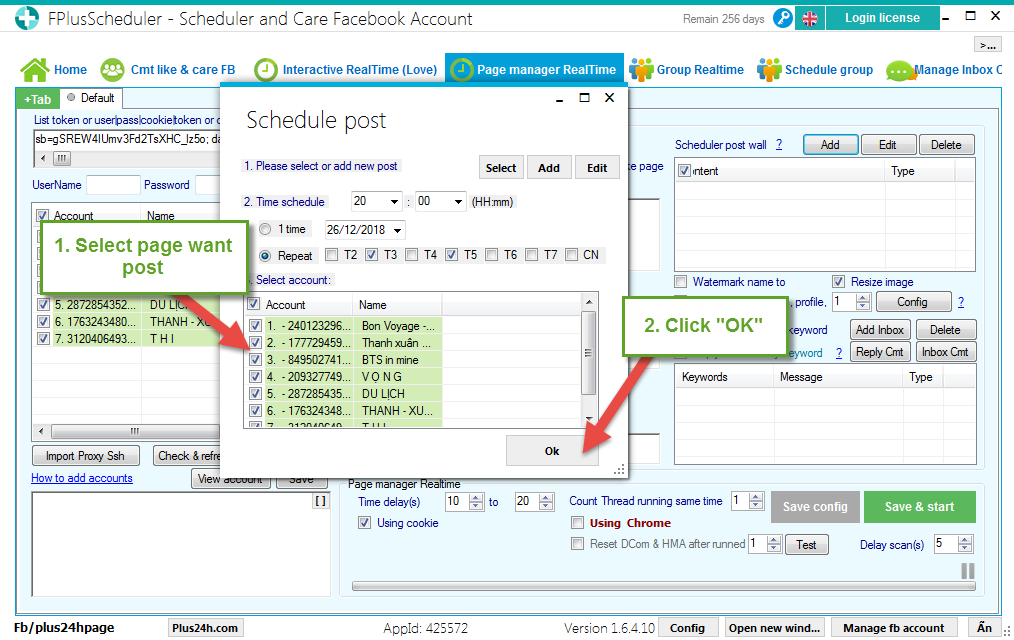
Step 4: Select posts, setting time and click “Save & Start”.
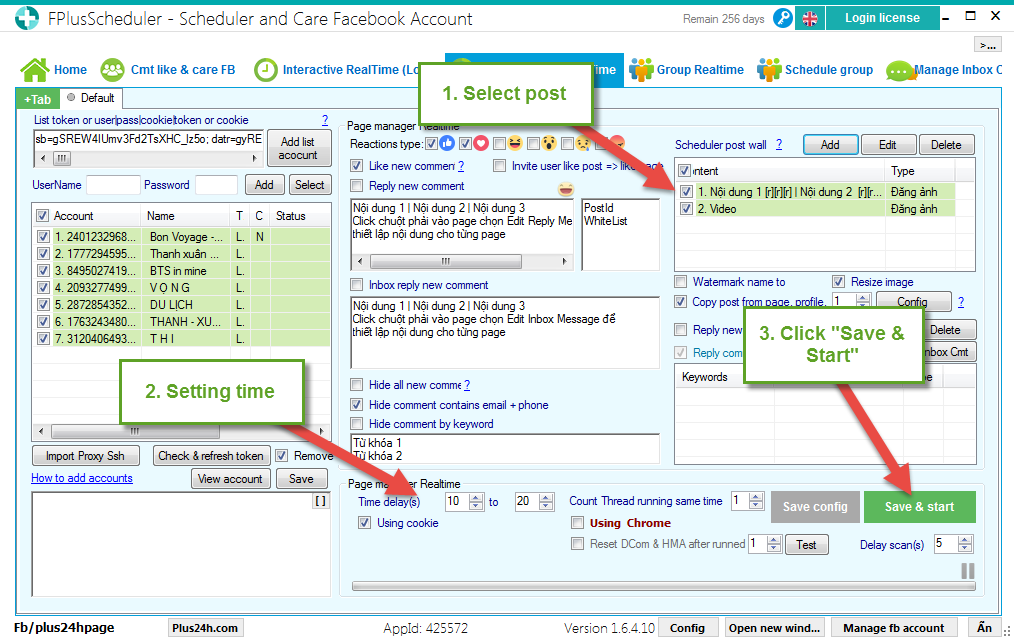
FPlus help you schedule post copy from pageid.
FPlusScheduler > Page manager Realtime
Step 1: Add account.
- Enter cookie.
- Enter token.
- Enter user|pass|cookie|token.
- Enter username – password.
- Click “Add list account”.
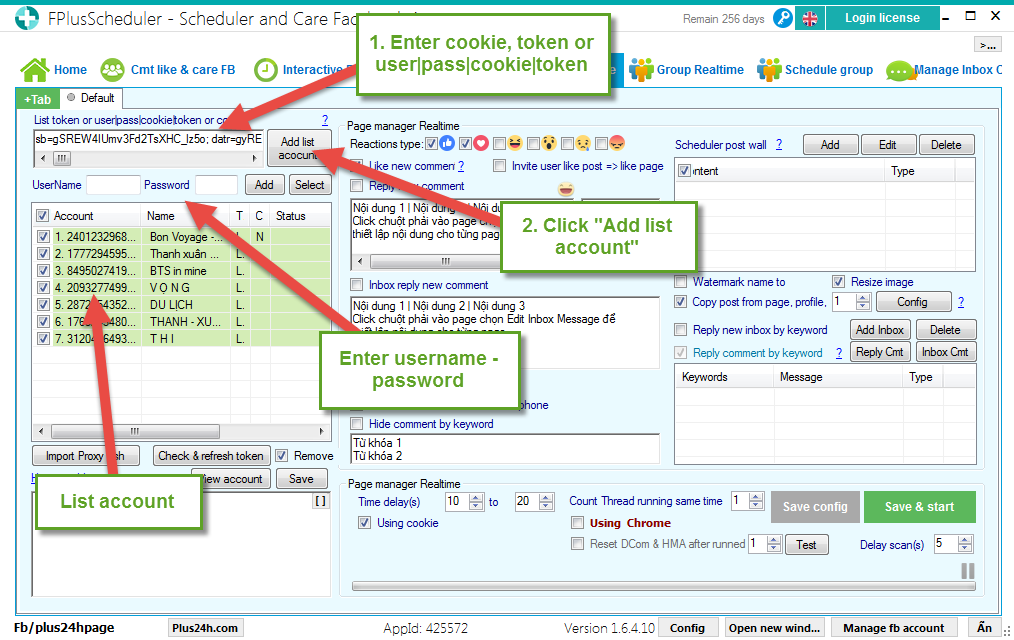
Step 2: Setup copy post from pageId.
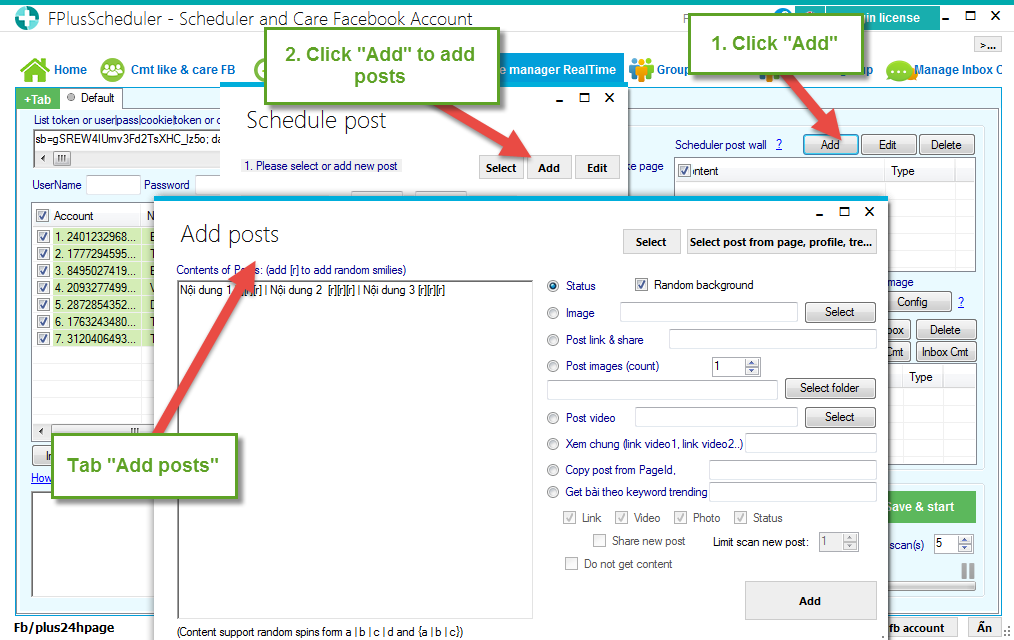
- Tick to copy post from PageId.
- Enter PageId.
- Selection of posts.
- Select limit scan new post.
- Click “Add”.
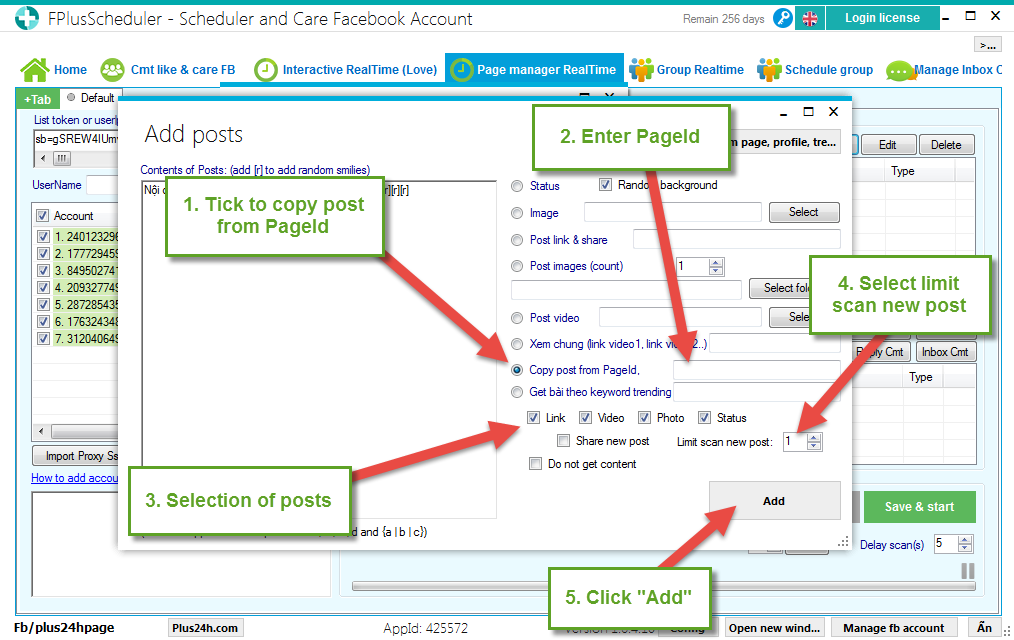
Step 3: Setup time schedule.
- Click to select posts want schedule.
- Setup schedule.
- Tick to post time.
- Tick to post repeat: select time post repeat posts.
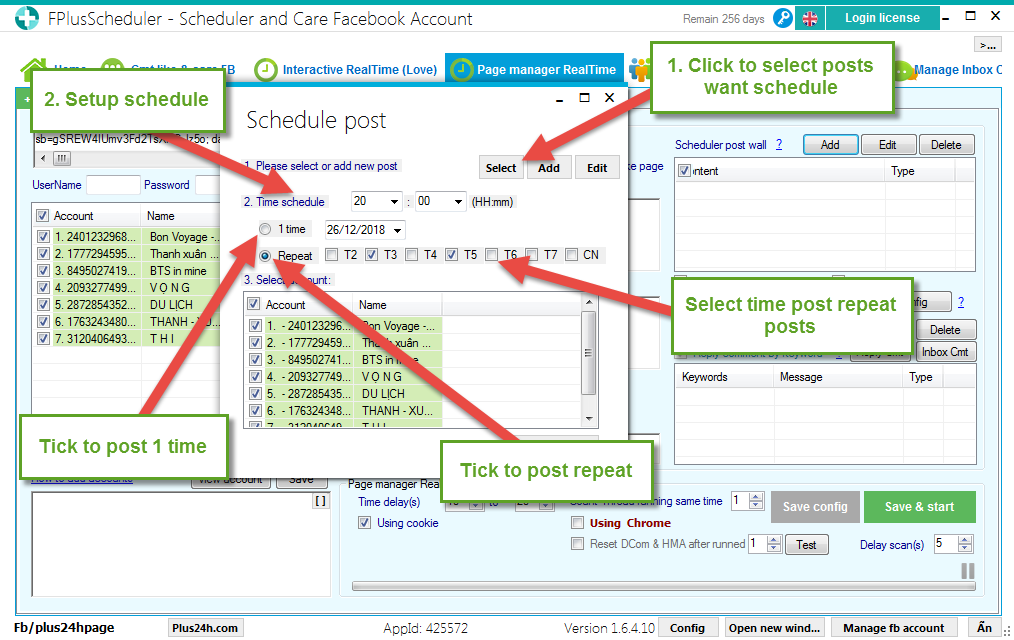
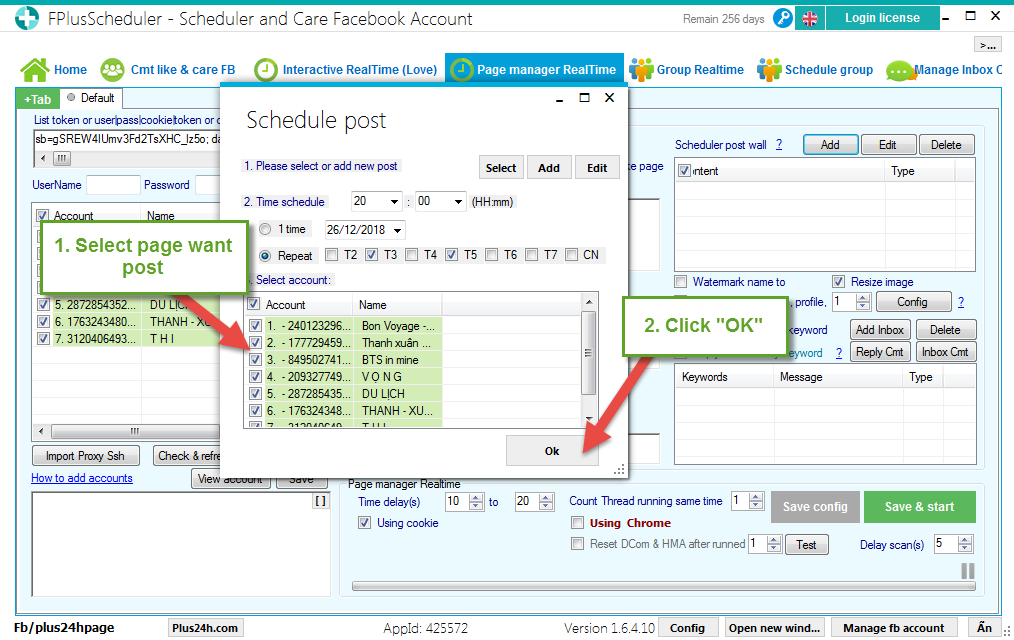
Step 4: Select posts, setting time and click “Save & Start”.
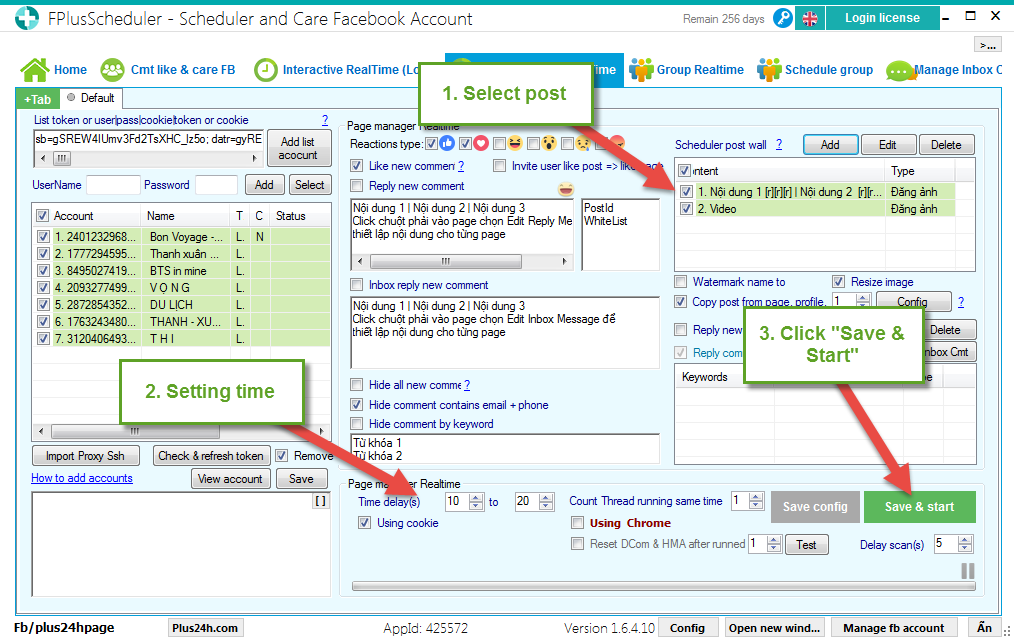
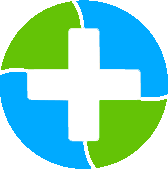
.png)
.png)