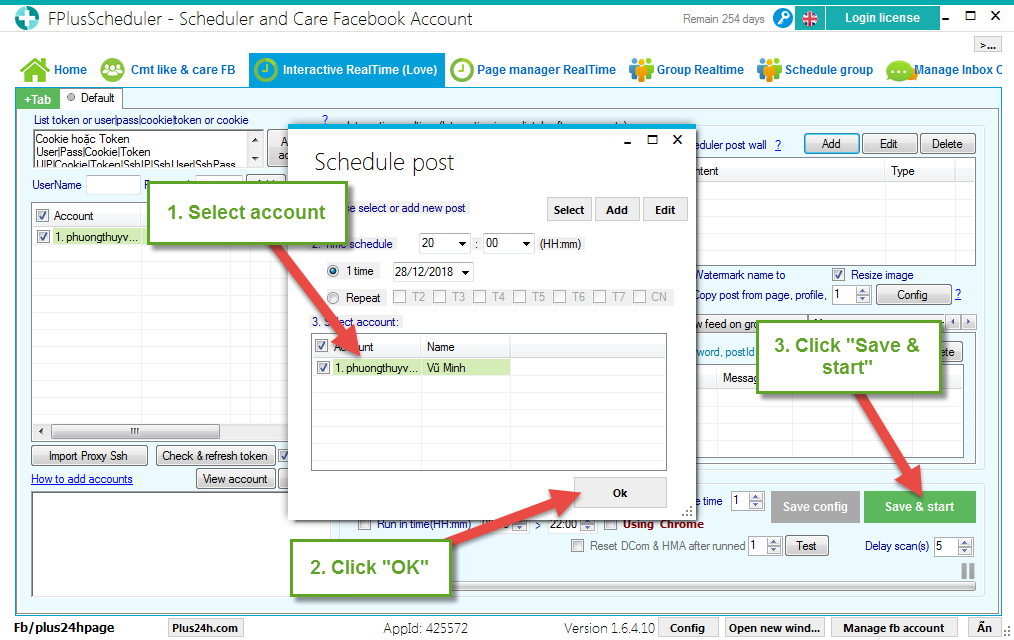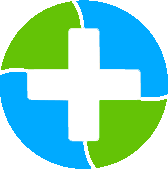FPlusScheduler Documentation
Schedule posts in the wall on facebook - FPlusScheduler
SCHEDULE POSTS IN THE WALL - FPLUSSCHEDULER
FPlusScheduler help you schedule post in the wall. You can add posts or get post from page Id, Uid.
FPlusScheduler > Interactive RealTime (Love)
Step 1: Add account.
.png)
Step 2: Add posts.
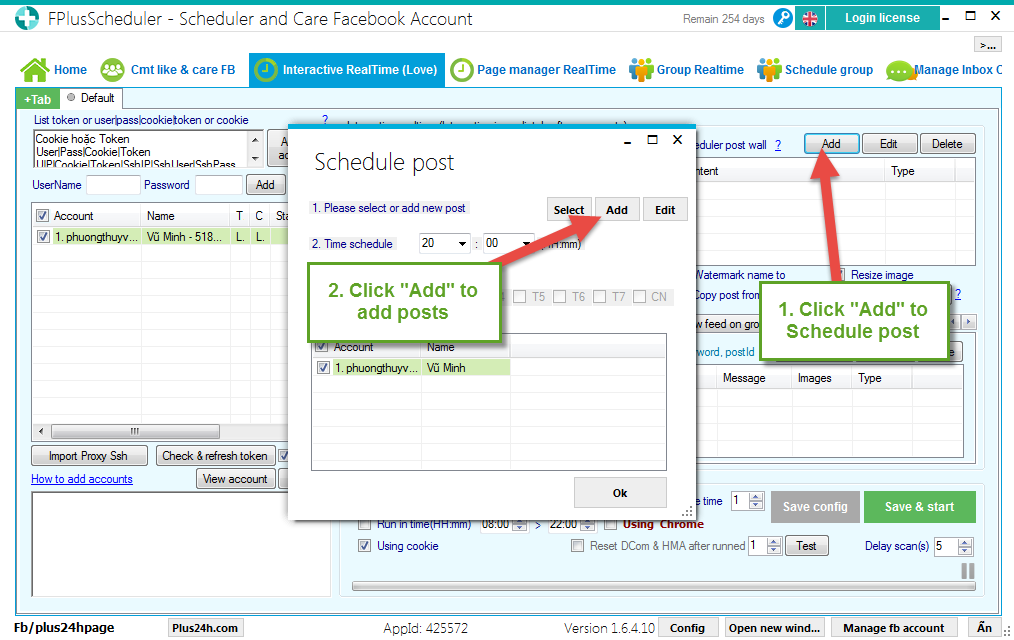
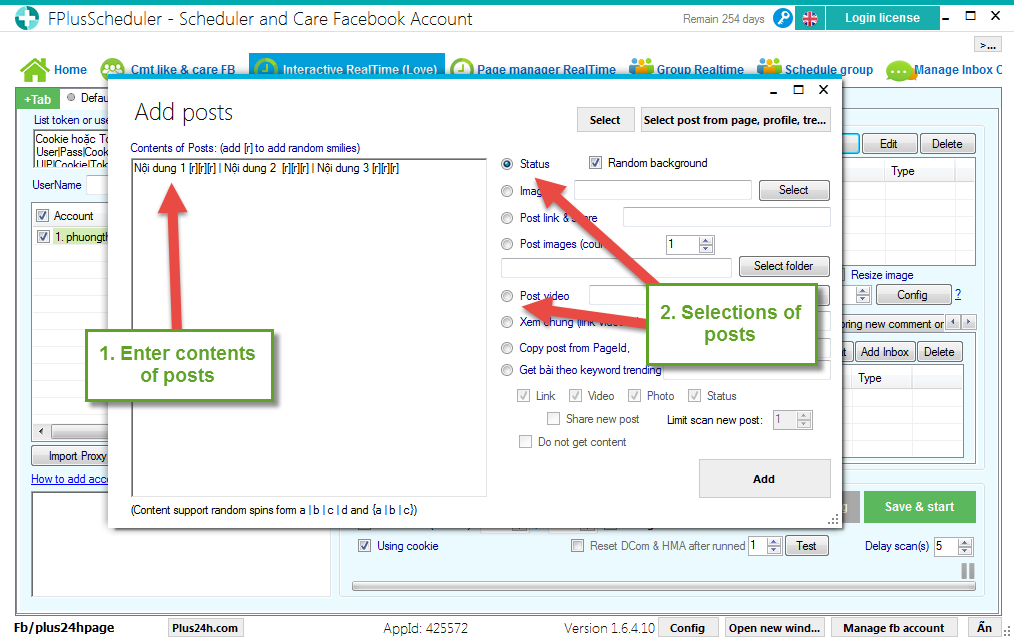
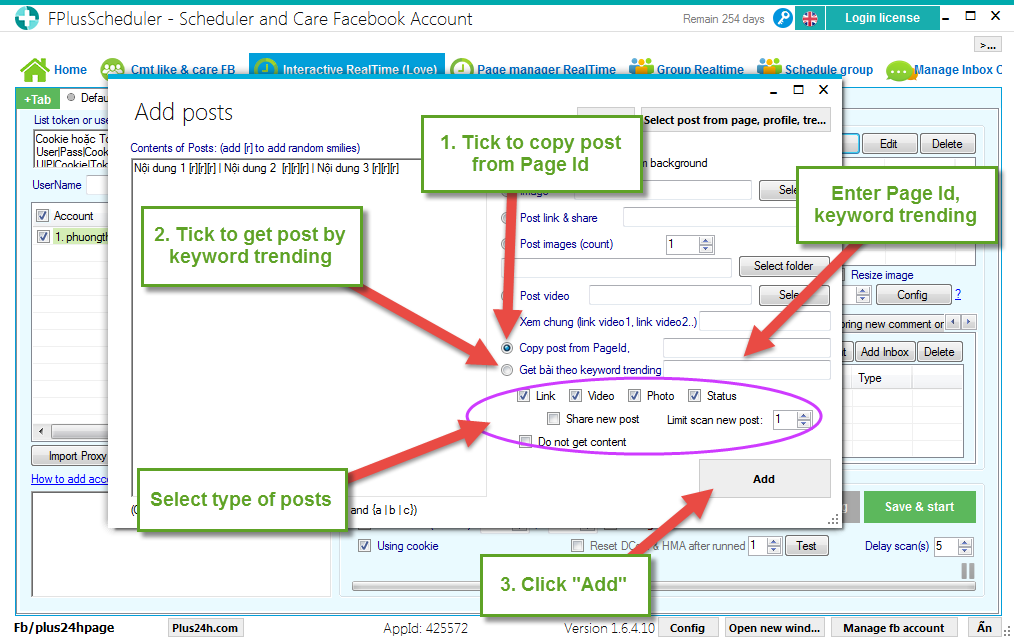
Step 3: Schedule post and click “Save & start”.
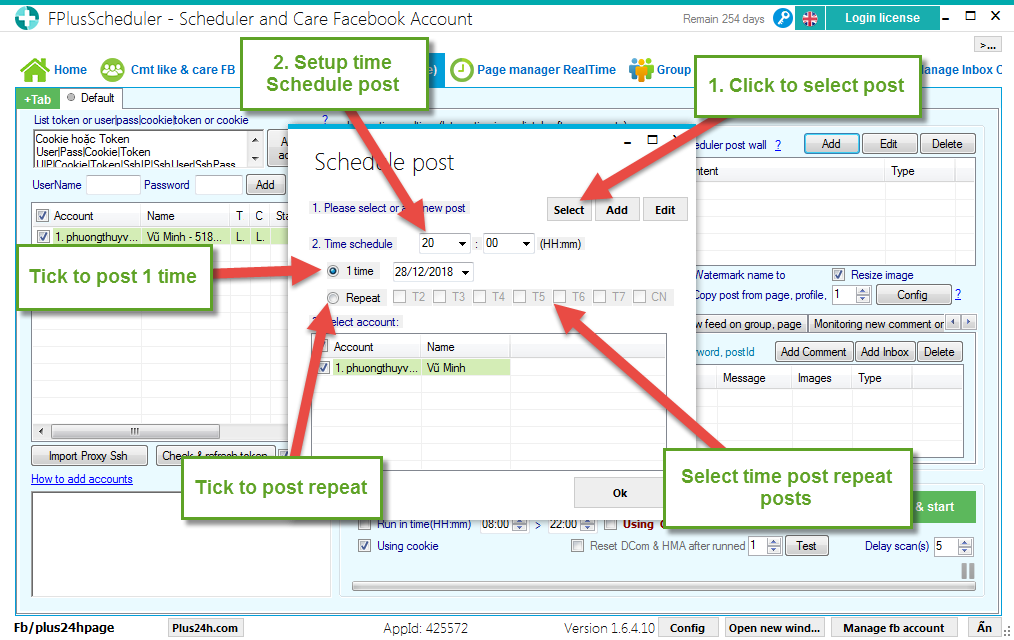
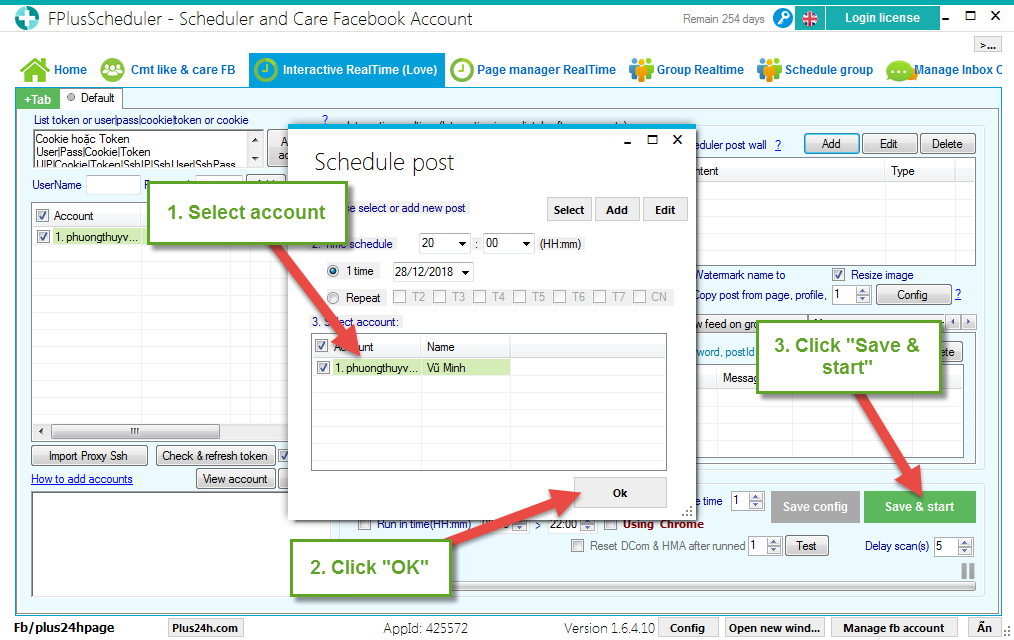
FPlusScheduler help you schedule post in the wall. You can add posts or get post from page Id, Uid.
FPlusScheduler > Interactive RealTime (Love)
Step 1: Add account.
- Enter cookie.
- Enter token.
- Enter user|pass|cookie|token.
- Click “Add list account”.
- Or username – password.
.png)
Step 2: Add posts.
- Click “Add” to schedule posts.
- Click “Add” to add posts.
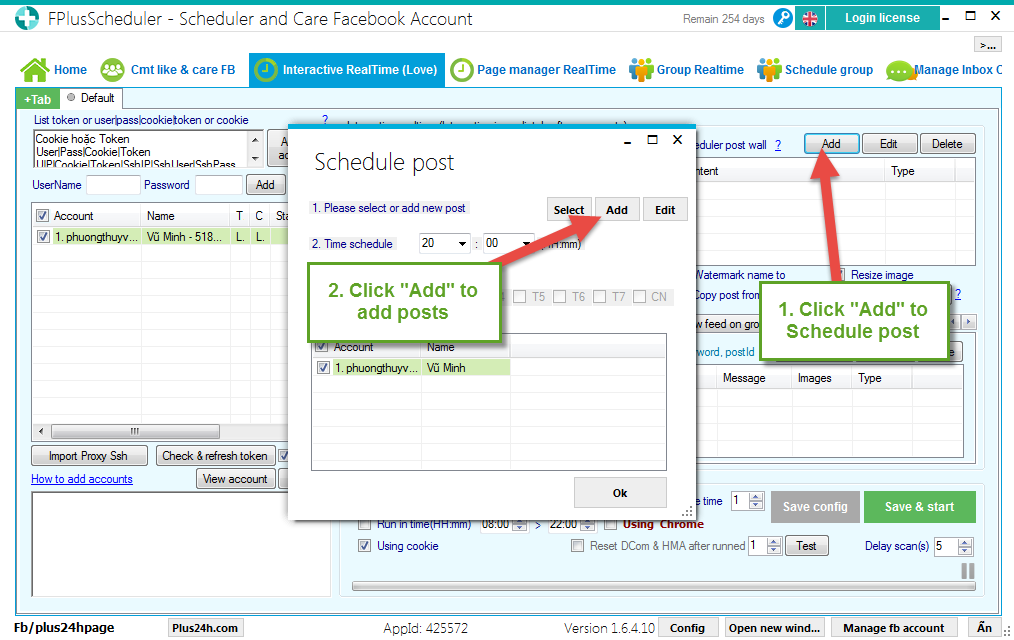
- Enter contents of posts.
- Selections of posts.
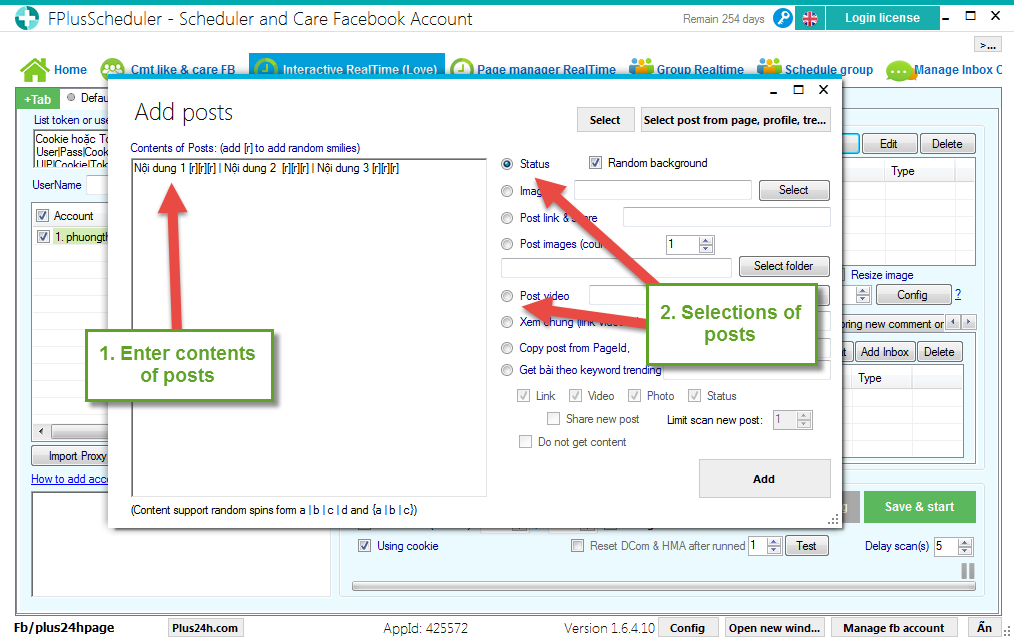
- Tick to copy post from PageId. Enter Page Id.
- Tick to get post by keyword trending. Enter keyword trending.
- Select type of posts.
- Click “Add”.
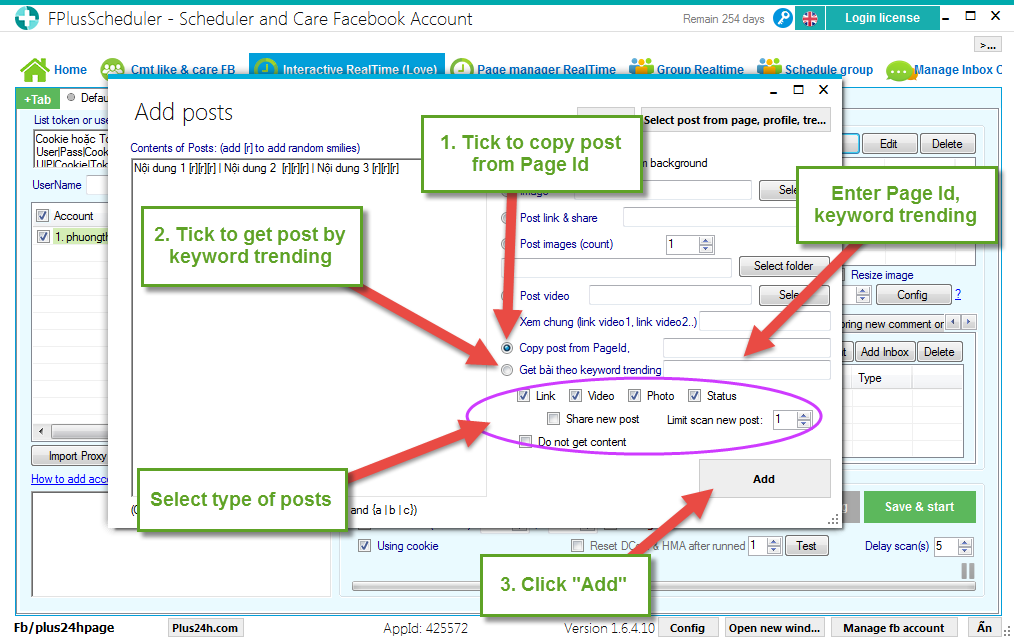
Step 3: Schedule post and click “Save & start”.
- Click to select post.
- Setup time schedule post.
- Tick to post 1 time.
- Tick to post repeat. Select time post repeat posts.
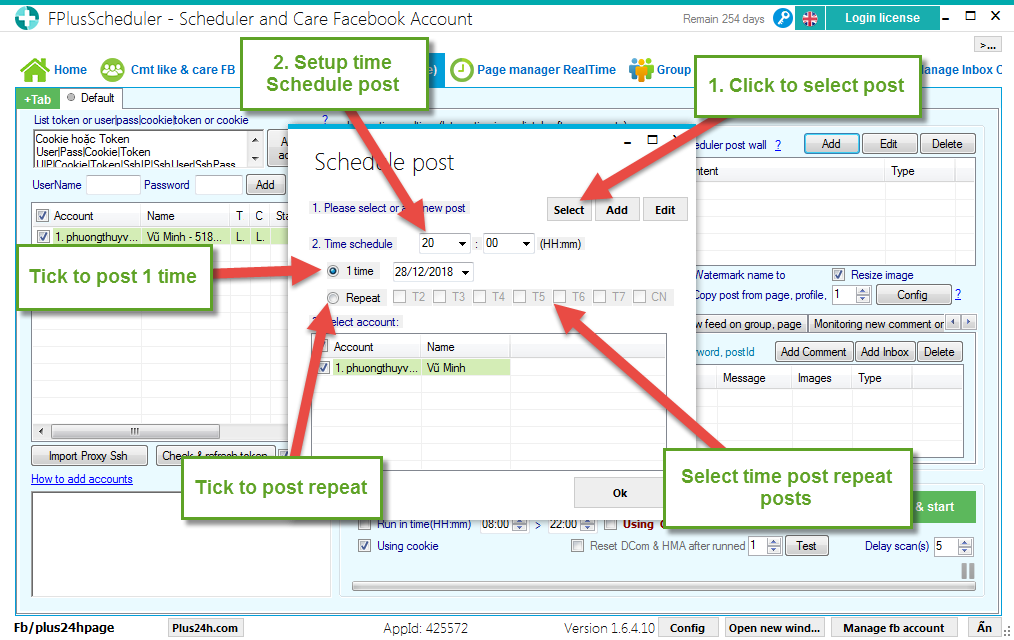
- Select account.
- Click “OK”.
- Click “Save & start”.