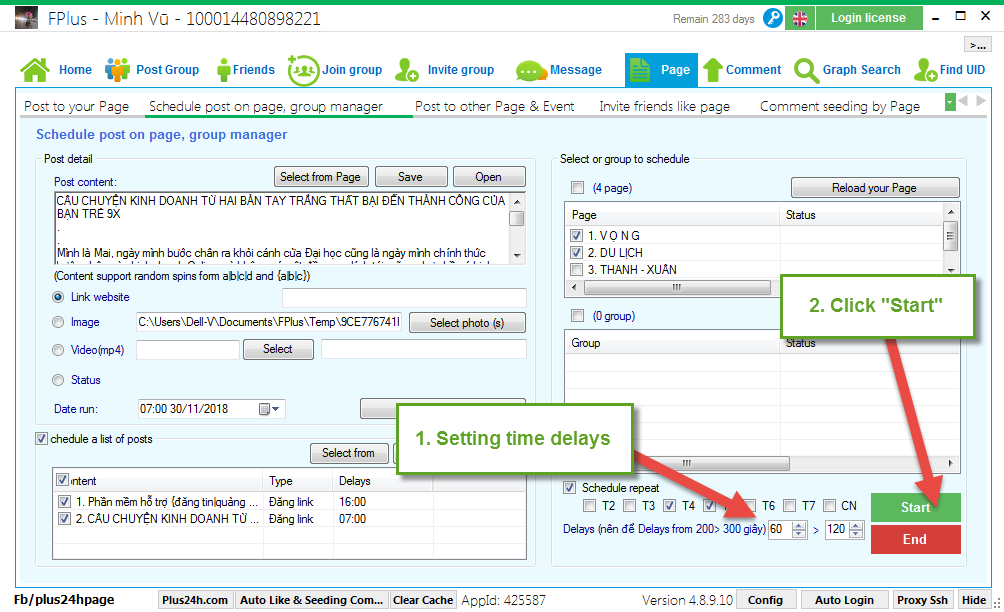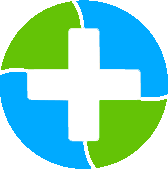FPlus Documentation
Schedule post on page, group manager on facebook - FPlus
SCHEDULE POST ON PAGE, GROUP MANAGER – FPLUS
FPlus help you schedule post on page, group manager.
FPlus > Page > Schedule post on page, group manager
Step 1: Post detail.
- Enter post content.
- Selection of post.
- Tick to post image or share link website.
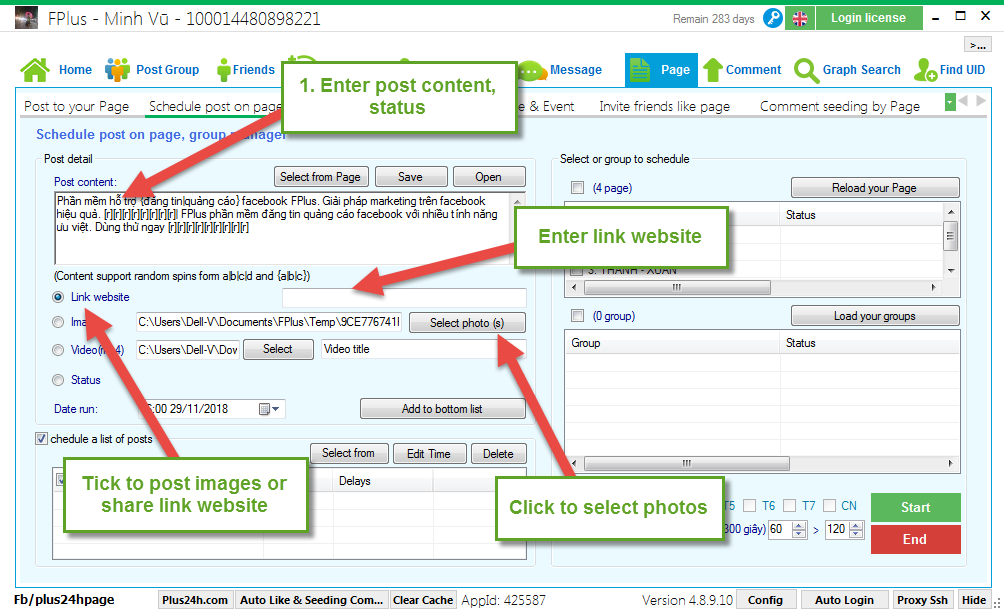
- Tick to post video (mp4) or status.
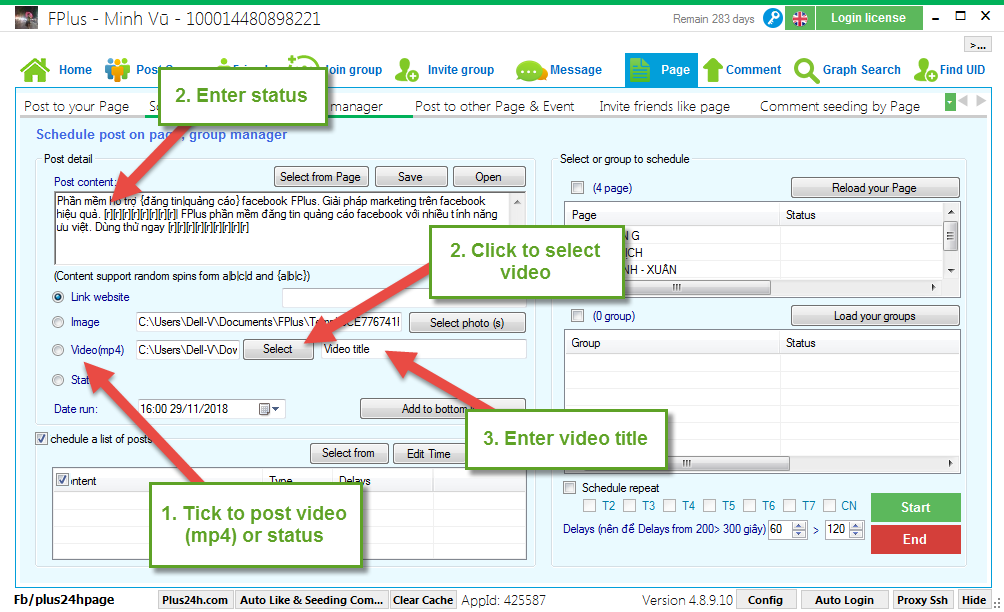
- Click to select post from page.
- Click to save post.
- Click to open list post saved.
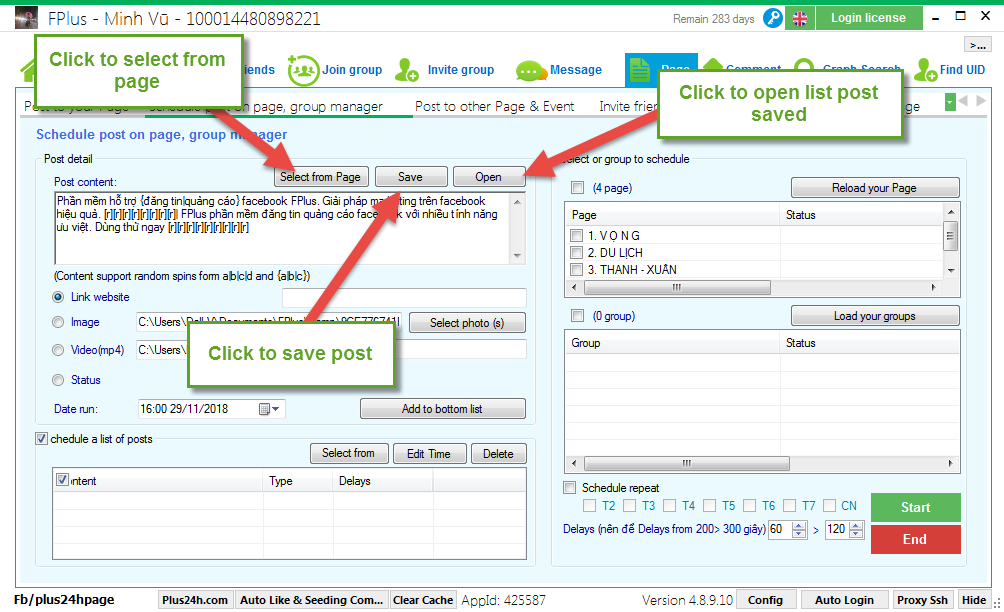
Step 2: Schedule a list of posts:
- Select post in list post saved want schedule:
- Select date run for post.
- Click “Add to bottom list”.
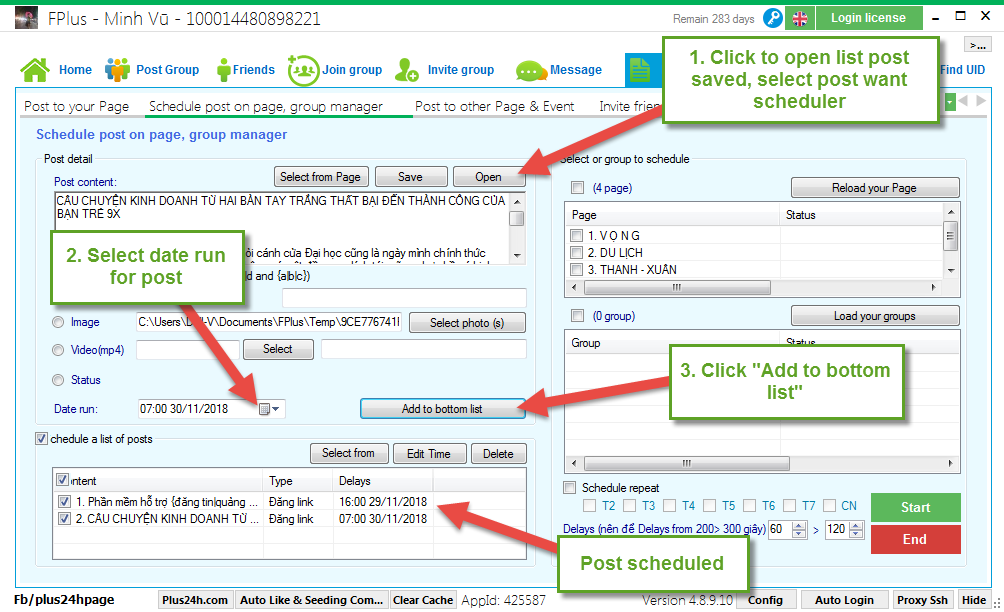
Step 3: Select or group to schedule
- Reload your page, your group.
- Select page, group to schedule.
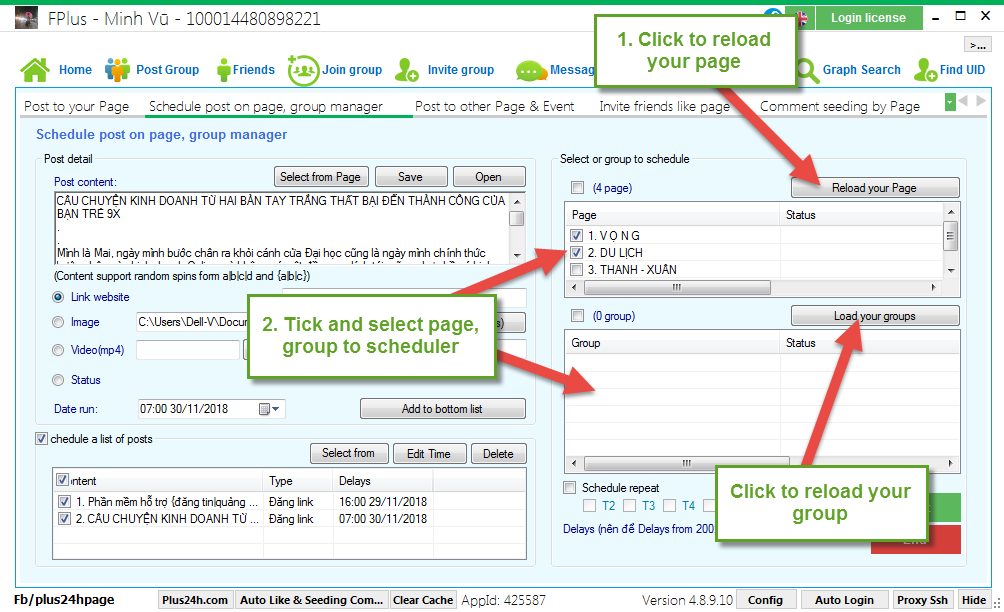
Step 4: Tick to schedule repeat, select time repeat.
(If you don’t tick to scheduler repeat, FPlus only scheduler in1 day)

Step 5: Setting time delays and click “Start”.