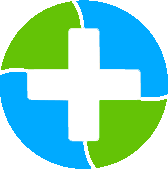FPlus Documentation
Post to your page on facebook - FPlus
POST TO YOUR PAGE – FPLUS
FPlus help you post to your page. You can enter contents of post, selections of post or copy post from page Id, UID.
FPlus > Page > Post to your page
Step 1: Load your page and select page want post.
.png)
Step 2: Enter contents of posts and selections of post.
.png)
.png)
.png)
.png)
.png)
Step 3: Setting post.
.png)
.png)
Step 4: Copy post from page, profile (Should using FPlusProflie).
.png)
Step 5: Setting time delays and click “Start”.
.png)
FPlus help you post to your page. You can enter contents of post, selections of post or copy post from page Id, UID.
FPlus > Page > Post to your page
Step 1: Load your page and select page want post.
.png)
Step 2: Enter contents of posts and selections of post.
.png)
- Post link or Id facebook post.
.png)
- Simulator images & status.
.png)
- Post API photo & status & video.
.png)
- Facebook API web links, posts, photos, albums.
.png)
Step 3: Setting post.
- Click to add post to pending list.
- Click to save post.
.png)
- Open list post saved.
.png)
Step 4: Copy post from page, profile (Should using FPlusProflie).
.png)
Step 5: Setting time delays and click “Start”.
.png)