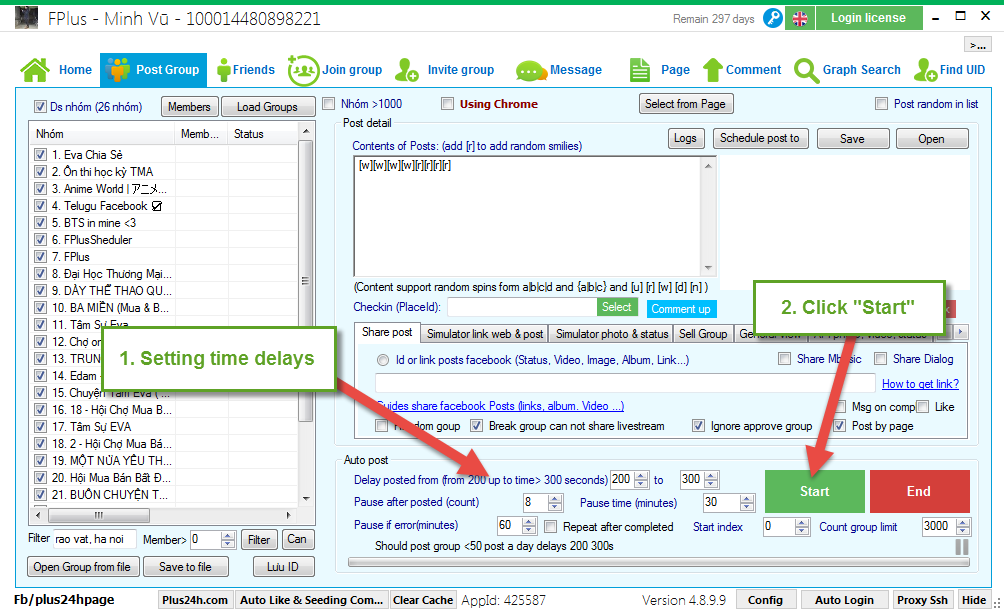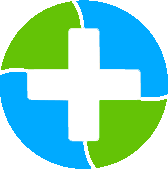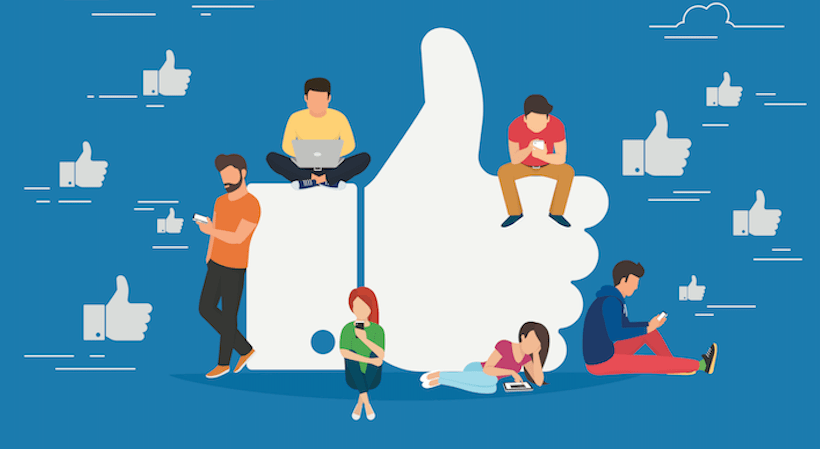FPlus Documentation
Post group using Chrome on Facebook - FPlus
POST GROUP USING CHROME
FPlus help you post to the groups that you joins on facebook. You can enter postings and select different styles or get articles from postings, set posting time for each post…
By posting in Chrome, you can see the group posting process directly through this Chrome tab, restricting the status of checkpoints on your facebook nick.
FPlus > Post Group
Step 1: Load group on facebook.
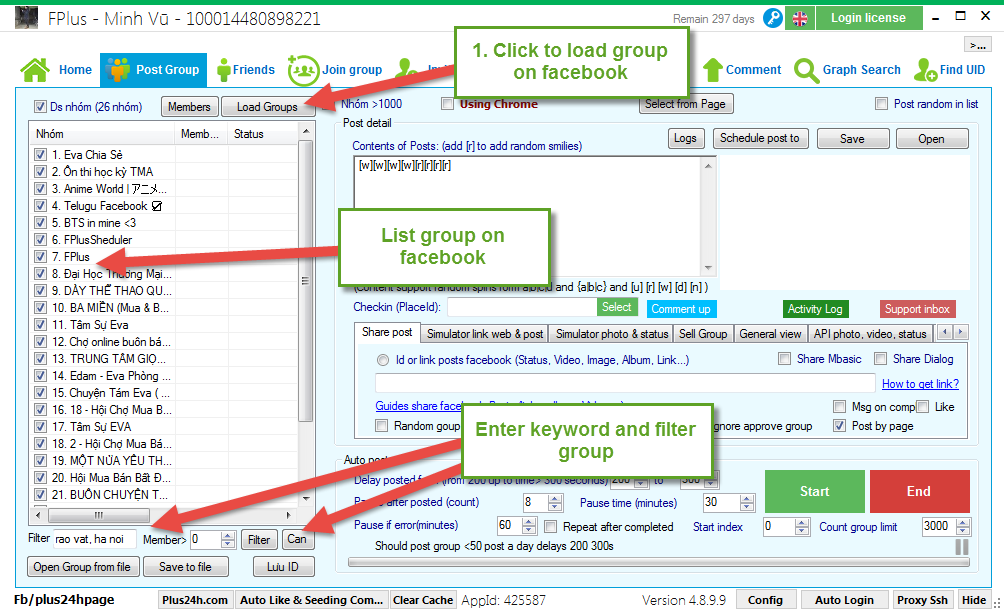
Step 2: Enter contents of post and selection of posts.
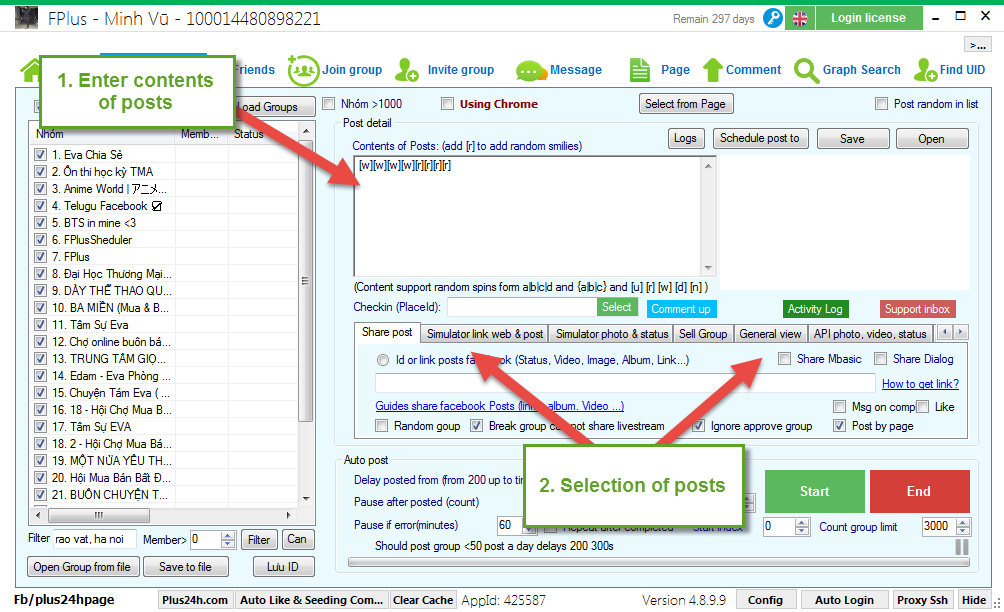
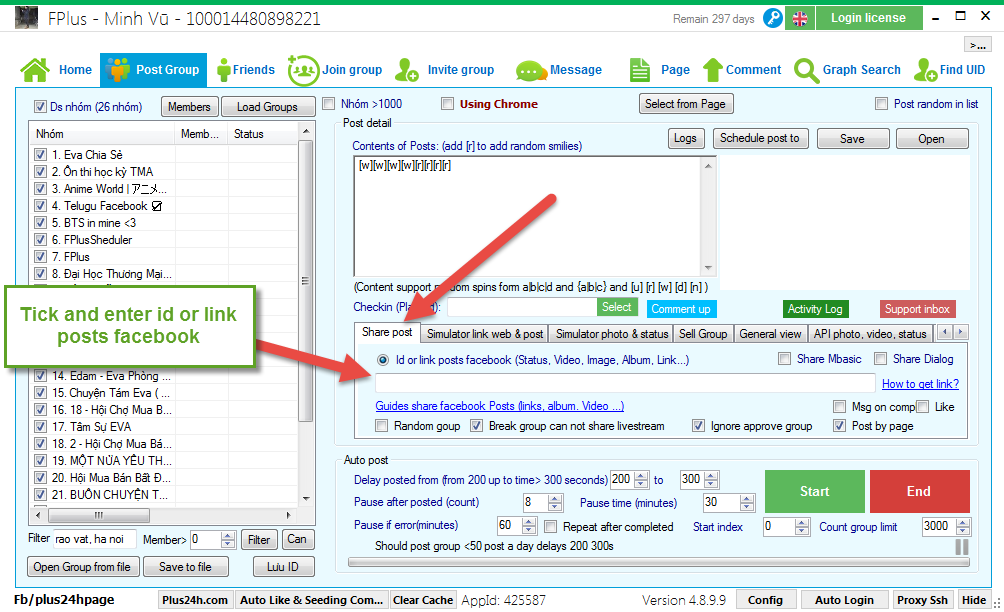
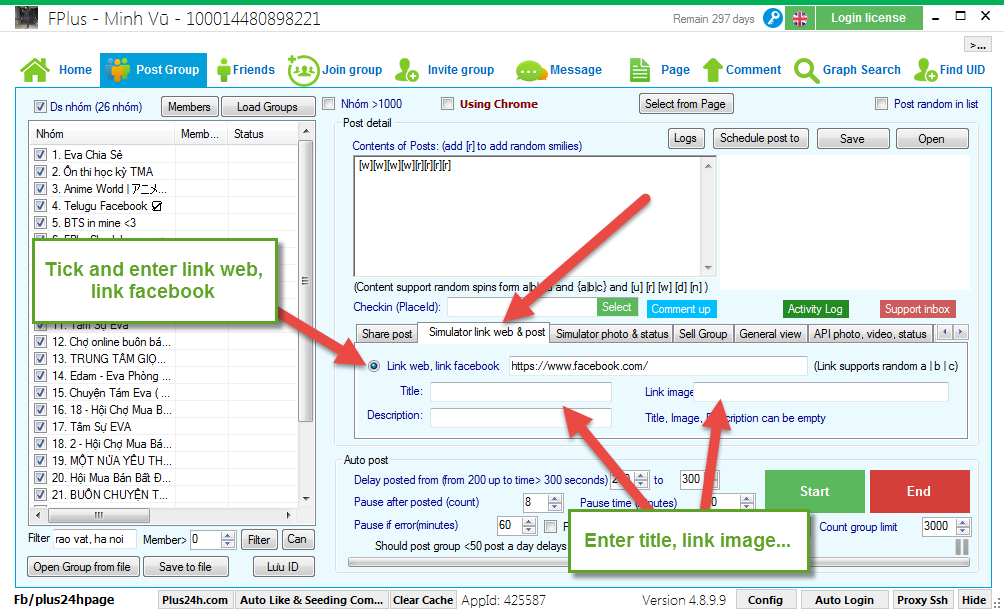
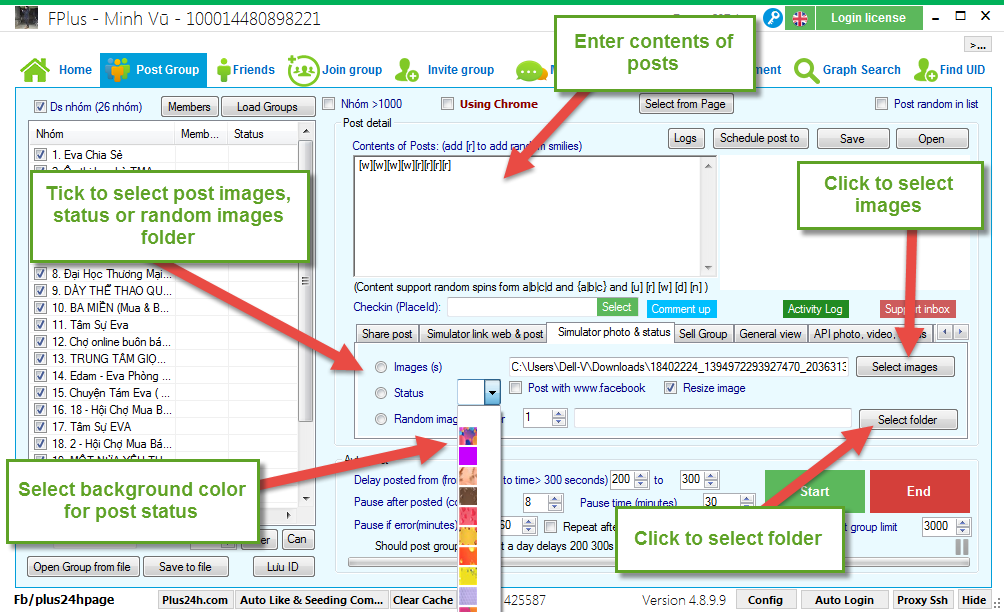
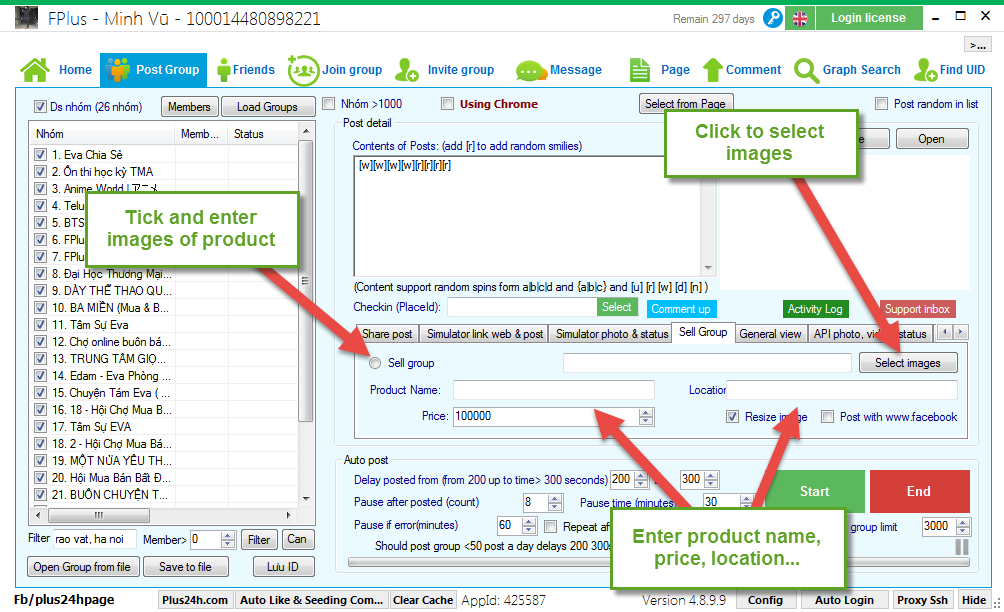
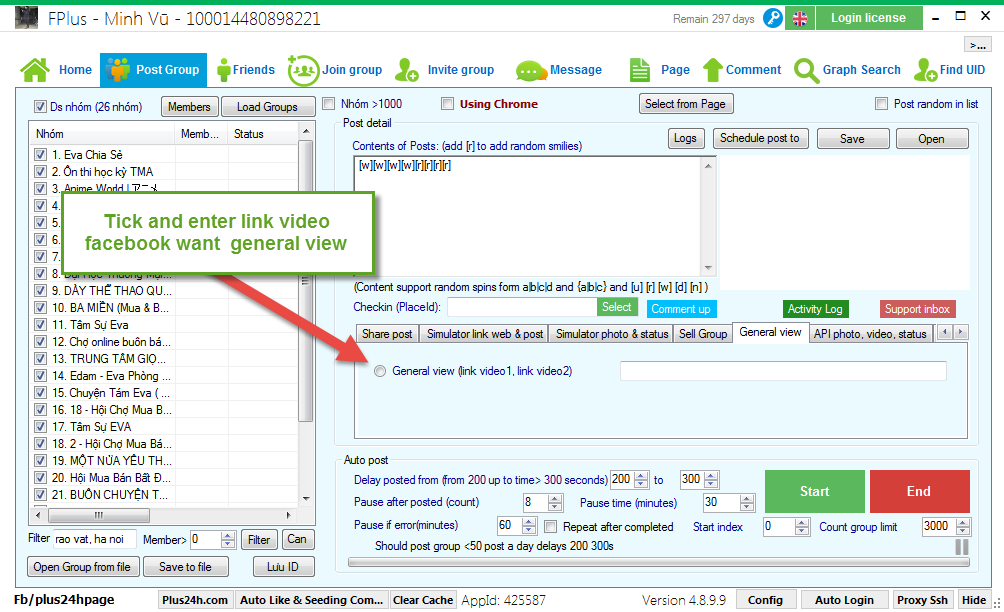
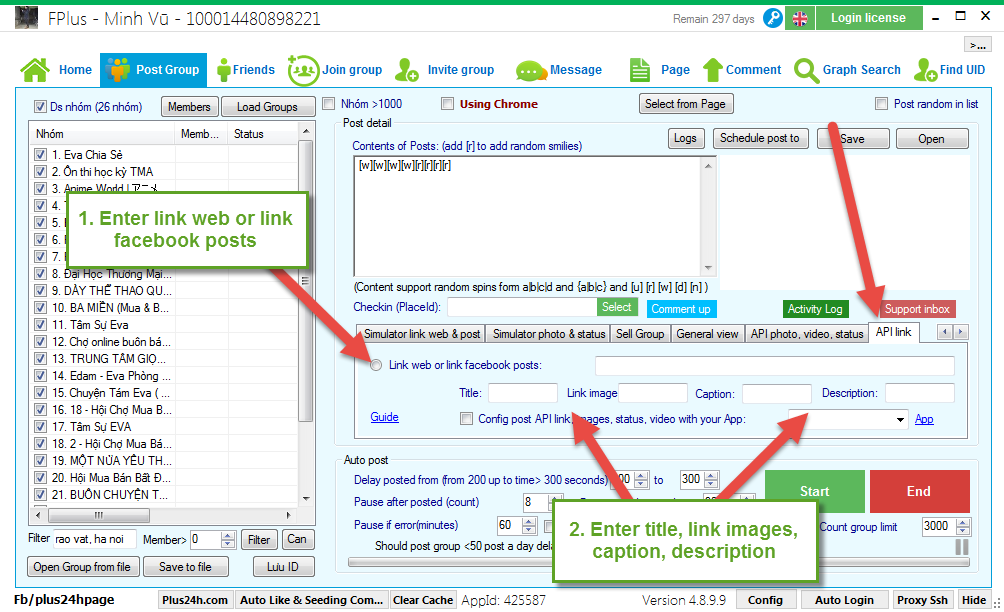
Step 3: Settings post.
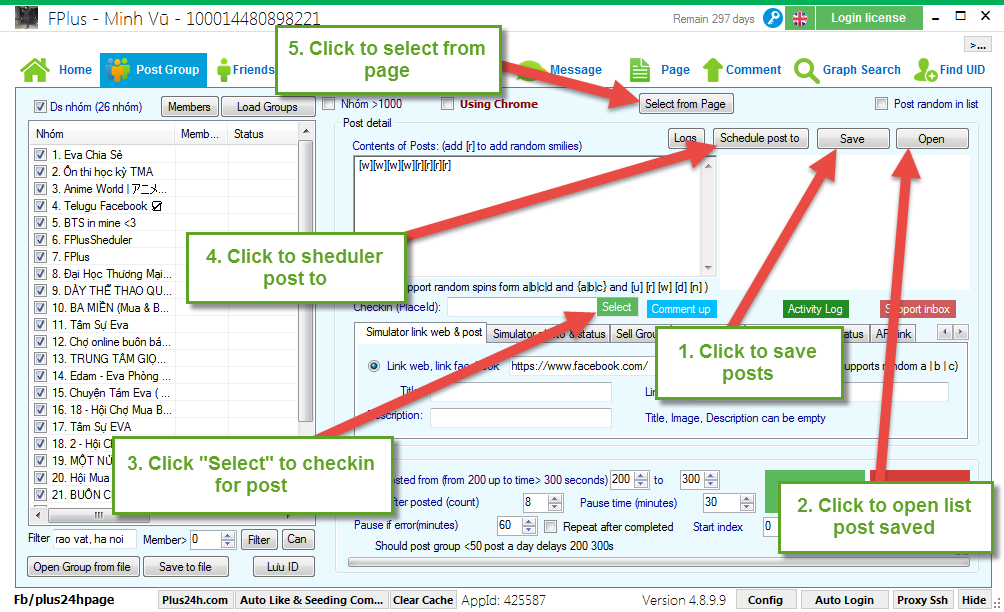
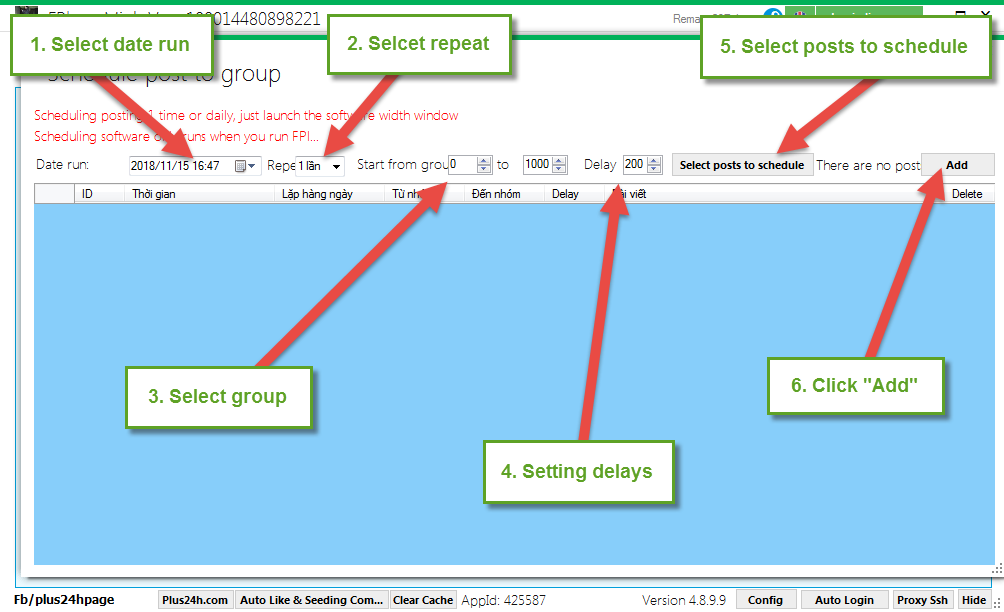
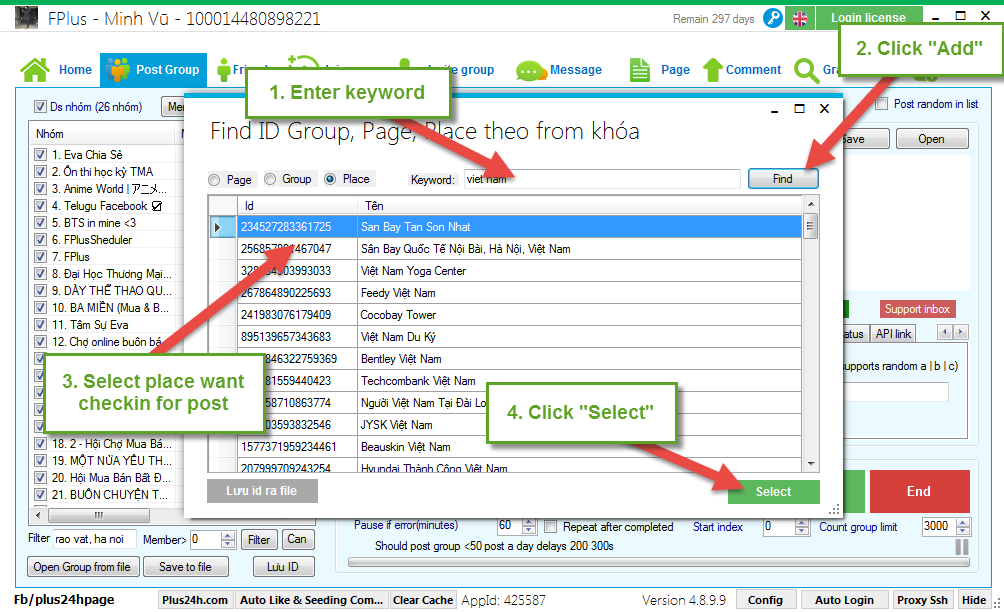
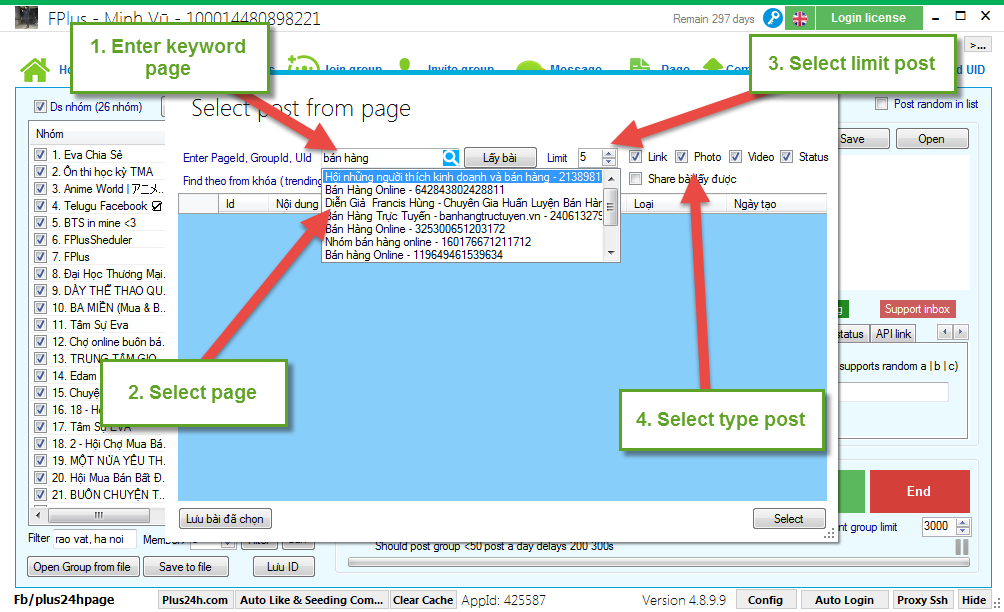
Search the post by keyword (trending).
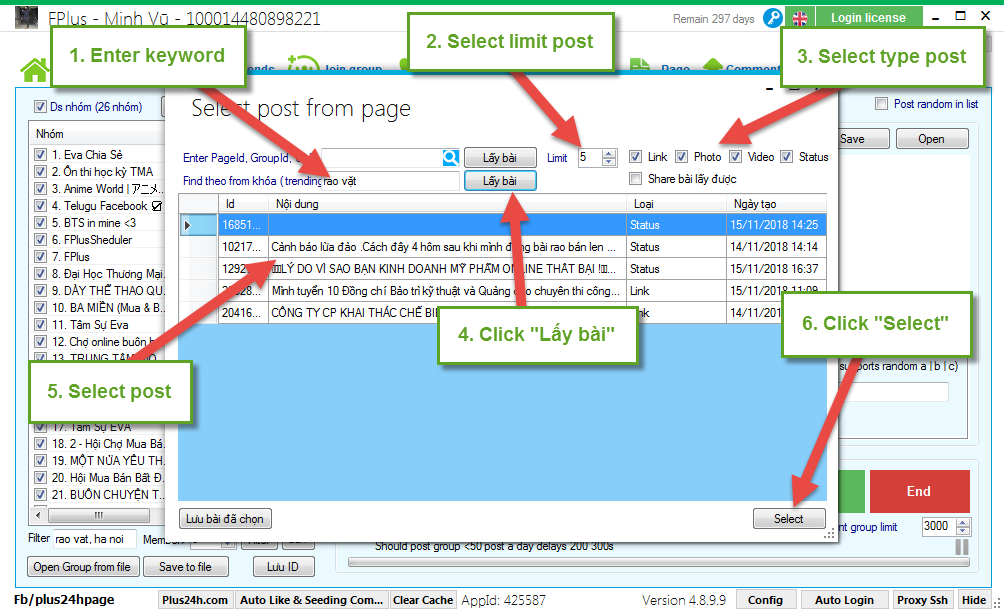
Step 4: Setting post group.
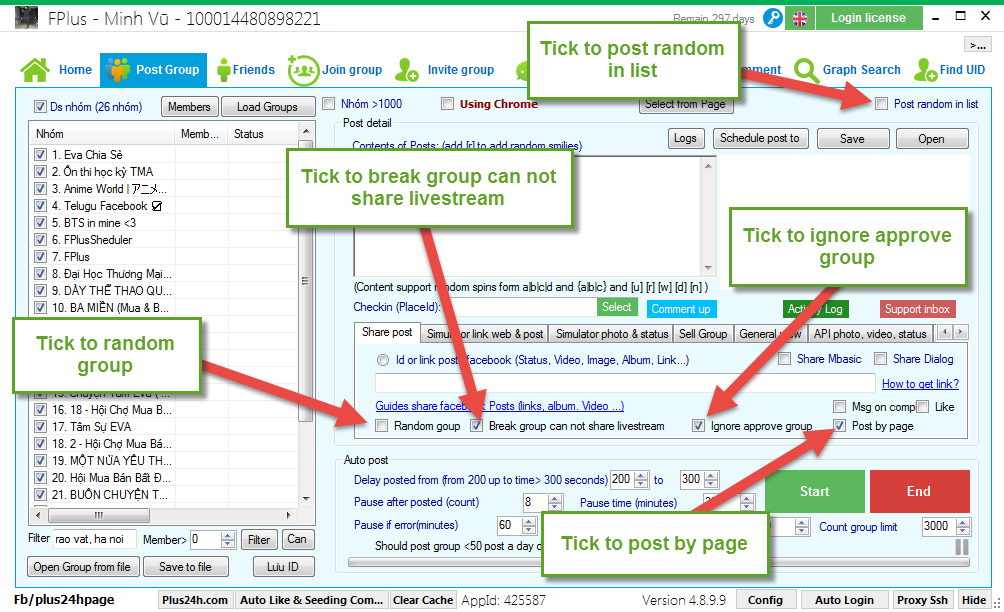
Select group want post and count group limit.
Click “Using Chome” to post group by Chrome.
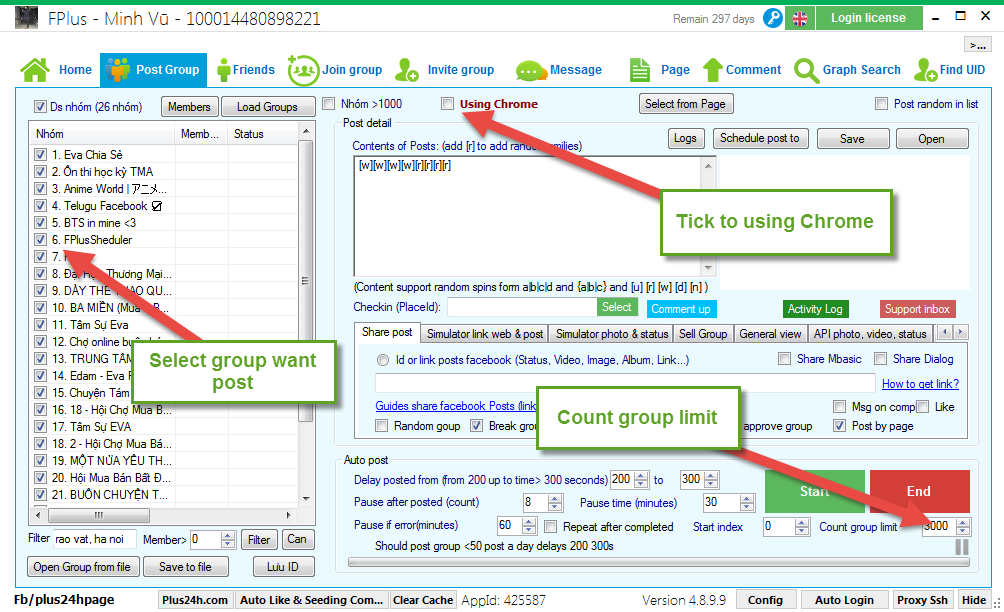
Step 5: Setting time delays and click “Start”.
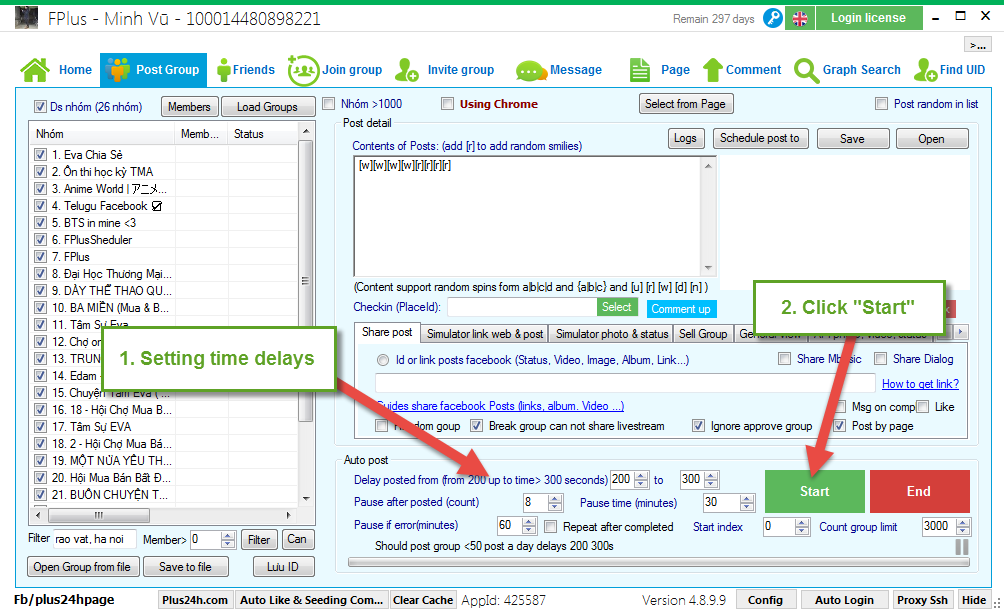
FPlus help you post to the groups that you joins on facebook. You can enter postings and select different styles or get articles from postings, set posting time for each post…
By posting in Chrome, you can see the group posting process directly through this Chrome tab, restricting the status of checkpoints on your facebook nick.
FPlus > Post Group
Step 1: Load group on facebook.
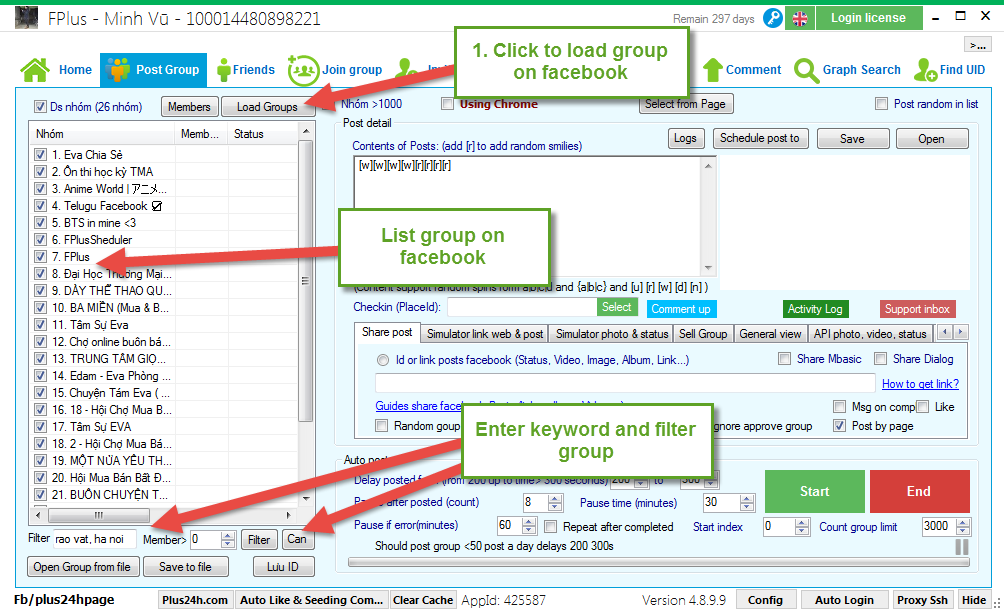
Step 2: Enter contents of post and selection of posts.
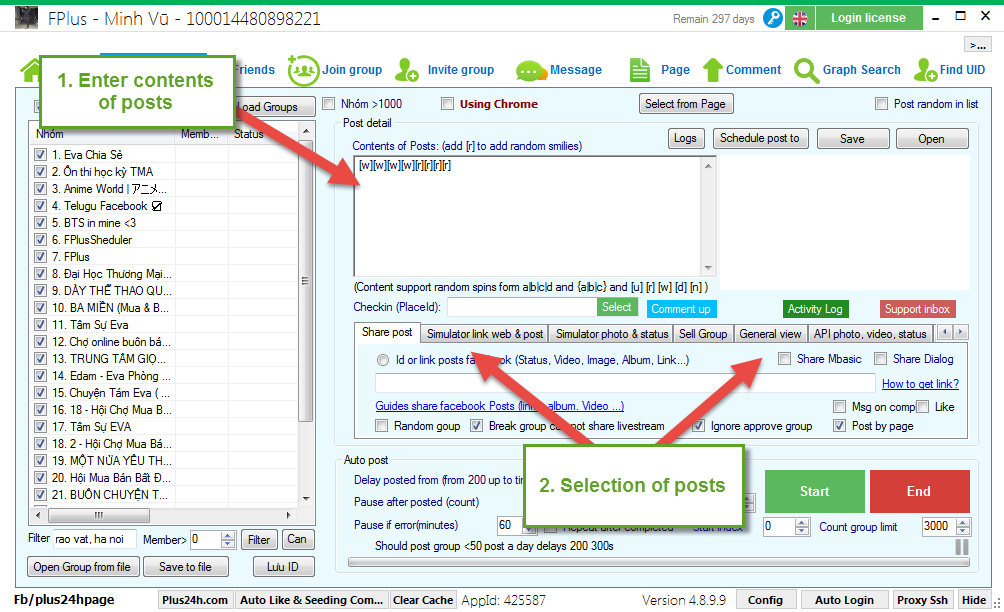
- Share post
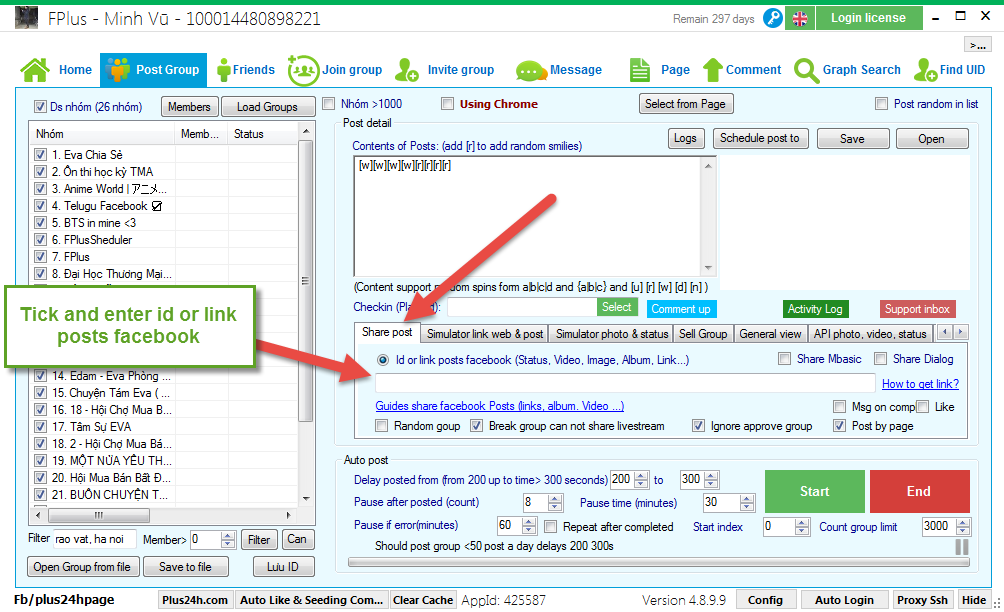
- Simulator link web & post.
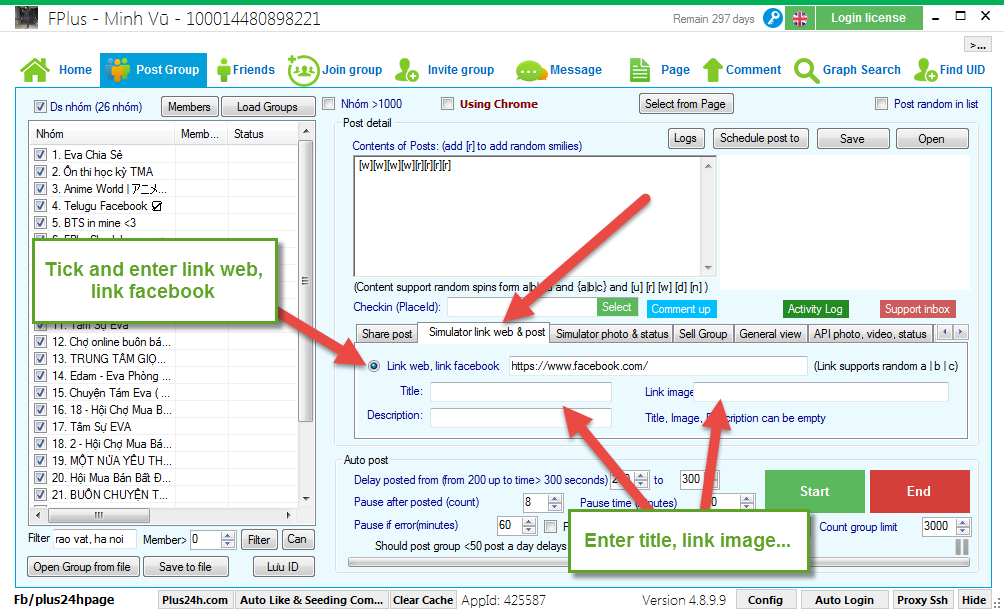
- Simulor photo & status
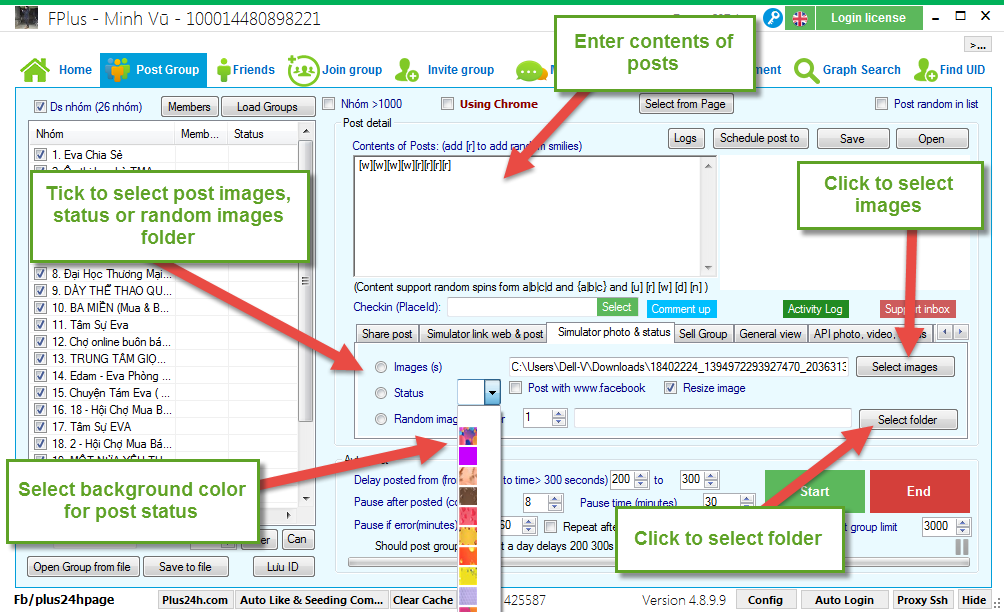
- Sell group
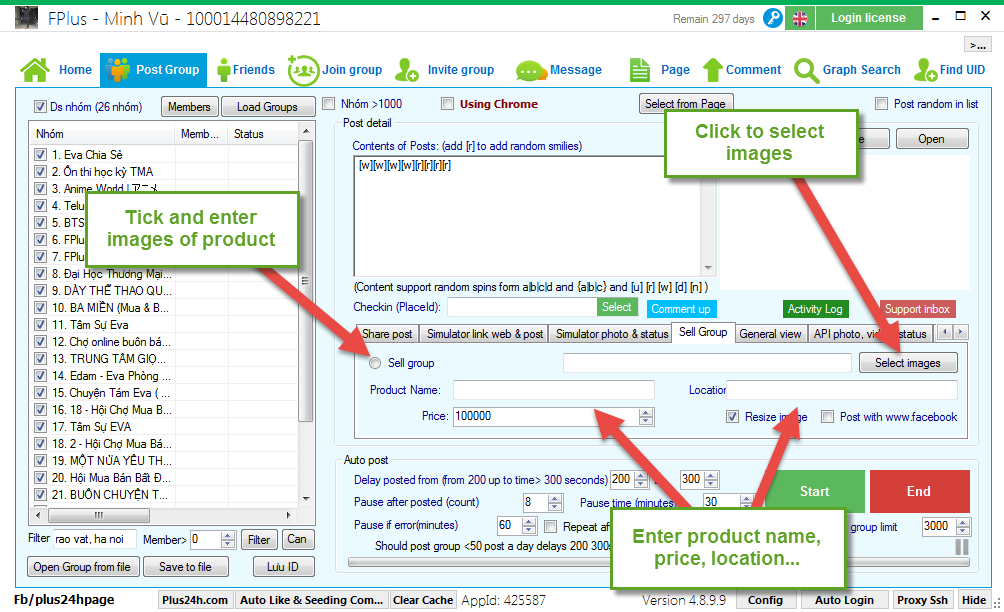
- General view
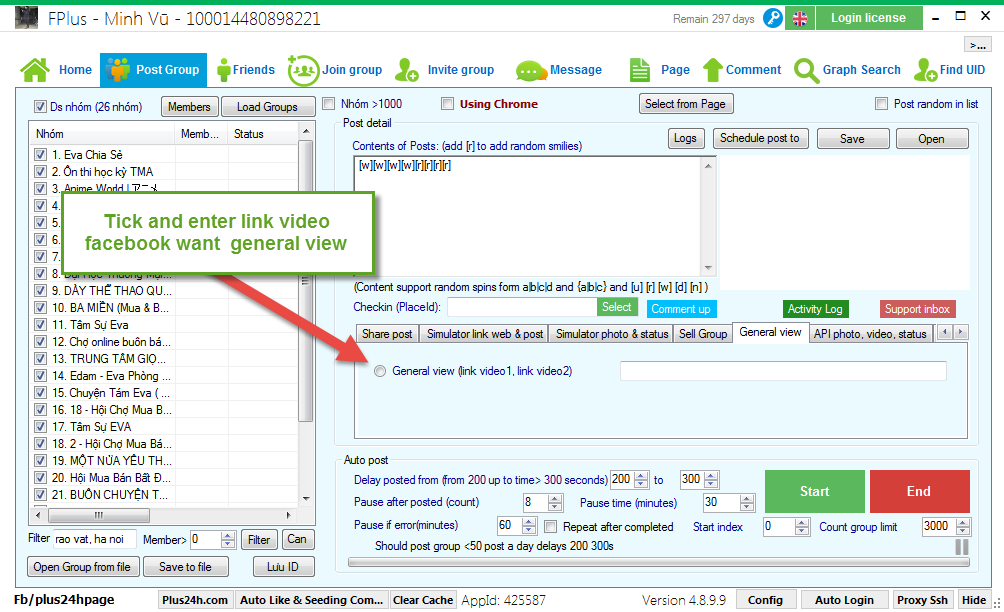
- API link
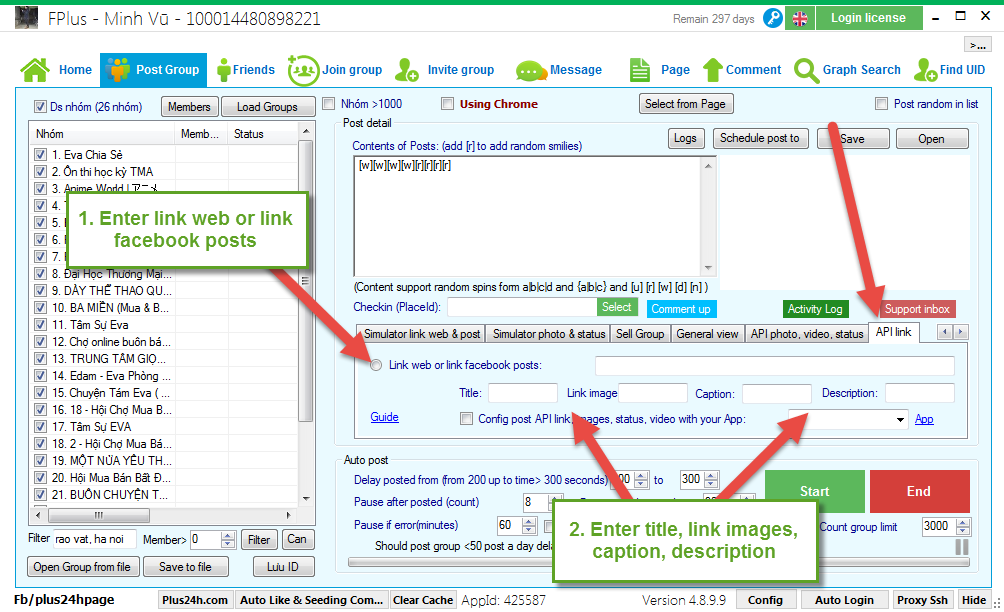
Step 3: Settings post.
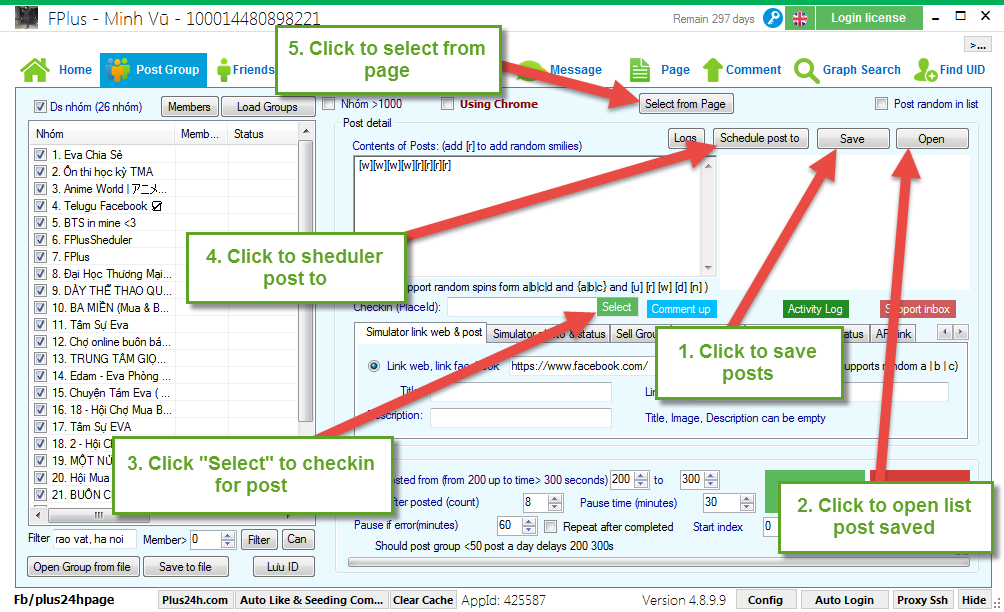
- Scheduler post to:
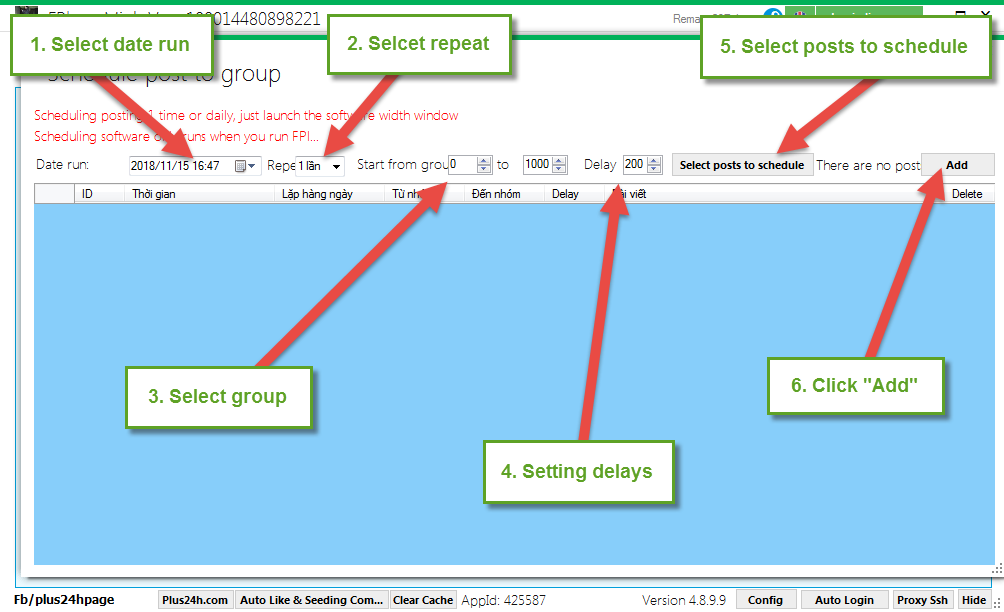
- Checkin for posts.
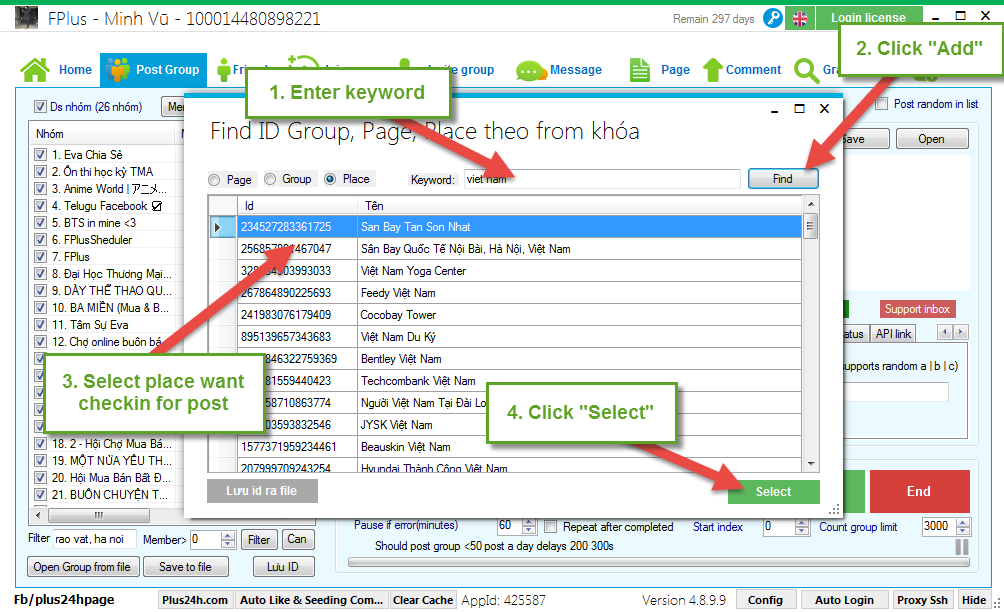
- Select from page:
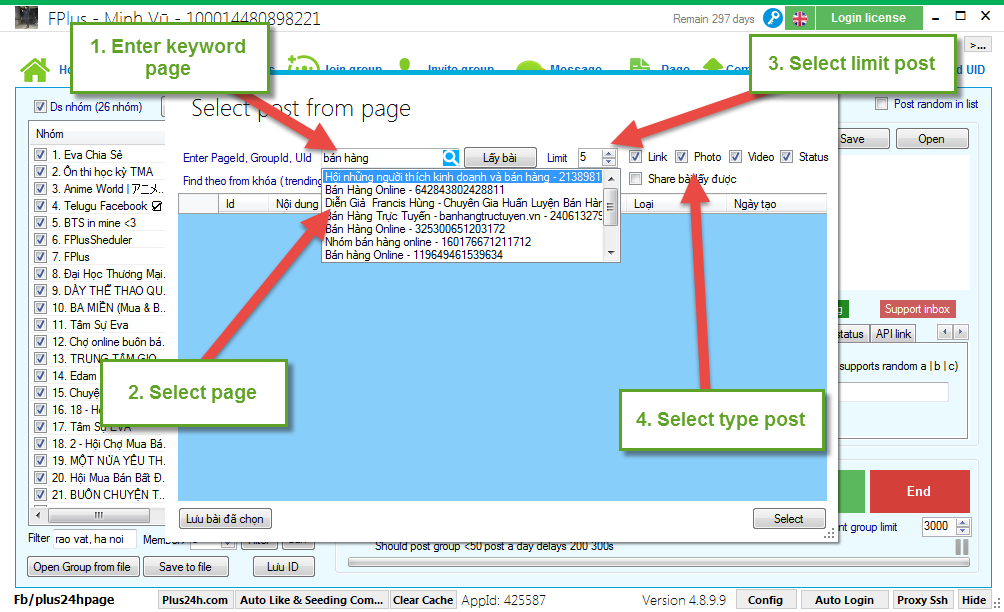
Search the post by keyword (trending).
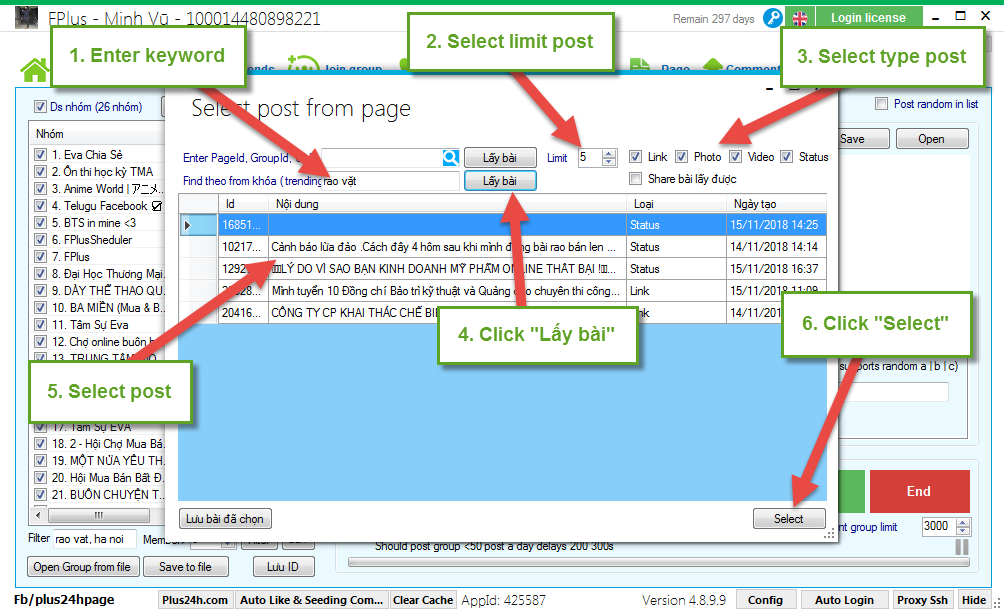
Step 4: Setting post group.
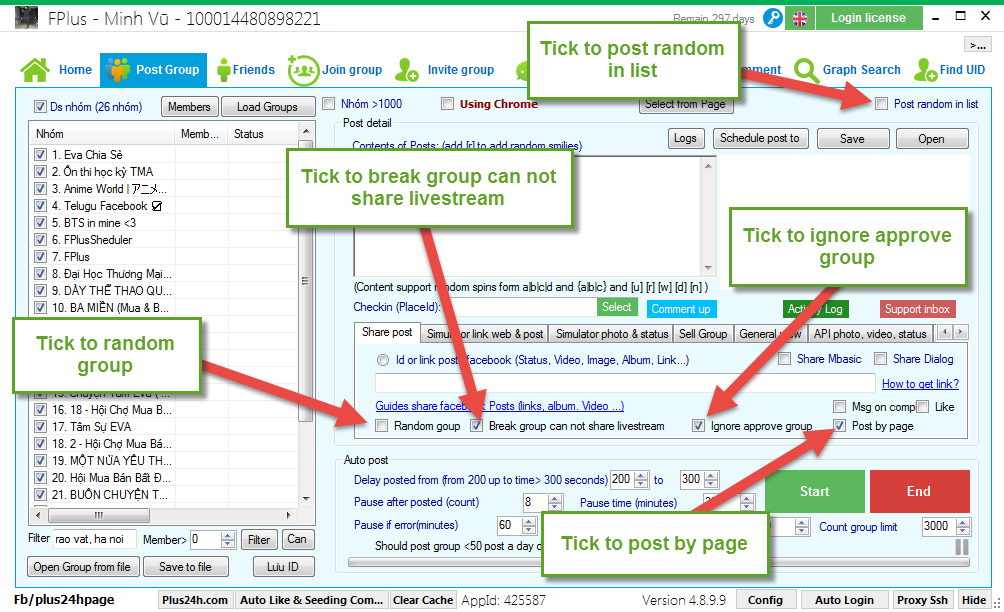
Select group want post and count group limit.
Click “Using Chome” to post group by Chrome.
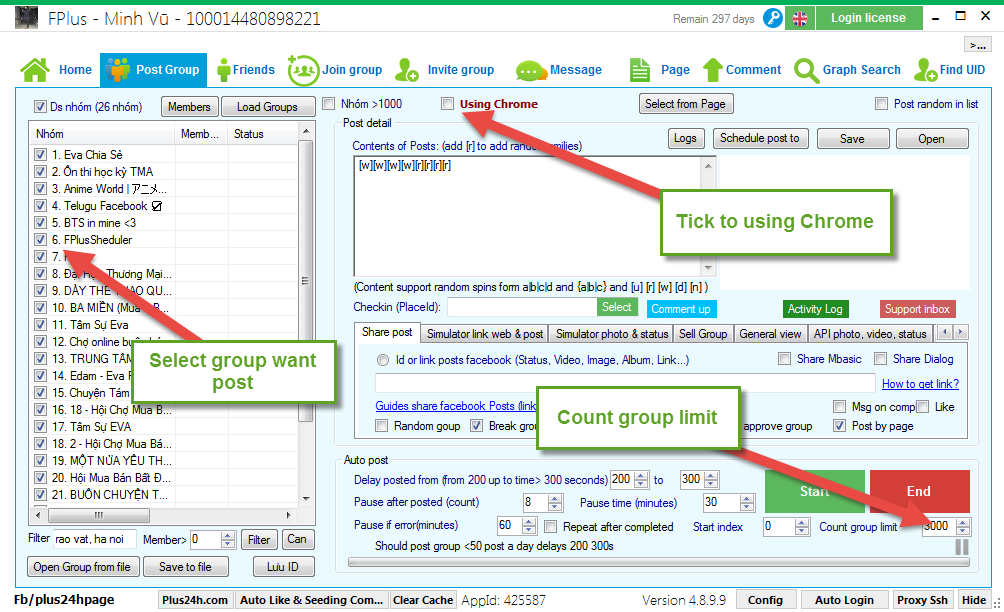
Step 5: Setting time delays and click “Start”.